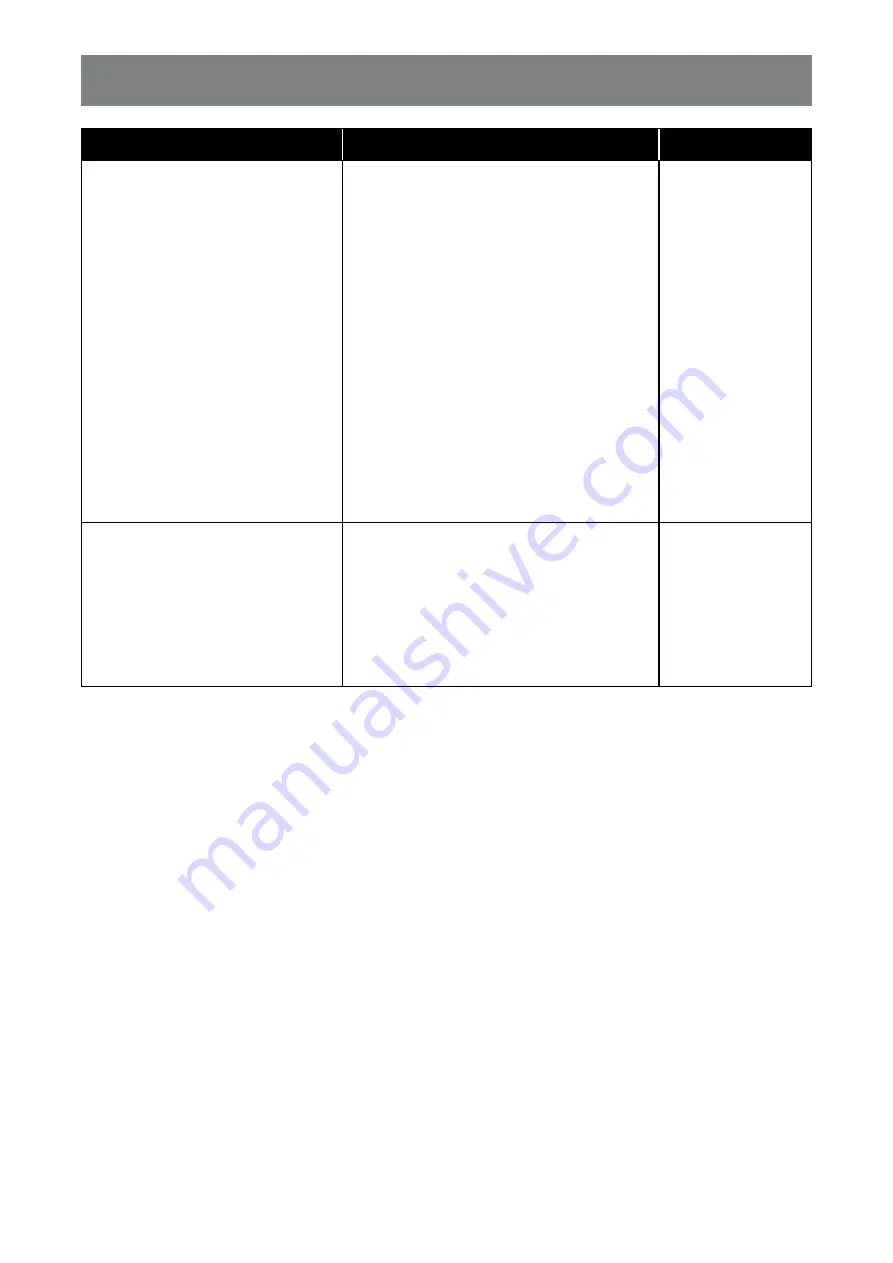
40
ON SCREEN DISPLAY MENU
Main Menu
Submenu
Remarks
3. General settings
• Menu language
• Monitor id
• Eco mode
• Auto search
• Clock
• Scheduling
• Sleep timer
• Auto switch off
• Auto adjust
• Anti-burn-in
• Control settings
• Display logo
• Factory settings
4. Network settings
• View network settings
•
Network configuration
•
Static IP configuration
• Digital Media Renderer - DMR
• Wake on lan
• Network name















































