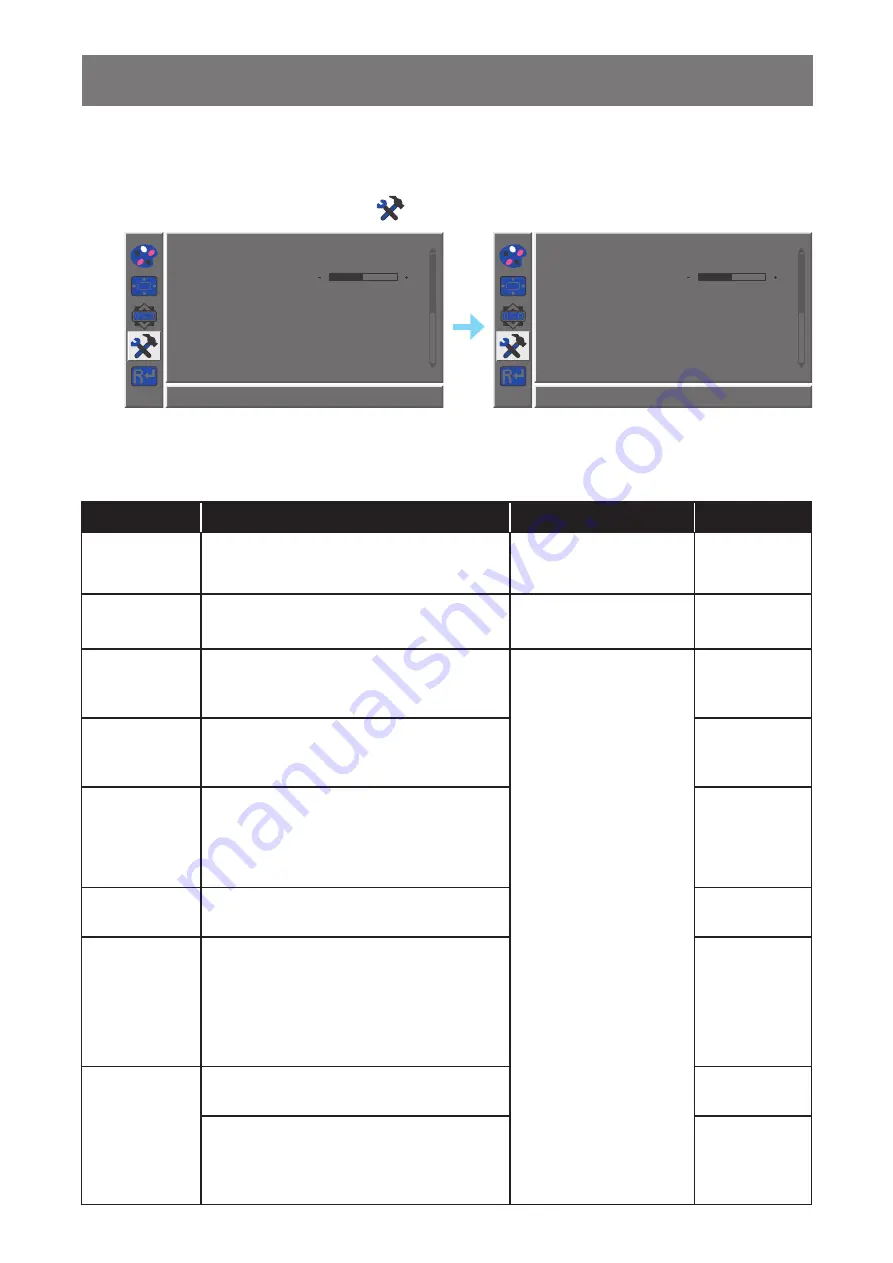
27
ADJUSTING THE LCD DISPLAY
4.4 Other Setting
1. Press the MENU button to call out the OSD window.
2. Press the
t
or
u
button to select
and press the MENU button to enter the Other menu.
PC
VIVID Movie
VGA HDMI DP
16 : 9 AUTO
On
Off
4 : 3
1920x1080 60Hz
Mode
Audio Volume
50
Signal Source
Aspect Ratio
Active Contrast
PC
VIVID Movie
VGA HDMI DP
16 : 9 AUTO
On
Off
4 : 3
1920x1080 60Hz
Mode
Audio Volume
50
Signal Source
Aspect Ratio
Active Contrast
3. Press the
t
or
u
button to select an option and press the MENU button to enter its
submenu.
Item
Function
Operation
Range
Mode
Selects the display mode.
Press the
t
or
u
button
to select the setting.
PC
VIVID
Movie
Audio Volume
Adjusts the volume level of the built-in
speaker.
Press the
t
or
u
button
to adjust the value.
0 to 100
Signal Source
Switches the input source.
Press the
t
or
u
button
to select the setting.
VGA
HDMI
DP
Aspect Ratio
Selects the aspect ratio of the screen image.
16:9
AUTO
4:3
Active Contrast Automatically adjusts the image contrast
according to the scene.
Note:
If this function
is
On
,
Colour
>
Brightness
/
Contrast
are grey out.
On
Off
Over Drive
Enhance the monitor response time.
On
Off
Anti Blue Light
Enables/Disables the blue light filter function.
When enabled, it decreases the amount of
blue light displayed on the screen,ensuring
users a comfortable viewing experience by
reducing eyestrain after long periods of use.
0 to 100
ANTI-BURN-IN ENABLE
Enables or disables Anti-Burn-in
TM
function.
On
Off
INTERVAL (HOURS)
Selects the interval time (hour) between
activating the Anti-Burn-in
TM
function.
4
5
6
8























