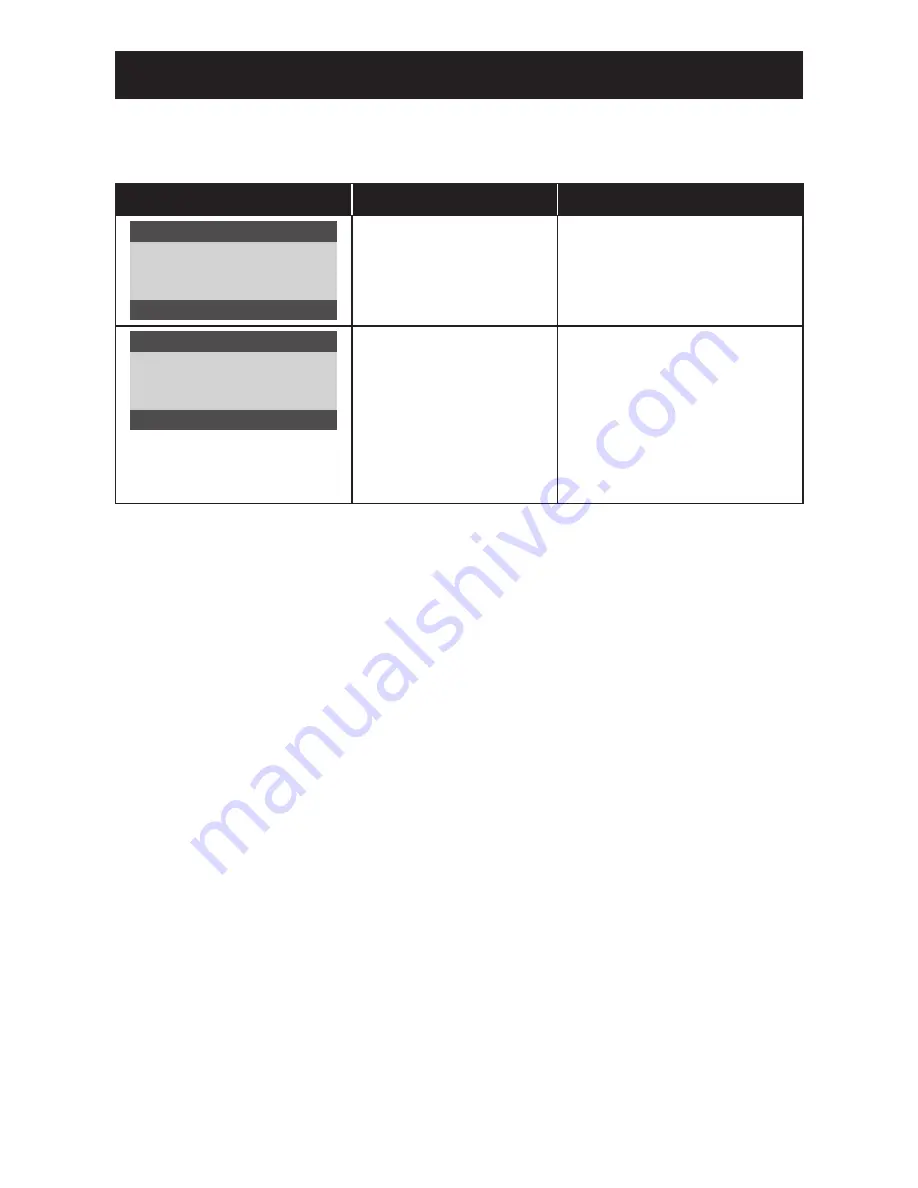
29
CHAPTER 6: APPENDIX
6.1 Warning Messages
When any of these warning messages appear, check the following items.
Warning Message
Cause
Solution
Input Not Support
The resolution or the refresh
rate of the graphics card of
the computer is set too high.
√
Change the resolution or the
refresh rate of the graphics
card.
No Signal
The LCD display cannot
detect the input source
signal.
√
Check if the input source is
turned ON.
√
Check if the signal cable is
properly connected.
√
Check if any pin inside the
cable connector is twisted or
broken.






































