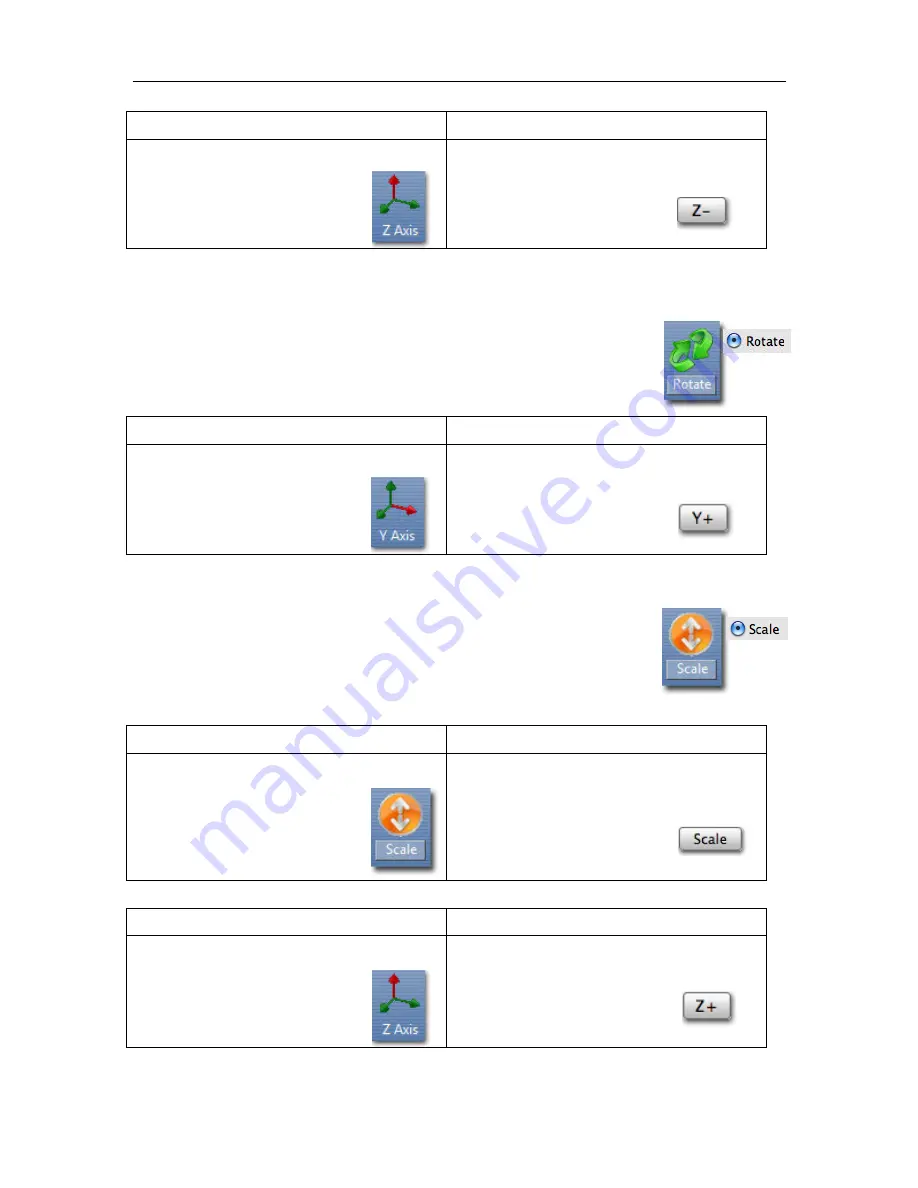
Afinia H800+ 3D Printer User’s Manual
23
Windows
Mac
1. Click
Move
2. Input
-
5
in the text box
3. Click the
Z axis
button
1. Select the
Move
option
2. Input
5
in the text box
3. Click the
Z
-
button
Windows TIP:
If you hold down the
Ctrl
key, you can drag the model to a position.
Rotating the Model
Click the
Rotate
button on the toolbar, choose or input into the text box how
many degrees you want to rotate, and then choose the axis of rotation.
For example: To rotate the model around Y axis by 30°.
Windows
Mac
1. Click
Rotate
2. Input
30
in the text box
3. Click the
Y axis
button
1. Select the
Rotate
option
2. Input
30
in the text box
3. Click the
Y+
button.
Positive numbers rotate the model counterclockwise; negative numbers rotate the model
clockwise.
Scaling the Model
Click the
Scale
button on the toolbar, choose or input in the text box a scaling
factor, and then scale the model uniformly by clicking
Scale
. If you only want
to scale along one axis, click the axis around which you want the change to be
applied.
Example 1:
Scale up the model uniformly by 2.0 times.
Windows
Mac
1. Click
Scale
2. Input
2.0
in the text box
3. Click the
Scale
button
1. Select the
Scale
option
2. Input
2.0
in the text box
3. Click
the
Scale
button
Example 2:
Scale up the model by 1.2 times along the Z axis only.
Windows
Mac
1. Click
Scale
2. Input
1.2
in the text box
3. Click the
Z Axis
button
1. Select the
Scale
option
2. Input
1.2
in the text box
3. Click the
Z+
button
Example 3:
Scaling to convert inches to mm.






























