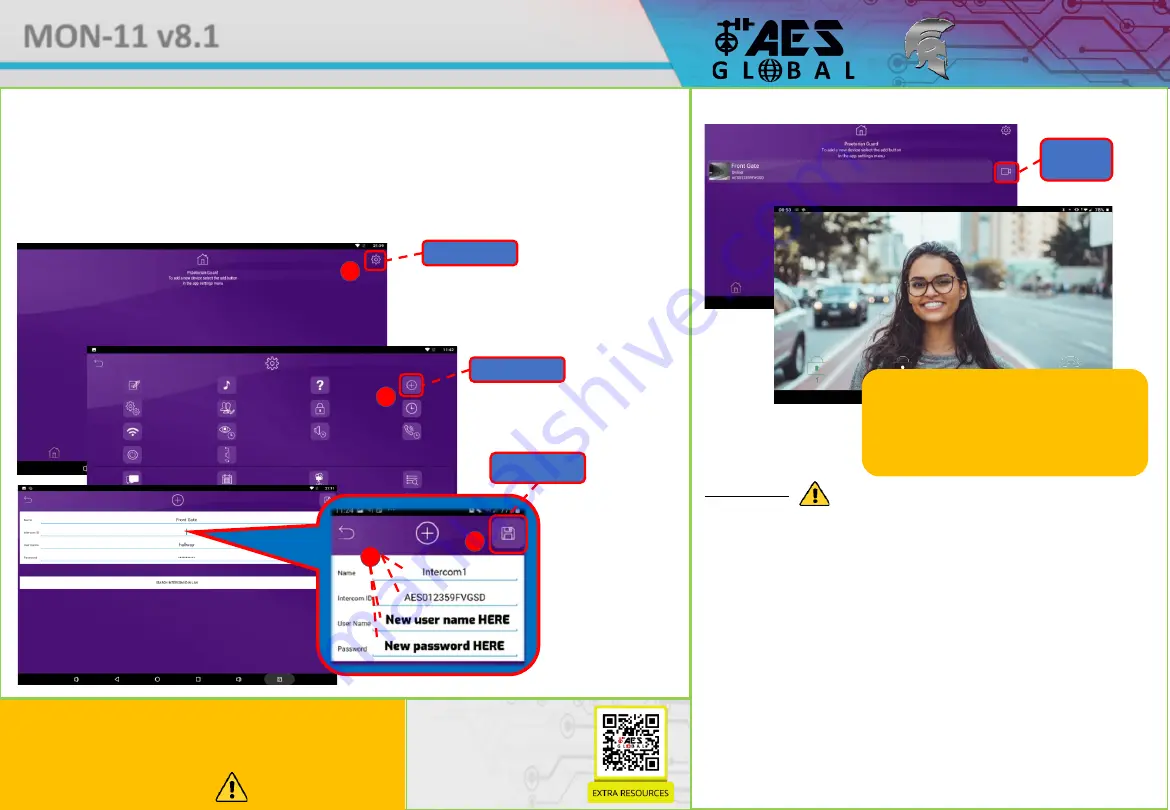
- Android Monitor
* ALWAYS TEST THE UNIT ON SITE
BEFORE
INSTALLATION TO AVOID RESTOCKING FEES *
MON-11 v8.1
Test the camera feed
Adding Intercom
Ensure you have completed the setup as per the intercom manual and is it showing ONLINE on your mobile device.
Note:
Maximum 8 separate users and devices. Each device
connected must be logged in with their own user account for
correct operation. Only ADMIN can change critical system
settings of the intercom. We advise to use separate user
accounts for additional monitors.
(1)
Open the app from the home screen / app drawer.
(2)
Select the Settings Icon.
(3)
S
elect the ‘
+
’ icon.
(4)
Input the login credentials created on the admin account.
*
*See intercom installation manual for more info.
App Settings
Add Intercom
Save Settings
4
3
2
1
Adding your Intercom to Praetorian Guard app
Diagnostic Tips
1. Intercom is showing online status, but the video feed shows “fetching”.
A. This can be caused by poor power cable extended to the intercom, weak Wi-Fi,
or too many devices connected to the Wi-Fi network and the router is incapable
of managing the workload.
2. Intercom is not showing online status.
A. This can be caused by incorrect Wi-Fi password created, or Wi-Fi dropping out
due to weak signal.
3. I can see video but there is no audio on the phone or there is no audio at the
intercom.
A: Possibly permissions for the app were not accepted during app install. Check
microphone permissions for the app in the phone settings.
4. The status is showing online, then connecting, then online again.
A: This is normal when a phone roams between two Wi-Fi connections, or
between Wi-Fi and data.
2021 / 03/ 13 Sat 15 : 05 : 30
View
Camera
Note:
If you can see live video and hear audio, the
intercom has successfully connected to the network.
If for some reason this does not work, check the LED
indicators on the PCB and the RJ45 socket to ensure it
is connected correctly to the network.
Full Manual Available Here!
Please scan this QR Code to
go to our Resources page
where you can find all of our
guides and available
resources.




