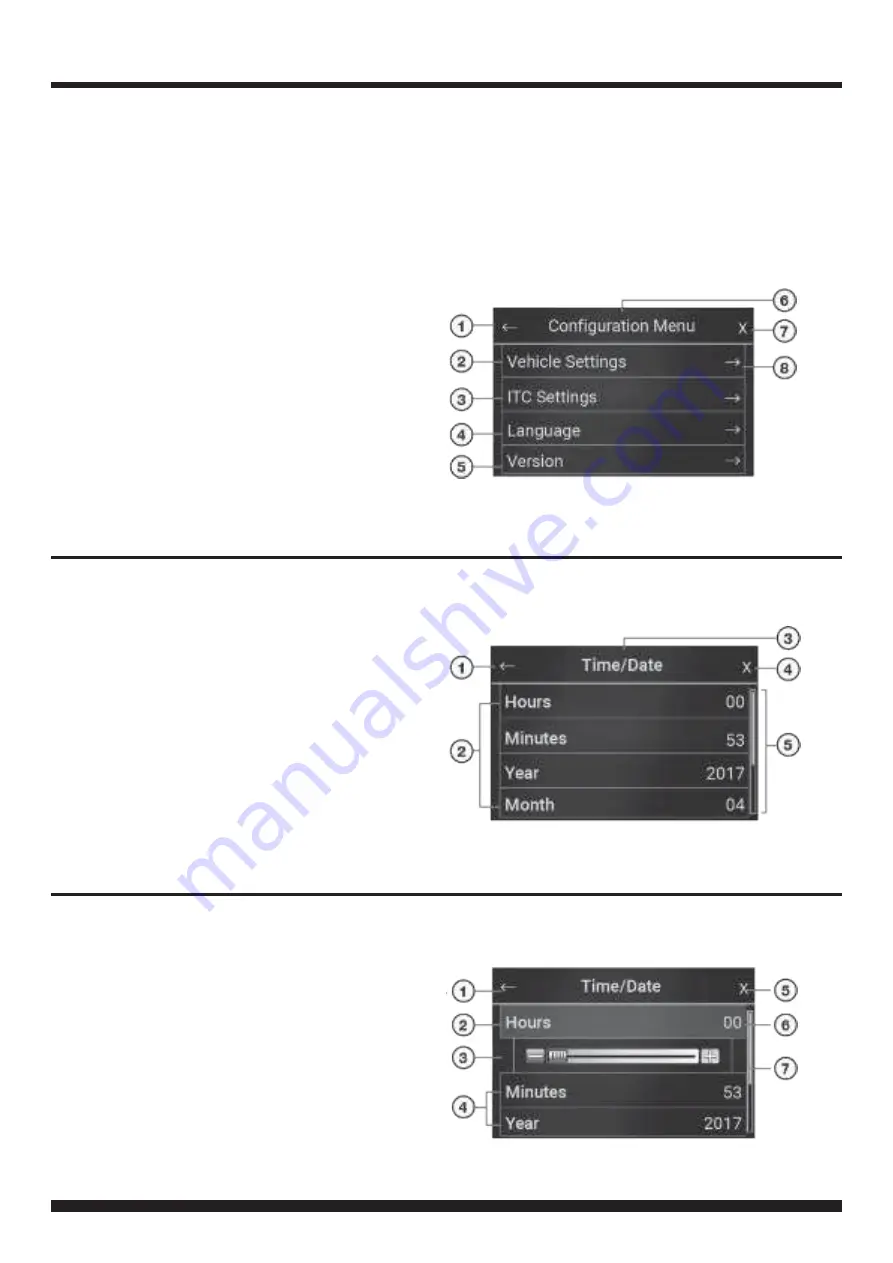
12
FP8419K_IG_en-GB_v1
MENU NAVIGATION
Main Menu Navigation
1. Return to previous menu
2. Enter
Vehicle Settings
menu
3. Enter
ITC Settings
menu
4. Enter
Language
menu
5. Enter
Module Version
menu
6. Header
7. Close menu settings
8. Enter Sub-menufor selected option
Sub-Menu Navigation
1. Return to previous menu
2. Sub-menuconfiguration options
3. Header
4. Close menu
5. Scroll bar (Scroll Up/Downfor moreoptions)
Setting Configuration Options
1. Return to previous menu
2. Setting highlightedwhen selected
3. Scroll bar (Use to customise setting)
4. Press to select option
5. Close menu
6. Current value (Adjust with slider)
7. Scroll bar (Scroll Up/Downfor moreoptions)
Press the MENU button to access the Configurationmenuand adjust Vehicle, ITC Interface, Language and
Version settings.
The following screenshots are sample menu displays to assist in the navigation of the user interface. Use
the Return Arrow to go back to the previous menu. Press the X to close the menu window and return to the
TFT colour touch screen home screen. For further setting options, refer to the charts in the following pages
of this manual.
















