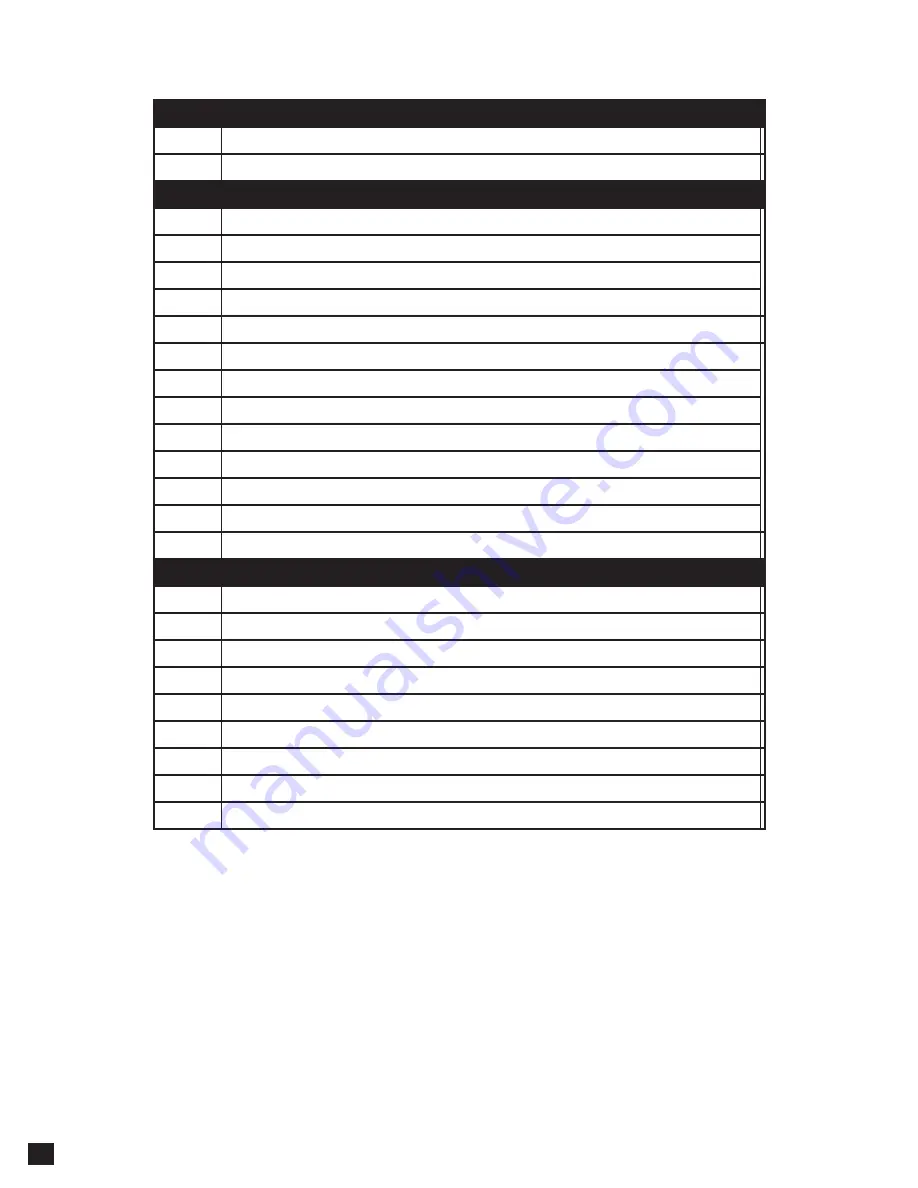
4
Parts List
QTY
DESCRIPTION
1
Touch Panel Display
1
Radio Module
Mounting Brackets / Hardware
1
Plastic Dash Mounting Bracket
1
Display Mounting Clamp
1
Metal Mounting Bracket
1
Horizontal Display Angle Plate
1
Rubber Boot
4
M4 X 6 Screw
4
M4 X 10 Screw
4
M4 X 12 Screw
2
M4 X 14 Screw
2
M4 x 18 Screw
6
M5 x 10 Screw
6
#10 x 3/8 Screw
2
Backstrap
Cables / Harnesses
1
8 Pin Display Power Harness - 18in
1
LVDS Display Video Cable - 18in
1
16 Pin Power / Speaker Harness
1
24 Pin AV / Rear Camera Harness
1
10 Pin Multi Camera Harness
1
6 Pin SWI / IR Harness
1
4 Pin Mic / Camera Audio Harness
1
External Microphone
1
GPS Antenna & Mounting Plate
Summary of Contents for AERA10D
Page 23: ...aerpro com Copyright 2022 NOTES AERA10D ...
Page 24: ......





































