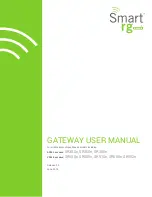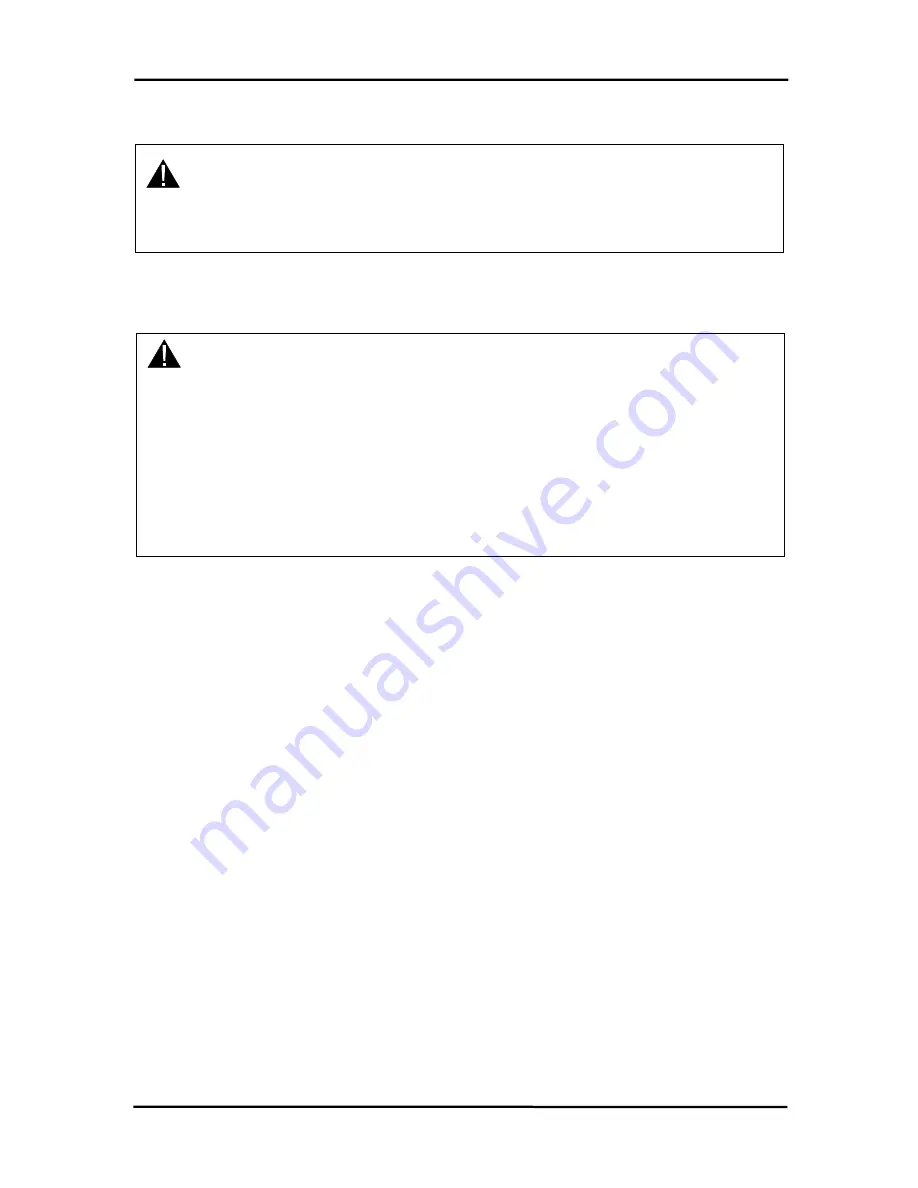
FCC Information
FCC Notice
WARNING:
This device complies with Part 15 of the FCC Rules. Operation is subject to
the following two conditions: (1) This device may not cause harmful
interference and (2) This device must accept any interference received,
including interference that may cause undesired operation.
RF Exposure/Installation Instructions
(For CM5124-200-232 and CL5124-200-232)
WARNING:
To satisfy FCC RF exposure requirements for mobile transmitting devices,
this equipment must be professionally installed such that the end user is
prevented from replacing the antenna with a nonapproved antenna. The
end user should also be prevented from being within 20cm of the antenna
during normal use with the exception of hands, feet and ankles.
Caution:
Any change or modification not expressly approved by
AeroComm could void the user’s authority to operate the equipment.
The preceding statement must be included as a CAUTION statement in
manuals for OEM products to alert users on FCC RF Exposure compliance.
5/25/2004
3