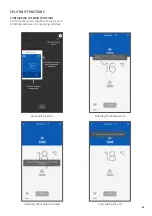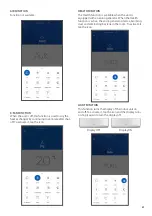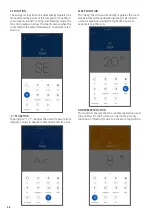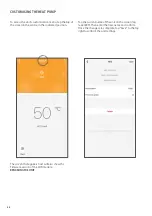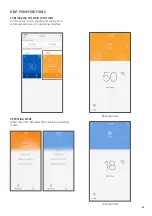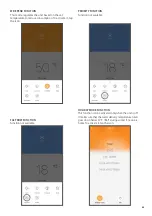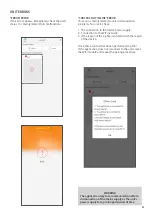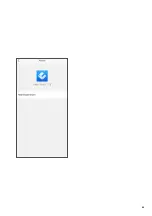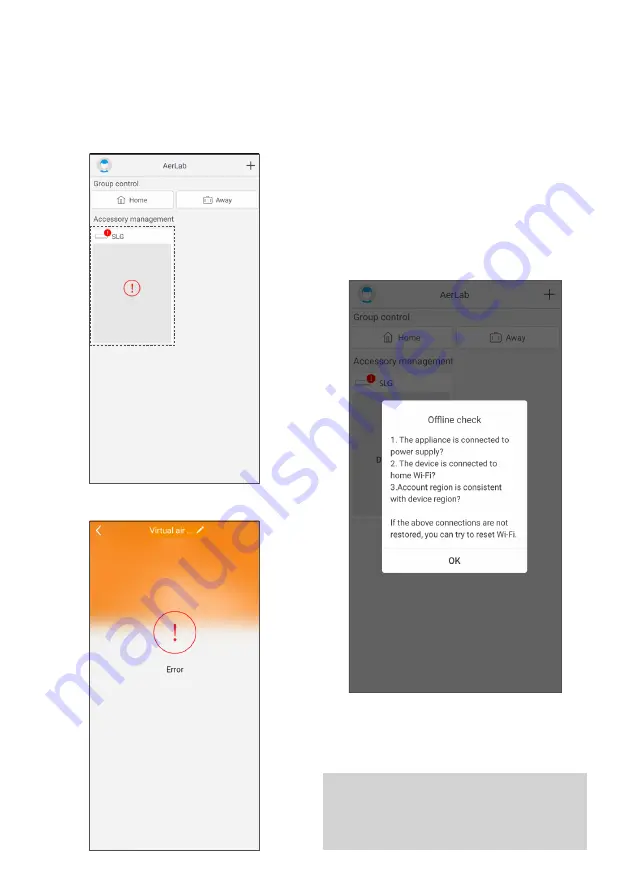
37
“CONTROL NOT-IN-LINE” ERROR
This error is mainly related to unit communication
problems. To solve it, check:
1. The connection to the device power supply;
2. Connection to the WiFi network;
3. If the region of the profile is coherent with the region
of the device.
Once these controls have been performed, tap “OK”.
If the application does not reconnect to the units, reset
the WiFi module and repeat the pairing procedure.
UNIT ERRORS
"ERROR" ERROR
If this error appears, immediately check the unit's
status. It is mainly related to its malfunctions.
WARNING
The application may lose communication after a
disconnection of the mains supply or the unit's
power supply for a prolonged period of time.
Summary of Contents for EWPE SMART
Page 4: ... COMPANY CERTIFICATIONS CONTENT CLASSIFICATION ...
Page 40: ...40 ...
Page 41: ...41 ...
Page 43: ...43 ...