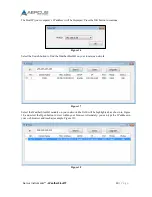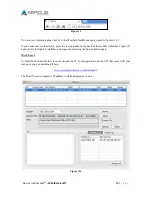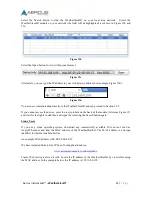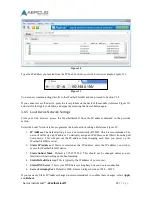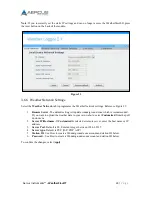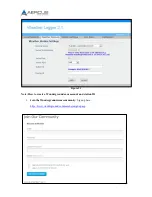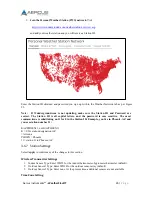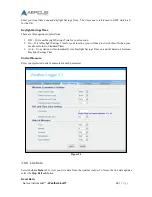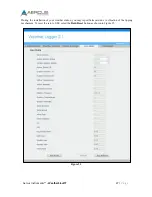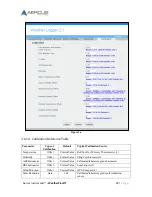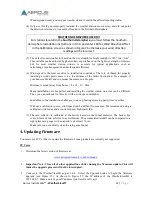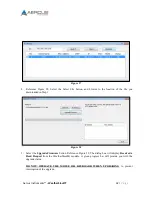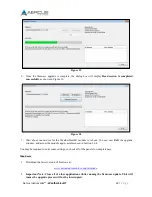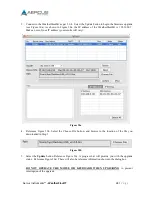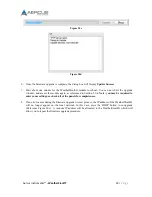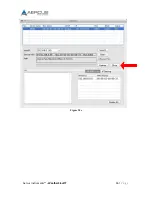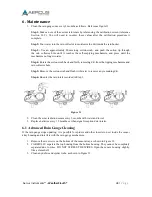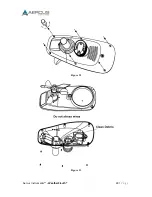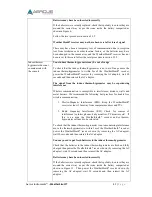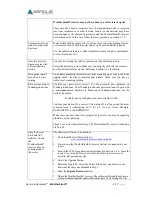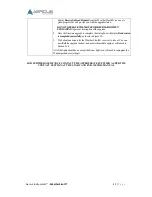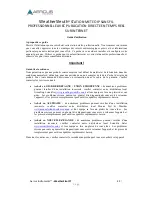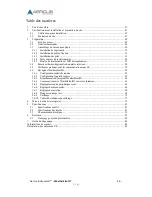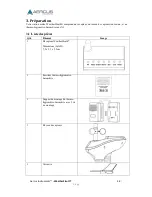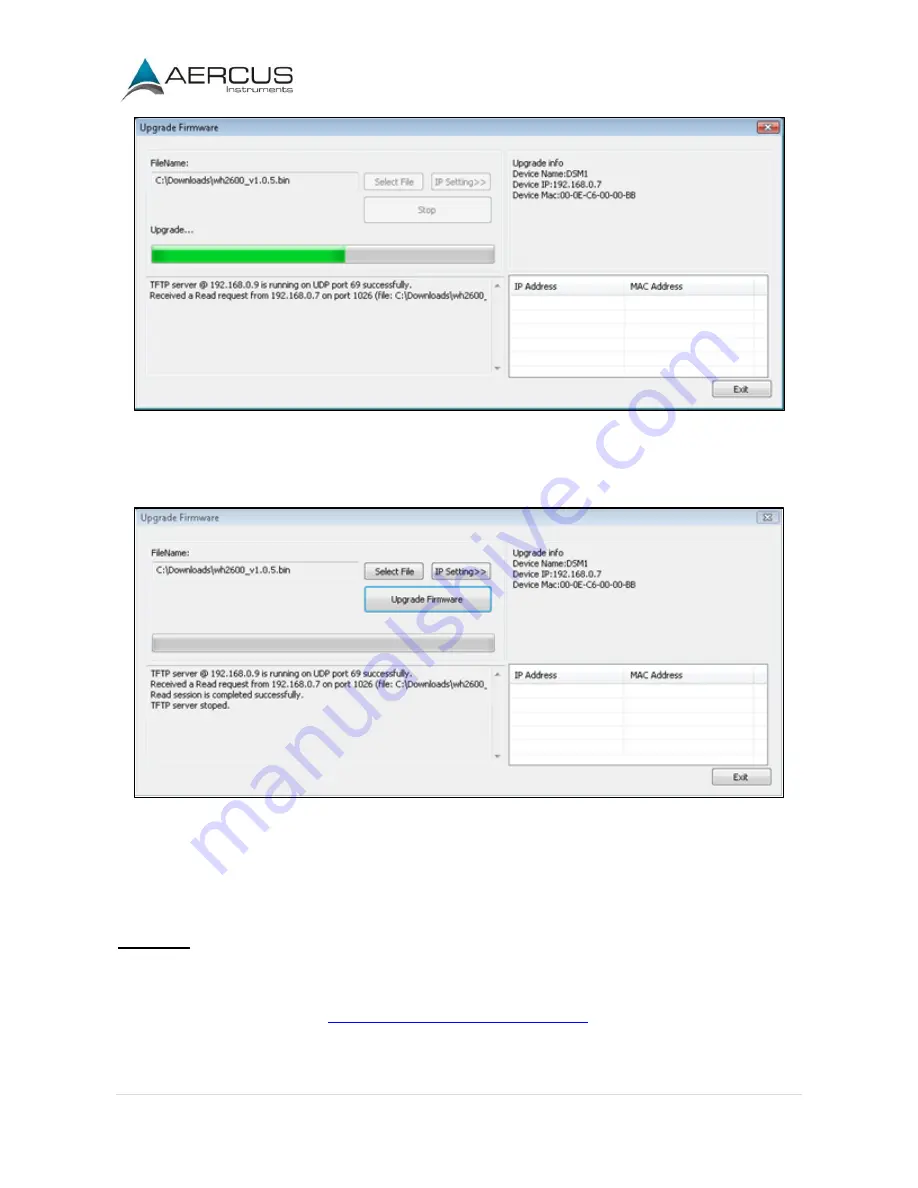
Aercus Instruments™
- WeatherSleuth®
33 |
P a g e
Figure 29
6.
Once the firmware upgrade is complete, the dialog box will display
Read session is completed
successfully
, as shown in Figure 30.
Figure 30
7.
Wait about one minute for the WeatherSleuth® module to reboot. You can now
Exit
the upgrade
window, and access the module again, as referenced in Section 3.6.4.
You may be required to enter some settings, so check all of the panels for completeness.
Mac Users
1.
Download the latest version of firmware at:
www.aercusinstruments.com/downloads/
2.
Important Note: Close all of other applications while running the firmware update. This will
insure the upgrade process will not be interrupted.
Summary of Contents for WeatherSleuth
Page 1: ...v1 2 WeatherSleuth PROFESSIONAL IP WEATHER STATION WITH DIRECT REAL TIME INTERNET PUBLISHING ...
Page 11: ...Aercus Instruments WeatherSleuth 11 P a g e Figure 6 ...
Page 36: ...Aercus Instruments WeatherSleuth 36 P a g e Figure 30e ...
Page 39: ...Aercus Instruments WeatherSleuth 39 P a g e Figure 32 Figure 33 ...
Page 54: ...Aercus Instruments WeatherSleuth 54 P a g e Figure 6 ...
Page 80: ...Aercus Instruments WeatherSleuth 80 P a g e Figure 30e ...
Page 83: ...Aercus Instruments WeatherSleuth 83 P a g e Figure 32 Figure 33 ...