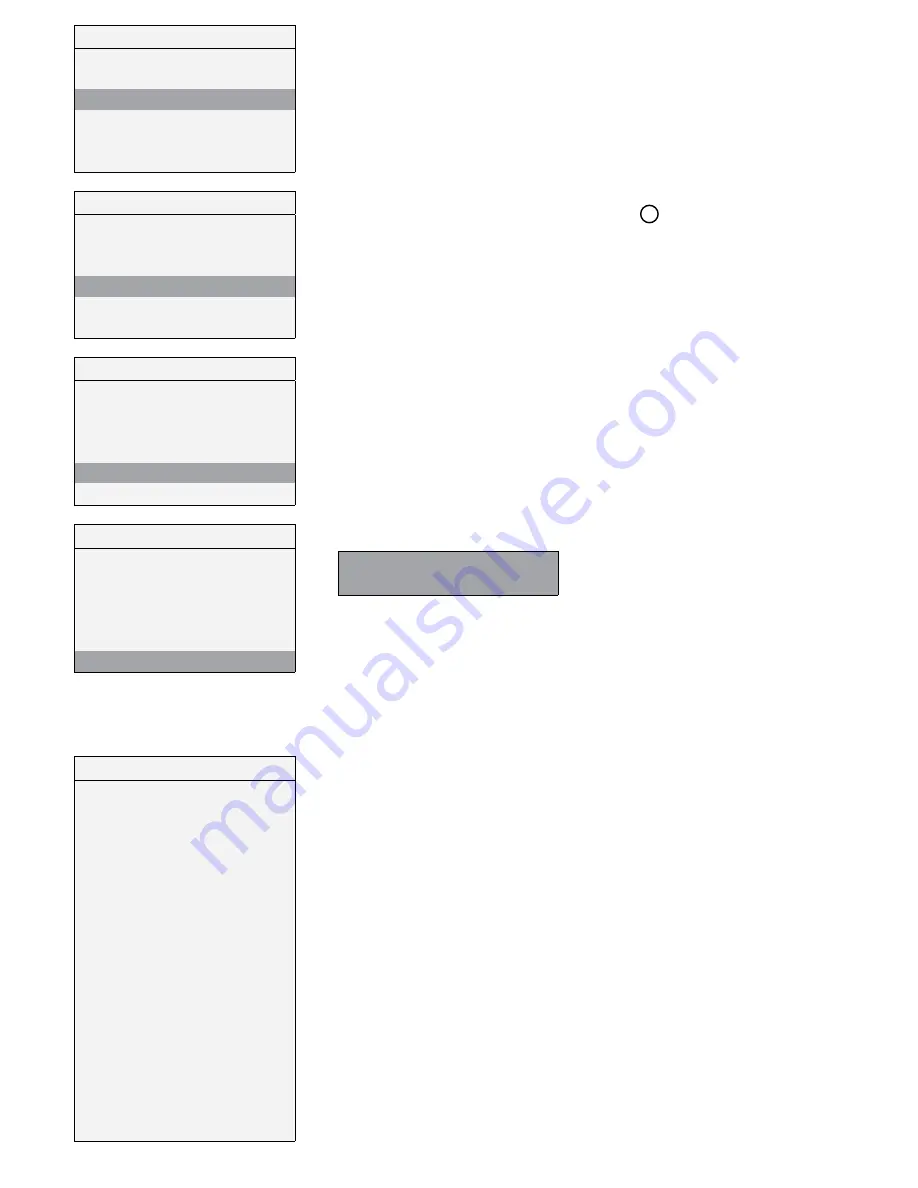
11
User menu
1 Mode Selection
2 Boost
3 Boost Duration
4 Reset FILTER Alarm
5 Night Mode
6 Installer menu
It allows to set the duration of the boost speed.
Press OK to select.
The factory setting (DEFAULT) is 15’.
Time options are 15’ - 30’ - 45’ - 60’.
Time is flashing: use
increase the time and
to decrease.
Press OK to select.
User menu
1 Mode Selection
2 Boost
3 Boost Duration
4 Reset FILTER Alarm
5 Night Mode
6 Installer menu
It allows to reset the filter alarm after maintenance/replacement.
It can be selected only if the FILTER icon is displayed (Fig.7.b - ).
Press OK to select.
User menu
1 Mode Selection
2 Boost
3 Boost Duration
4 Reset FILTER Alarm
5 Night Mode
6 Installer menu
It allows to deactivate the automatic operation of the speed increased via sensors during nocturnal hours.
It operates from 8:00 p.m. to 8:00 a.m (fixed period of time). The sensors have no effect and the unit runs
at the selected continuous speed.
OFF is flashing: use
or
to chance to ON.
Press OK to select.
The factory setting (DEFAULT) is OFF.
User menu
1 Mode Selection
2 Boost
3 Boost Duration
4 Reset FILTER Alarm
5 Night Mode
6 Installer menu
It allows to select the Installer menu.
Press OK to enter the Installer menu.
Press ESC to go back to the previous menu.
Enter
installer menu?
I
7.2 Installer Menu on CTRL-DSP
The Installer menu can be selected either by selecting point 6) in the User menu or by holding OK+ESC for about 7 seconds.
To exit the installer menu press ESC or wait for about 60 seconds.
Installer menu
1 Language
2 Date/Time
3 Machine orientation
4 Bypass settings
5 Heating
6 Heating Threshold
7 Dehumidification
8 Speed Setting
9 Airflow Balancing
10 F7 filter
11 Filter Alarm interval
12 Working Hours Counter
13 Save settings
14 Load settings
15 Restore Default Settings
16 Contrast
17 Debug page
Use
or
to select the menu.
NOTE:
Menu 6 “Heating Threshold” displays only if Menu 5 “Heating” is set on PRE or POST.
Summary of Contents for QR550ABP
Page 18: ...Fig 8 m Fig 8 l Fig 8 i Fig 8 h Fig 8 n Fig 8 o Fig 8 k Fig 8 j Fig 8 l ...
Page 21: ...21 NOTES ...
Page 22: ...22 NOTES ...
Page 23: ...23 NOTES ...
























