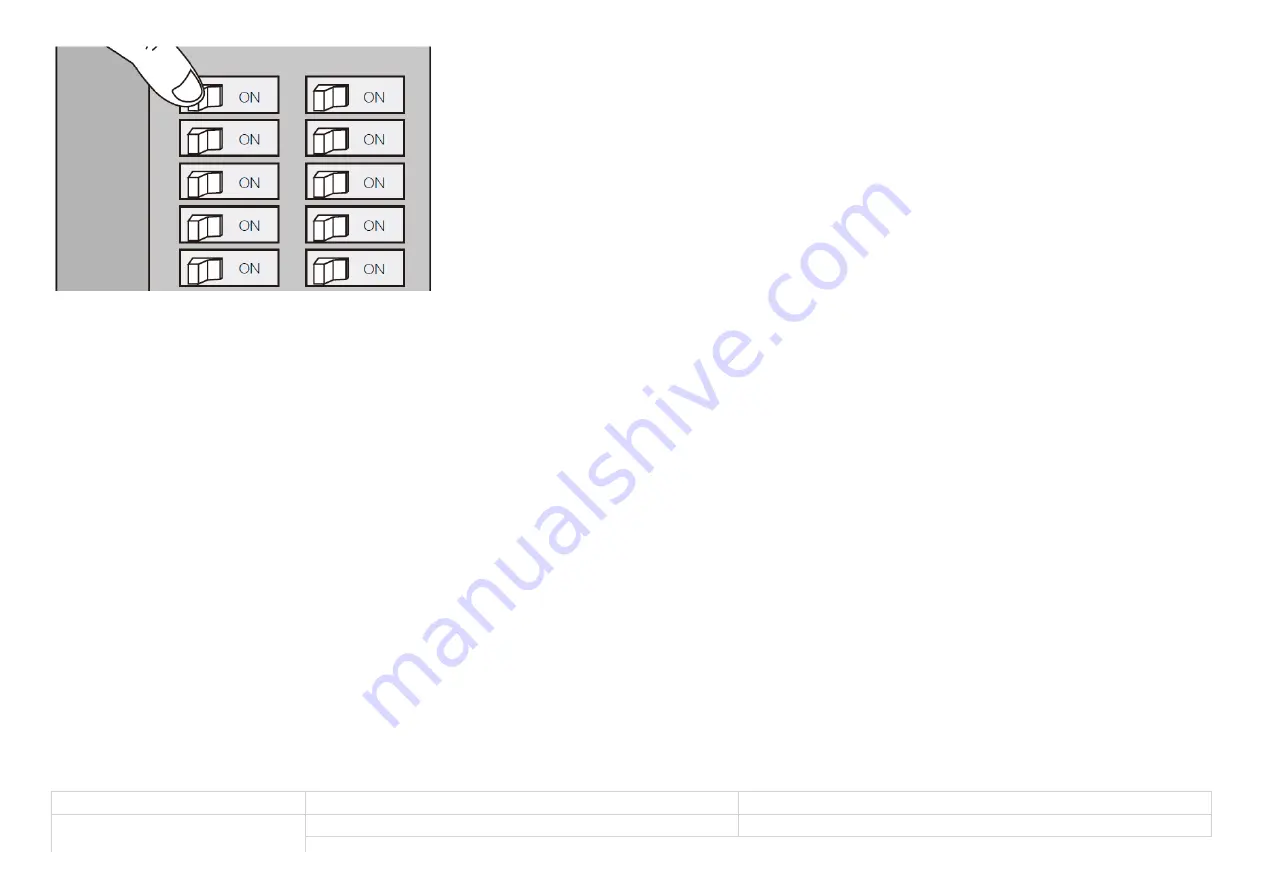
8-7-2019
Dual Nano Switch user guide : Aeotec Group
https://aeotec.freshdesk.com/support/solutions/articles/6000178928-dual-nano-switch-user-guide-zw132-and-zw140-
10/15
Quick Start.
Adding your Dual Nano Switch to a Z-Wave network.
After your Dual Nano Switch is installed and powered on, you are now able to manually control the Dual Nano Switch to turn it On/Off directly via pressing your Dual Nano
Switch’s Action Button, it is now time to add your Dual Nano Switch to the Z-Wave network. To set your Z-Wave gateway/controller into pairing mode, please refer to the
respective section within your controller instruction manual.
1.
Set your Z-Wave controller into pairing mode.
2.
Press the Action Button on the Dual Nano Switch once or toggle the external manual switch once, the green LED (non-secure indication) will blink to indicate the Dual Nano
Switch is entering into pairing mode.
3.
If the Dual Nano Switch has been successfully added to your Z-Wave network, its RGB LED will be solid. If the pairing was unsuccessful, the red LED will be on for 2
seconds and then remain a colorful gradient. Repeat the instructions above
from step 1.
With your Dual Nano Switch now working as a part of your smart home, you’ll be able to configure it from your home control software/phone application. Please refer to your
software or gateway user guide for further instructions on configuring Dual Nano Switch to your needs.
The colour of RGB LED will change according to the output load power level:
Version
LED indication
Output (A)
US
Green
[0A, 7.5A)















