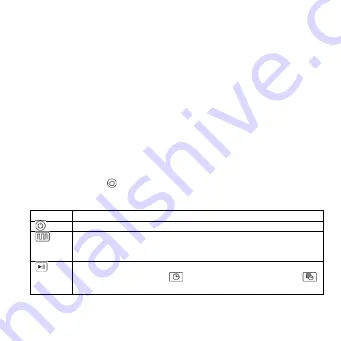
11
Using the docking station
❷
(See Figure c): plug the docking station into a
power outlet using the power plug
⓲
. Align contacts at the bottom of the
vacuum cleaner body
❶
(between the side brushes
❼
) with the contacts on
the charging station
⓳
. If the vacuum cleaner is correctly installed, the docking
station LED
⓱
will be slowly blinking white.
ATTENTION! The docking station must be installed against a wall (See Figure c).
Remove all objects 1m to the left and 1m to the right of the station, as well as
2m in front of it.
Device Control Using its Buttons
To start operation, you should turn on the power switch
⓮
on the vacuum
cleaner body (See Figure b). A voice message on the device ready for operation
will sound after a few seconds. To start the vacuum cleaner, press the
“Start/Stop” button on its top panel. To stop the vacuum cleaner, press the
“Start/Stop” button again. After 10 minutes of inactivity, the vacuum cleaner will
be switched to the Sleep Mode, and all LEDs will go off. In order to switch the
device to the active mode again, press the “Start/Stop” button. After pressing
the “Station” button , the vacuum cleaner returns to the docking station for
recharging.
Device Control Using the Remote Control (See Figure d)
Button
Action
Button to switch the vacuum cleaner on or off (“Start/Stop”)
Auto mopping, start of operation. The vacuum cleaner will
determine the end of cleaning time and will return to the
charging station to recharge
Button to start/stop the vacuum cleaner. It is also used to
confirm time setting in
“Setting the current time” and
“Scheduled operation” modes
Summary of Contents for RC1S
Page 1: ...1 05 11 2021 v 1 8...
Page 4: ...4 a...
Page 5: ...5 b...
Page 6: ...6 c...
Page 7: ...7 d e f g...
Page 8: ...8 h i...
Page 19: ...19 18...
Page 20: ...20 12 b c 1 2 b 10 d...
Page 21: ...21 180 1 30...
Page 23: ...23 https aeno com ru router help e 2 3 f b g AENO c...
Page 24: ...24 h HEPA HEPA 1 5 AENO...
Page 25: ...25 2 3 Wi Fi 5 2 4 AENO 4 5 5 AENO 6 20 7...
Page 26: ...26 8 9 30 WEEE...
Page 27: ...27 2 ASBISc Enterprises PLC 43 4103 aeno com documents...
Page 29: ...29 18 12 plug Power plug START STOP...
Page 30: ...30 LED 1 2 START STOP START STOP 10 START STOP Start Stop...
Page 31: ...31 180 Switch turbocharged setting 1 30 Wi Fi 2 4 Wi Fi on AENO Google Play Apple Store...
Page 33: ...33 HEPA HEPA 1 5...
Page 34: ...34 2 LED 3 Wi Fi 5 2 4 4 5 5 6 20 7...
Page 35: ...35 8 9 Place Cleaning 30 WEEE...
Page 36: ...36 2 ware ASBYSc Enterprises PLC Colonakiu Street 43 4103 aeno com documents...
Page 38: ...38 18 12 b c c 1 b 10 d...
Page 39: ...39 180 1 30 AENO b 2 4 AENO Google Play Apple Store AP...
Page 40: ...40 Smart Life XXXX aeno com documents Wi Fi https aeno com router help e f b g AENO c h HEPA...
Page 41: ...41 HEPA 5 AENO 1 2 Wi Fi 5 2 4 AENO 3 5 4 AENO 5 20 6 7...
Page 42: ...42 8 30 ASBISc Enterprises PLC 43 4103 aeno com documents...
Page 44: ...44 UV i 18...
Page 45: ...45 12 1 2 b...
Page 46: ...46 10 d 180...
Page 47: ...47 Clean Space 1 30 AENO Wi Fi 2 4 GHz Wi Fi AENO Google Play Apple Store...
Page 49: ...49 HEPA...
Page 50: ...50 HEPA 1 5 AENO 2 Rainbow 3 Wi Fi 5 2 4 AENO...
Page 51: ...51 4 5 5 AENO 6 20 7 8 9 Clean Space 30...
Page 52: ...52 WEEE...
Page 55: ...55 18 12 b c LED c 1 2 b LED 10 d...
Page 56: ...56 180 1 30 Wi Fi AENO b 2 4 GHz Wi Fi ON AENO APP Google Play Apple Store APP...












































