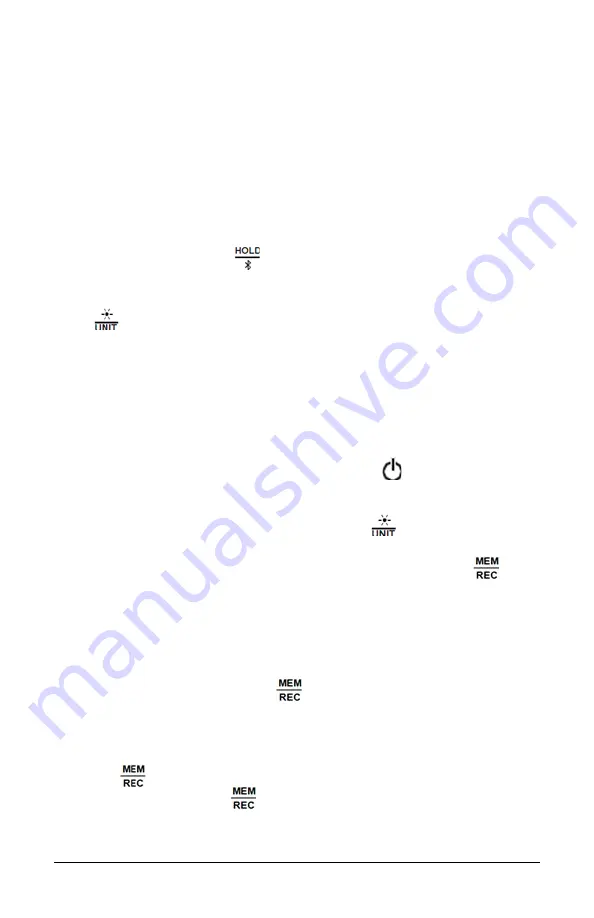
Lightmeter Model 1110 Quick Start Guide
7
INSTRUMENT CONFIGURATION
In addition to setting the instrument’s clock, other basic setup tasks include:
• Enabling Bluetooth (can be done on the instrument or via DataView
®
)
• Setting measurement units (can be done on the instrument or via DataView
®
)
• Changing the Auto OFF interval (requires DataView
®
)
Detailed information for configuring the instrument via the DataView
®
Data
Logger Control Panel is available by pressing the
Help
button.
ENABLING BLUETOOTH
Long press (> 2 seconds) the
button to enable/disable Bluetooth.
SELECTING TEMPERATURE UNITS
Press
to toggle between lx (lux) and fc (foot-candles).
OPERATION
Making Measurements
1. Remove the cap protecting the sensor.
2. Place the sensor in the location to be measured, ensuring you do not
position yourself between the sensor and light source(s).
3. If the instrument is OFF, press and hold down the
button until it
turns ON. The instrument displays the current time, followed by the
measurement.
4. To change the units of measure, long-press the
button. The instrument
will continue to use this unit when next turned ON.
5. To save the measurement to the instrument’s memory, press the
button.
Recording Measurements
You can start and stop a recording session on the instrument. Recorded data
is stored in the instrument’s memory, and can be downloaded and viewed on a
computer running the DataView
®
Data Logger Control Panel.
You can record data by pressing the
button:
• A short press (MEM) records the current measurement(s) and date.
• A long press (REC) starts the recording session. While the recording is in
progress, the symbol REC appears at the top of the display. A second long
press of
stops the recording session. Note that while the instrument is
recording, a short press of
has no effect.
To schedule recording sessions, and download and view recorded data, see the
DataView
®
Data Logger Control Panel Help.












