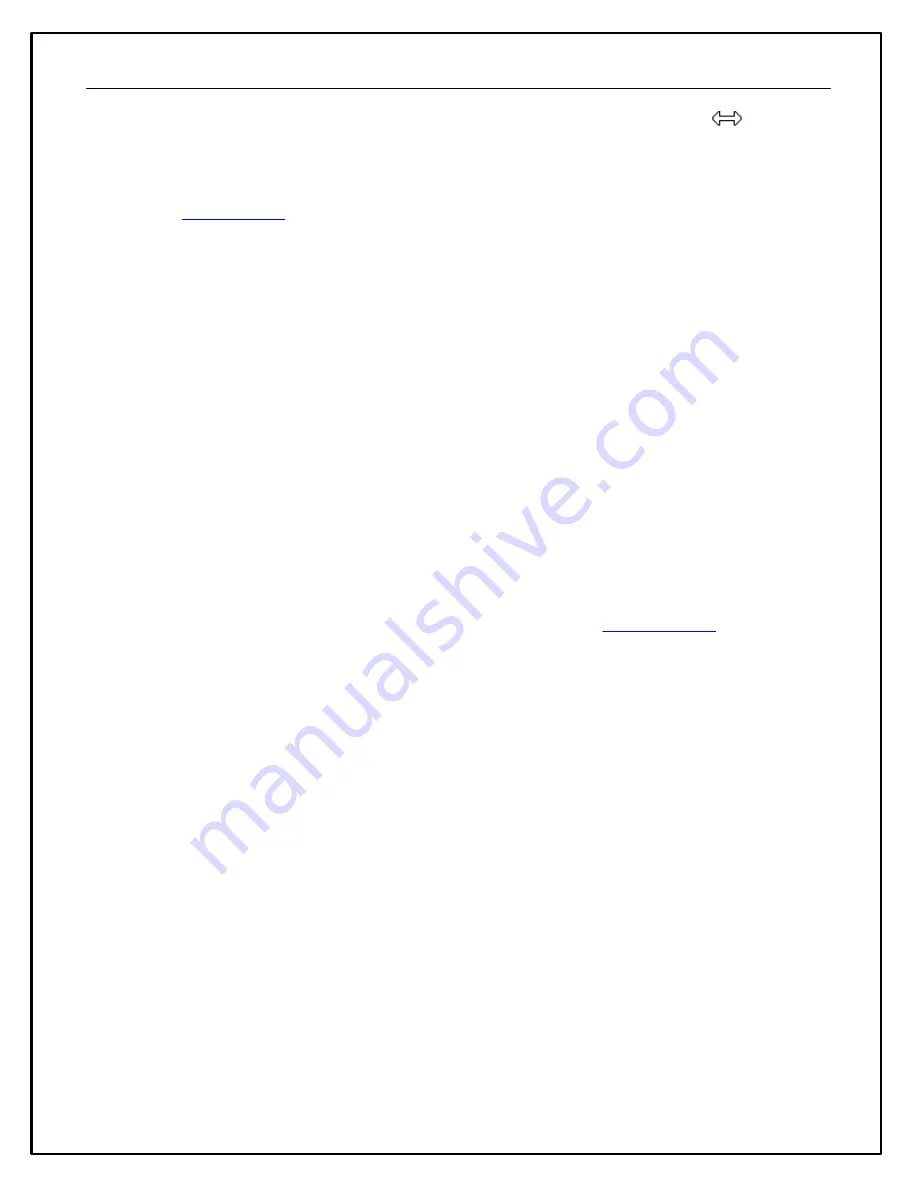
52
·
If the cursor is at the left or right edge of the gauge the cursor changes to an E-W cursor
and is resized
by dragging that side
To resize a gauge using the edit window:
·
Show the
window by right clicking on the selected gauge or by selecting it from the
Edit
menu.
·
Change the values of the
x size
and
y size
properties to appropriate values.
This is useful in making different gauges the same size.
Deleting a Gauge
To delete a gauge:
·
Select the gauge.
·
Press the
Delete
key.
Editing Gauge Properties
The gauge property editor is used to change the settings of an individual gauge. The gauge property editor is shown
using either the mouse or
Edit
menu. Using the mouse:
·
Select the gauge.
·
Click the right mouse button.
To edit a gauge using the menu:
·
From the
Edit
menu, select the name of the gauge to edit.
The gauge property editor is specific to the type of gauge being edited. See the
details.
Using Copy and Paste
The copy and paste feature is used to copy gauges or entire screens between screen pages or setup files.
·
Edit | Copy | Gauge
copies the currently selected gauge into the paste buffer.
·
Edit | Copy | Screen
copies the current screen into the paste buffer.
·
Edit | Paste | Gauge
pastes the last gauge copied into the paste buffer into the current screen.
·
Edit | Paste | Screen
pastes the last screen copied into the paste buffer into the current screen. Any gauges
already present on the current screen will be removed.
To paste a gauge or screen into a different setup file, copy it, close the file, open the appropriate setup file and
screen and paste.
Setting the Gauge Z Order
When a page is rendered in the display, the gauges are drawn in the order in which they were added to the screen in
the editor.
When gauges are placed on top of other gauges, it can be useful to change the order in which the gauges are drawn
(the Z order). For example, if an alarm bar is added over a value gauge, only the alarm bar will be visible. By
changing the Z order so that the value gauge is drawn after the alarm bar, the value gauge will appear drawn on the
alarm bar.
To change the Z order on a page, select
Edit | Z Order... or press Ctrl Z
. The Z order editor will be shown. To
change the order of a gauge, select it from the list (it will be simultaneously highlighted in the screen editor) and use



























