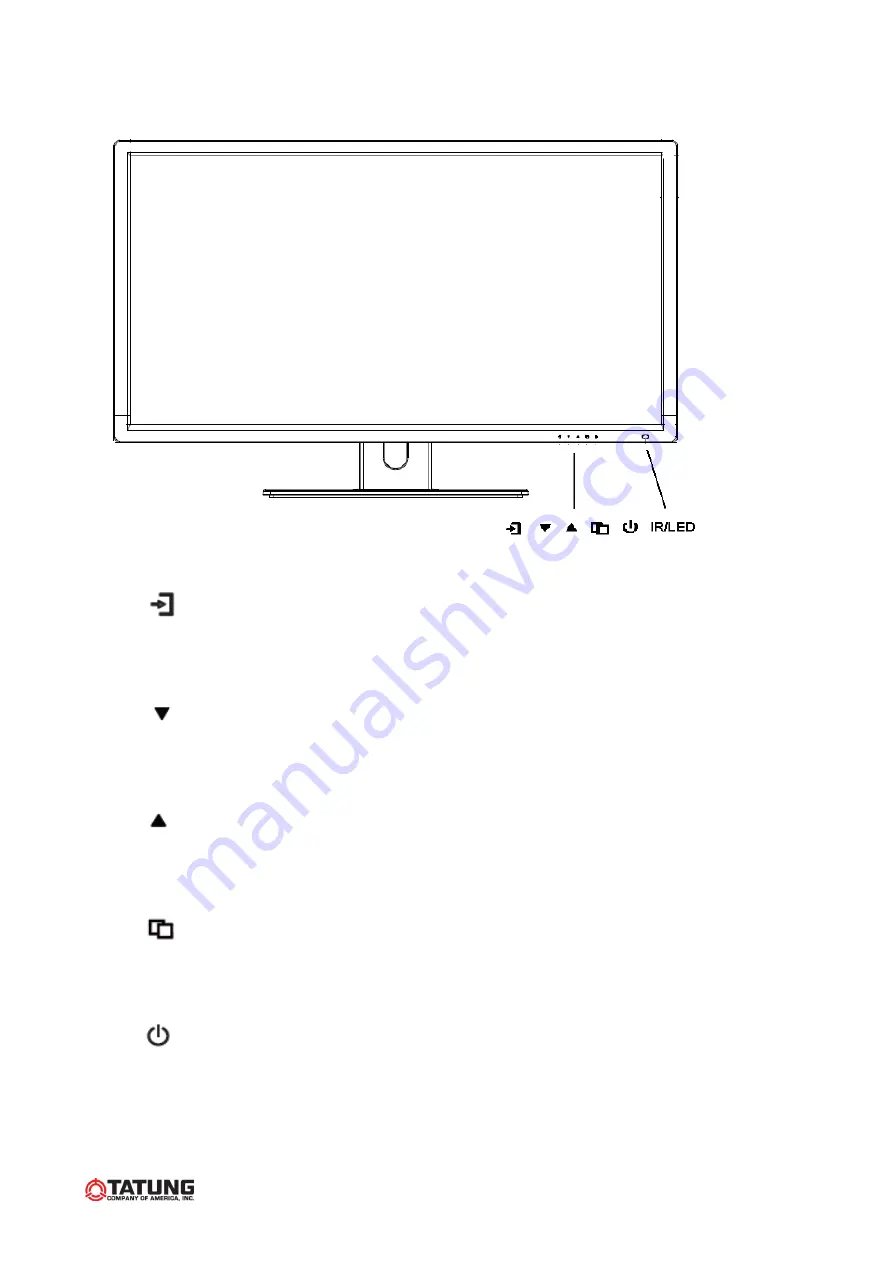
6
3. Controls and indicators
A B C D E F
A. “
”Source button
Press the button to show source menu. Select HDMI, S-Video, VGA and VIDEO
input signal
B. “
”Down buttons
Press the buttons to scrolling the cursor to desired function.
Press the buttons to decrease the value of selected function in sub OSD menu.
C. “
”Up button
Press the buttons to scrolling the cursor to desired function.
Press the buttons to increase the value of selected function in sub OSD menu.
D. “
”Menu button
Press the button to show the OSD main menu.
As a confirmation key during the OSD operation.
E. “
” Power button
Press the button to turn ON or turn OFF the monitor
F. POWER LED Indication
Green - Power on
LED light off - Power off / Sleep mode (PC mode only)
Aegis Electronic Group, Inc.
For more information please contact Aegis Electronic Group, Inc. *(888)687-6877 *[email protected] *http://www.aegiselect.com























