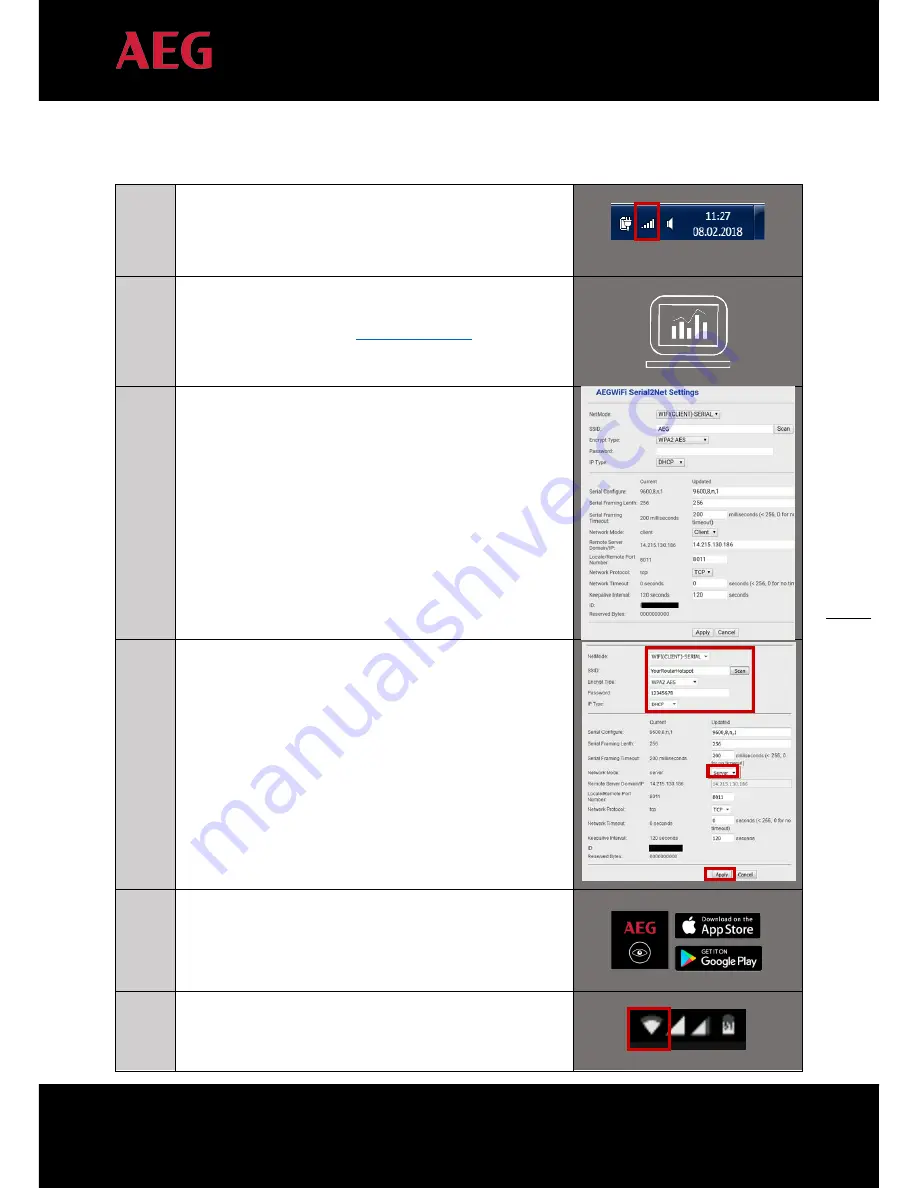
9
PD201802 AEG WIFI200 INSTALLATION MANUAL V.1-18 EN
9
4.3.2
Local monitoring (#2): Configuration via PC + home WiFi (LAN)
1
Scan for wireless networks. Connect your PC with the “AEG
WiFi” hotspot.
2
Open the web browser and access the configuration website of
AEG WiFi200 with IP address
http://192.168.16.254
.
3
Log in with the username “admin” and the password “admin”.
This will take you to the configuration interface (see the
right column here).
4
Set the parameters for LOCAL MONITORING
NetMode: select WIFI(CLIENT)-SERIAL
SSID: click “Scan” and select the Hotspot name of your
router
Encrypt Type: Automatically updated after you select your
hotspot (or. Select according to your router, e.g. “WPA2-
AES”).
Password: Hotspot password of the wireless router.
IP Type: Leave it as “DHCP”.
Network Mode: Leave it as “Server”.
Click “Apply” to save the changes.
5
On your mobile phone, download the AEG InverterControl
App from the App Store / Google Play (Look for “AEG
InverterControl” from the App Store/Google Play on your
mobile) and launch it
6
Enable the WiFi on your mobile phone and connect it
to the hotspot of your router.









































