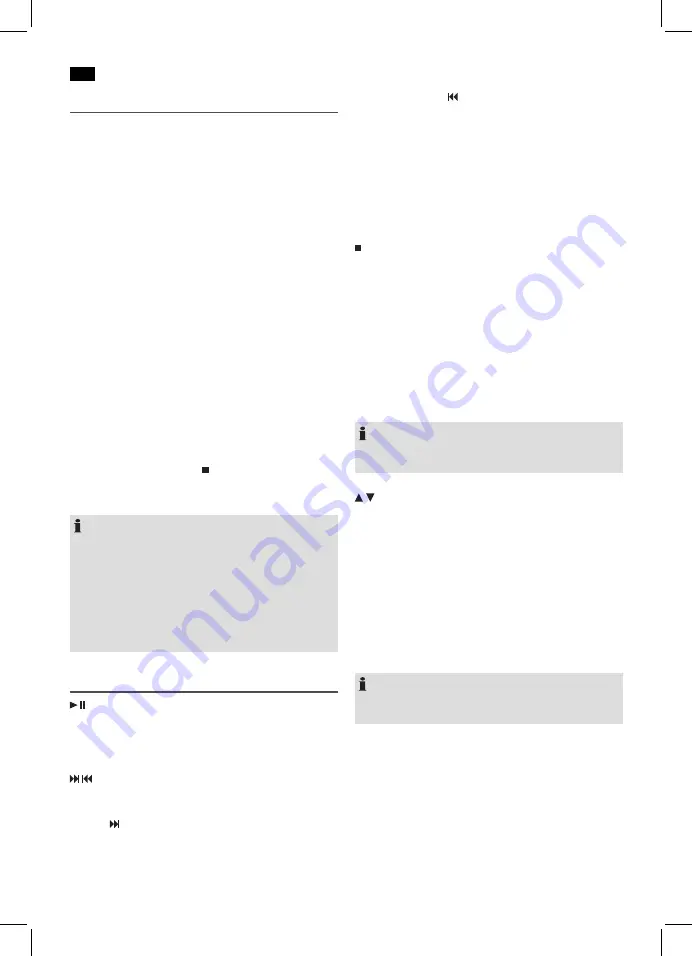
English
44
Playing CDs/MP3
This is how to play a CD
1. Repeatedly press MODE button (12/13) until the display
shows “CD”.
2. Open the CD tray (1) by rotating the lock (2) to the left in
the OPEN direction.
3. Insert the audio CD onto the conical spindle with the
label facing upwards, so that it snaps into place me-
chanically. Then close the CD compartment cover again.
Rotate the lock (2) to the right in the LOCK direction.
4.
AUDIO CD:
“READING” briefly appears on the display, then “Cd”,
the number of titles and total playback time. The play-
back starts from the first title on the CD. The current
song, the elapsed playback time and the “Cd” symbol
are displayed.
CD in MP3 format:
“READING” briefly appears on the display. The number
of folders (F) and the titles will then appear briefly. The
playback starts from the first track and from the first folder.
The current folder (e.g. 01), the current song (e.g. 005),
and the elapsed playing time will be shown in the display.
Use the PRESET/FOLDER UP or PRESET/FOLDER DN
buttons (11 on the remote) to select the individual folders.
5. To remove a CD press the STOP button (6/7), open the
CD compartment and carefully take out the CD.
Always keep the CD door closed.
NOTE:
• When playing CD in MP3 format containing folders, the
display will show 001 for the first track of the new folder
when switching to another folder.
• If a disc is not properly or not at all inserted, “READING”
will light up and the display will show “NO DISC”.
• Playback of CDs created by the user cannot be guar
-
anteed due to the variety of available software and CD
media equipments.
Description of the Operating Buttons
PLAY/PAUSE (7/5)
You may temporarily stop playback and start again. The
elapsed playing time will flash on the display. Pressing the
button again will continue playback from the same position.
/
SKIP/TUNING UP/DOWN (8/6)
During playback of an audio CD, of a CD in MP3 format, or in
the IPOD mode:
With the
button you may skip to the next or next but one
track, etc. Press and hold this button to quickly search music
(sound will be muted).
You may operate the button as followed:
Press 1 x =
Starts current track again from the begin
-
ning.
Press 2 x =
Skips back to previous track.
Press 3 x=
Plays track prior to that, etc. Press and hold
this button to quickly search music (sound
will be muted).
During radio mode:
Tune the desired radio station.
STOP (6/7)
The CD or the songstops.
OK (4 on the remote)
In IPOD mode:
Press this button to activate a function or to display the next
menu.
MENU (4 on the remote)
In IPOD mode:
Press this button to open the iPod/iPhone menu or to return
to the previous menu.
NOTE:
For this function, the music app must have been already
started.
/
(4 on the remote)
In IPOD mode:
Press this button to browse the iPod/iPhone menu upwards
or downwards.
MUTE (5/12)
Quickly turn off the sound. “MUTE” will flash in the display.
To cancel this function, press MUTE again.
EQ (13/2)
(Preset equalizer function). There are different sound modes
available (CLASSIC, ROCK, POP, JAZZ, FLAT).
NOTE: During iPod/iPhone playback
If necessary, you can change the EQ settings of your iPod/
iPhone in order to achieve optimum sound.
STOP / FM MONO/ST (7 on the remote)
During FM radio mode:
Switch between STEREO and MONO.
REPEAT/INTRO (10 on the remote)
Press 1x:
(REPEAT lights up) The current track will be
repeated entirely.
Press 2x:
(REPEAT ALL lights up) The complete CD will
be repeated entirely.






























