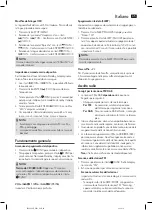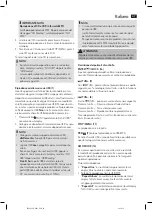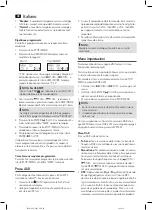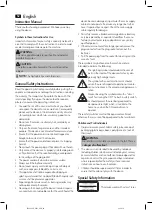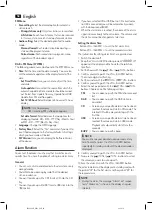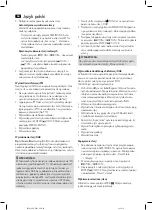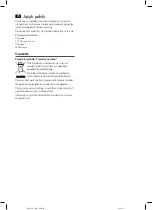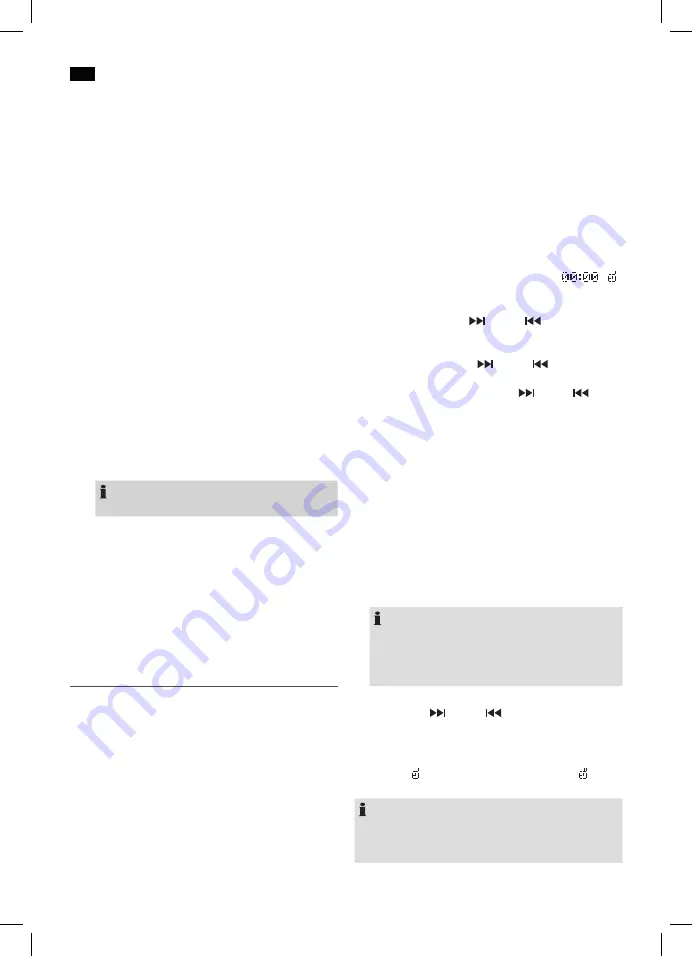
58
English
SR438_USB_IM
06.06.18
FM Menu
• Scan setting:
Select the desired option for automatic
station search.
-
Strong stations only:
Only clear stations are searched.
-
All stations:
Search for all stations that can be received.
In this case, station search also stops for weak stations.
• Audio setting:
Select the desired option for the audio
mode.
-
Stereo allowed:
Each radio station broadcasting in
stereo will be played in stereo.
-
Forced mono:
Each radio station is played in mono,
regardless of the broadcast signal.
DAB + FM Menu (SYSTEM)
The following submenus can be found in the SYSTEM menu.
•
Time:
Set the time and the date manually. You can also
set the automatic update and the display format of the
date.
-
Set Time / Date:
Here, you can manually set the time
and date.
-
Auto update:
Here, select the source from which the
automatic update of time and date should be carried
out. Select from: Update from any, Update from DAB,
Update from FM and No update.
-
Set 12 / 24 hour:
Select between 24 hour and 12 hour
display.
NOTE:
In 12 hour display
AM = morning, PM = afternoon appears.
-
Set date format:
Select between the two options for
displaying the date. DD – MM – YYYY (Day – Month – Year)
or MM – DD – YYYY (Month – Day – Year).
•
Language:
Change the OSD language.
•
Factory Reset:
Select the “Yes” command if you want to
reset the device again to the factory defaults. All settings
which you have made will be lost.
•
SW Version:
Here, you can display the Software Version
of the device.
Alarm Function
You can set the device in such a way that it switches on at a
specific time. You have the option of setting two alarm times.
General
• You can set, activate, and deactivate the alarm times only
during standby.
• You’d like to be woken up by radio? Set the desired
station in advance.
• You want to wake up with a CD? Insert a CD into the CD
tray.
• You want to wake up with USB? Insert a USB stick into the
USB socket.
• If you have selected CD or USB, but no CD is inserted or
no USB is connected, you will be automatically awoken
with the beep sound (BUZZ).
• When the alarm time is reached, the volume of the alarm
signal increases slowly to the set volume. The volume and
the station cannot be changed at a later time.
Setting the Alarm Time
-
Button VOL+ / ALARM 1 = to set the first alarm time
-
Button VOL− / ALARM 2 = to set the second alarm time
The instructions for setting alarm time 1 are given below:
1. Switch the device off.
2. Keep the VOL+ / ALARM 1 button pressed. “
“
appears on the display and the hours for the switch-on
time flash.
3. Set the hours with the
/ TUN+ /
/ TUN − buttons.
4. Confirm your setting with the VOL+ / ALARM 1 button.
The minute digits start flashing.
5. Set the minutes with the
/ TUN+ /
/ TUN − buttons.
6. Confirm your setting with the VOL+ / ALARM 1 button.
7. Select the wake-up mode with the
/ TUN+ /
/ TUN −
buttons. Choose one of the following settings:
FM
= You are woken up with the FM station received
last.
DAB
= You are woken up with the DAB station re-
ceived last.
CD
= As soon as your specified alarm time has been
reached, the device will start in CD mode. The
inserted CD will be played starting with the
first title.
USB
= As soon as your specified alarm time has been
reached, the device will start in USB mode.
Playback will automatically start after a few
seconds.
BUZZ
= You are woken up with a beep.
NOTE:
You can change your personal wake-up mode at any
time. To do that, press the VOL+ / ALARM 1 button
repeatedly in standby mode until the desired mode is
displayed.
8. Confirm your setting with the VOL+ / ALARM 1 button.
9. Now use the
/ TUN+ /
/ TUN − buttons to select
the volume you want to wake up with.
10. Save the alarm time with the VOL+ / ALARM 1 button.
The activated alarm will be displayed in standby mode with
the symbol “ “ for the first alarm and the symbol “ “ for
the second alarm.
NOTE:
• During the alarm, the message “Alarm1 on“ respec-
tively “Alarm2 on“ is shown in the display at regular
intervals.
Summary of Contents for SR 4380
Page 80: ...SR4380CD_DAB _USB_IM 06 06 18 ...
Page 81: ...SR4380CD_DAB _USB_IM 06 06 18 ...