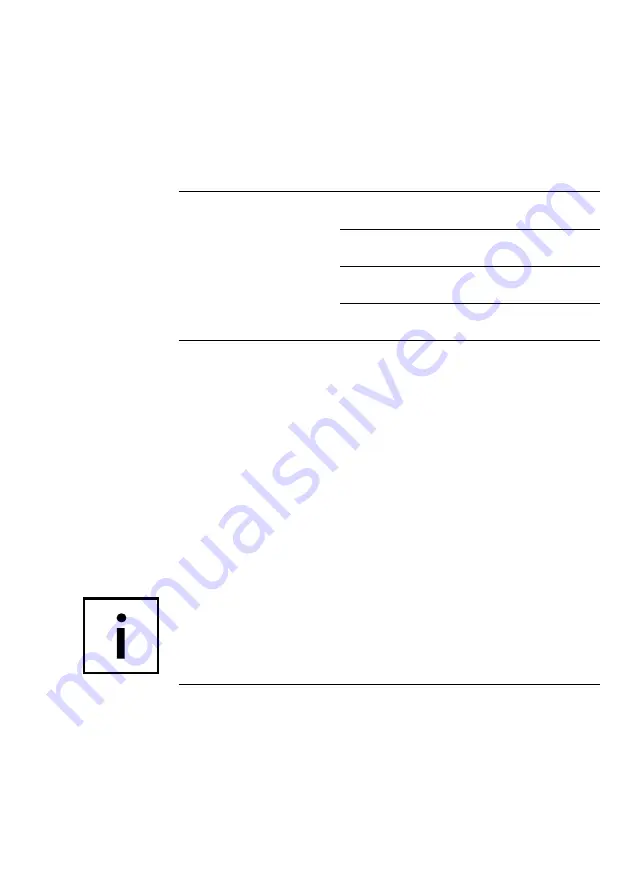
15
Dimensions
(gross (packaged))
Protect D. 6000
W 580 mm x D 800 mm x
H 540 mm
Protect D. 10000
W 580 mm x D 800 mm x
H 675 mm
Protect D. 6000 BP
W 580 mm x D 800 mm x
H 355 mm
Protect D. 10000 BP
W 580 mm x D 800 mm x
H 355 mm
Guidelines
the Protect D. complies with the en 62040
product standard.
the ce seal on the device confirms compliance
with the eg Low Voltage Directive 2006 / 95 / eg
and eMc Directive 2004 / 108 / eg for
electromagnetic compatibility, if the installation
instructions provided in this manual are followed.
For 2006 / 95 / eg Low Voltage Directive
reference number en 62040-1: 2008
For 2004 / 108 / eg eMc Directive
reference number en 62040-2: 2006 class c2
Warning:
this is a category c2–uPs product. in a domestic
environment, this product may cause radio
interference, in which case the user may be
required to take additional measures.
Summary of Contents for Protect D. 10000 (BP)
Page 1: ...EN Protect D Protect D 6000 BP Protect D 10000 BP Operating Instructions ...
Page 2: ...2 ...
Page 20: ...20 3 3 CE certificate ...
Page 75: ...75 13 3 Notes ...
















































