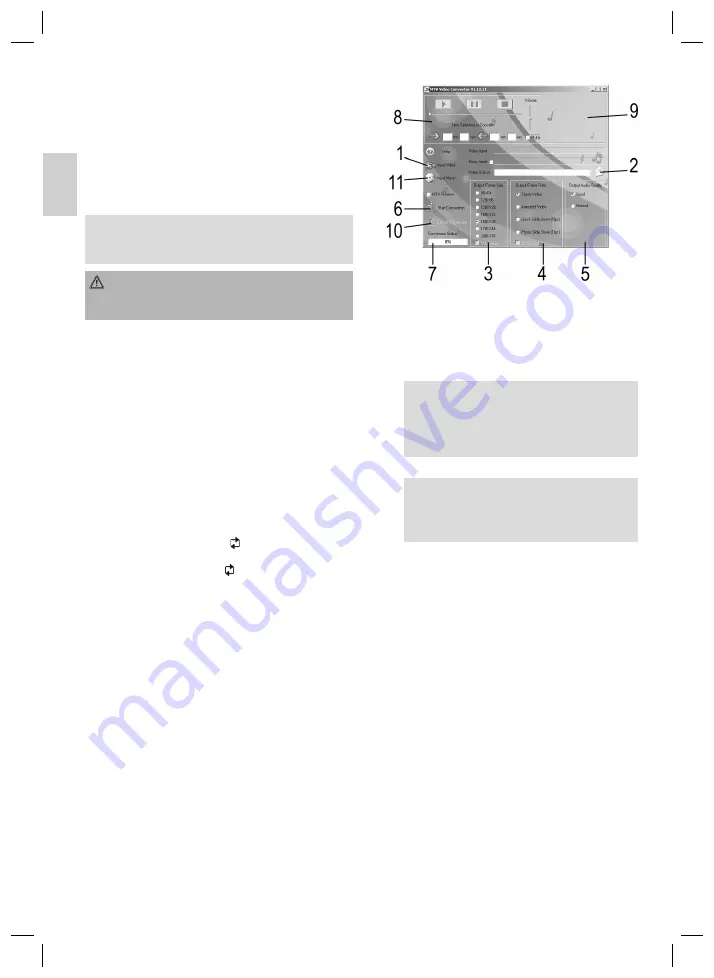
18
E
N
G
L
IS
H
ENGLISH
Volume control
1. Keep the VOL button (3) pressed down until the volume
display (G) changes to green. To increase the volume, press
and hold the
I
button (4) until the desired volume has
been set. The volume level is shown by the volume indicator
(G) in the display.
2. To decrease the volume, press and hold the
I
button
(5) until the desired volume has been set. The volume level
is shown by the volume indicator (G) in the display.
NOTE:
The volume can only be changed for approx. 2 seconds after
the VOL button (3) has been held down.
WARNING:
Listening to music at a high volume can damage the listener‘s
hearing.
Skip to previous/next fi le
I
(5):
press 1 x =
Skips to the previous track.
press 2 x =
Plays one track before that, etc. Press and hold
the button to activate track search.
I
(4):
Use this button to skip to the next track, or the track after the
next. Press and hold the button to activate track search.
A-B (Repeat Passage)
Passages within a music fi le can be selected and repeated.
1.
During playback press the VOL button (3) in the desired pi-
ece of music when the starting point is reached from where
the music should be repeated ( A appears in the display).
2.
Press the VOL button (3) when the point is reached at
which the repeat should end ( AB appears in the display).
The device is now in the A-B mode and begins with repeat
playback.
3.
Press the VOL button (3) again to deactivate the A-B mode.
Converting video fi les to MTV format
In order to play back video fi les on the device they fi rst have to
be converted to MTV fi les with the conversion program.
1. Copy the „MTV Video Converter“ folder from the CD-ROM
to your PC.
2. Double click on the application fi le to start the program.
Fig. 3
Explanation of the Buttons
1 Input Video = Click on this button to select the fi le to be
converted.
2 Click on this button to select the storage location.
3 Here you can select the desired resolution.
NOTE:
• The optimal resolution is
160x128
.
• The „Cut Image“ selection button is only acces-
sible at a resolution of 128x128. This cuts off
sections to the right and left of the video.
4 Here you can select the type of fi le to be converted.
NOTE:
The „Enhanced“ selection button is only accessible at
a resolution of 160x128. This increases the frame rate
for „Sports Video“ from 13 to 15.
5 Here you can select the conversion quality of the video.
•
Good:
Good quality =
large space requirement
•
Normal:
Normal quality =
medium space requirement
6 The „Start Conversion“ button starts the conversion.
7 This shows you the progression of the conversion.
8 In the „Time Selection to Convert“ fi eld you can see a
preview of the video to be converted. If you do not want
to convert the entire fi le you can also enter the desired
start/continuation times here.
9 Preview
window
10 With the „Cancel Conversion“ button you can stop the
conversion.
11 If you would like to use different background music for
the video to be converted you can select the correspon-
ding music fi le here. You should then put a tick in the
„Music Input“ box.
3. After you have made all the adjustments click on the „Start
Conversion“ fi eld to start the conversion.
4. The converted MTV fi le can now be copied to the device by
means of a USB cable. Select „Video“ mode in the menu to
play this back.
05-MMS 4211 18
06.06.2007, 15:12:26 Uhr









































