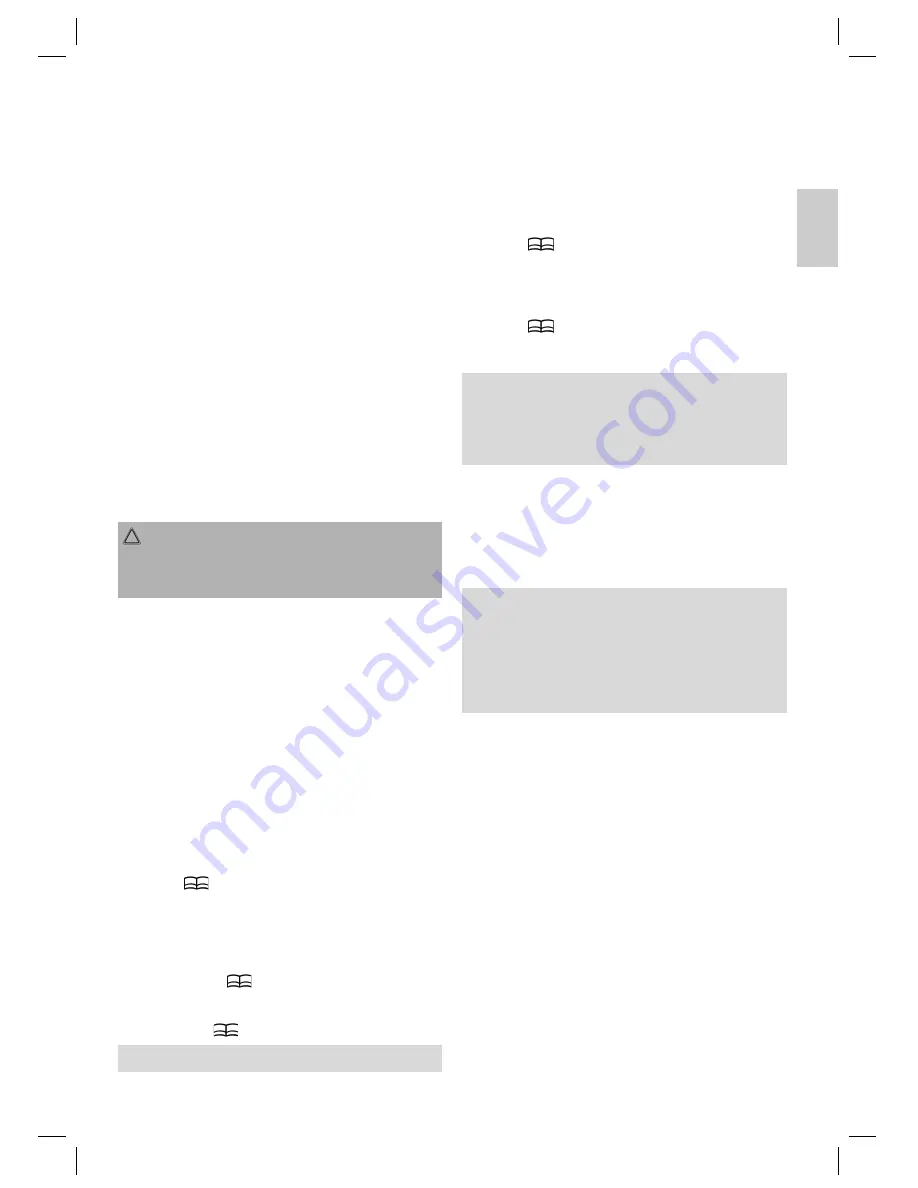
E
N
G
L
IS
H
19
E
N
G
L
IS
H
ENGLISH
BLight Mode
Here you can set whether the display is dimmed or switched off
after the preset time selected under „BLight Time“.
Normal = the display brightness is dimmed
Energy saving mode = the display is switched off
Submenu „System“
In the „System“ submenu you can select from the following
settings: „About“, „Upgrade“, „Default Set“.
About
Ver:
Information on the software version used.
Date:
Compilation date of the software version used.
FlashMem
(internal memory):
Information on the size of storage space.
Card Mem
(external memory):
Information on the size of storage space.
Upgrade
If the MP3 player operates without any problems, a fi rmware
upgrade is not necessary!
CAUTION:
A fi rmware upgrade should only be carried out by qualifi ed
customer service personnel. Otherwise the guarantee cover
will no longer apply.
Default Set
Here you can reset the device to the factory settings. All settings
that you have carried out will then be lost.
Switch-off Time
Setting for switching the device off automatically.
Here you can choose between the settings:
Off
,
10 Minutes
,
15
Minutes
,
30 Minutes
,
60 Minutes
and
120 Minutes
.
Language
For setting the language of the display.
Deleting a fi le
1. Select the „Navigation“ mode in the main menu and confi rm
with the „
“ button (8).
2. Select the fi le you would like to delete with the „
“/„
“
buttons (2/3).
3. Press the A-B button (14) to confi rm („File delete warning!
Yes No“ appears in the display).
4. Select the „Yes“ fi eld with the „
I
“/„
I
“ buttons (4/5).
Confi rm with the „
“ button (8) („Warning, Deleting fi le!“
appears in the display).
5. In order not to delete the piece of music select the „No“ fi eld
and press the „
“ button (8).
NOTE:
It is not possible to delete entire folders.
Installing a MINI SD card
(not supplied)
The MP3 player is MINI SD memory card-compatible
(up to 1 GB).
1. Press the MINI SD card into the opening provided (11) until
it clicks into place.
2. Select the „Navigation“ mode in the main menu and confi rm
with the „
“ button (8).
3. Press the „
I
“ button (5). The selection menu appears
in the display where you can choose between the „Inside
Memory“ and the „SD Card“.
4. Select „SD Card“ with the „
“/„
“ buttons (2/3) and confi rm
with the „
“ button (8).
5. To play a MINI SD card, please proceed as described under
“Navigation (Directory)”.
NOTE:
Only the fi les located on the MINI SD Card are displayed/
played back. In order to call up the fi les from the internal
memory once more, select „Inside Memory“ in the selection
menu.
Notes on how to insert the MINI SD card:
• The card is inserted into the slot as such that it slightly
protrudes. Do not use excessive force to insert the card, so
as not to damage the MINI SD card or the built-in card slot.
• If the MP3 player can not read the MINI SD card, it may
have to be reformatted to FAT.
NOTE:
When using a MINI SD card in the MP3 player the power
consumption increases. Problems may occur when you
attempt to switch on the MP3 player with an installed MINI SD
card. If this should be the case, please recharge the battery. In
order to save battery power, remove the MINI SD card when it
is not being used.
Removing a MINI SD card
Ensure that the MP3 player is switched off. Press the MINI SD
card again in order to remove it.
Lyric fi les
The device supports song texts that can be downloaded from
the Internet or compiled with special software. Both fi les, the
music fi le and the corresponding lyric fi le, should be located in
the same directory. The lyric fi le must have the same name as
the song fi le. However, the fi le extension of the song text is „.lrc“.
The lyric fi le is shown in the display instead of the spectrum
display (12).
05-MMS 4210 AEG 19
16.01.2007, 12:53:07 Uhr




















