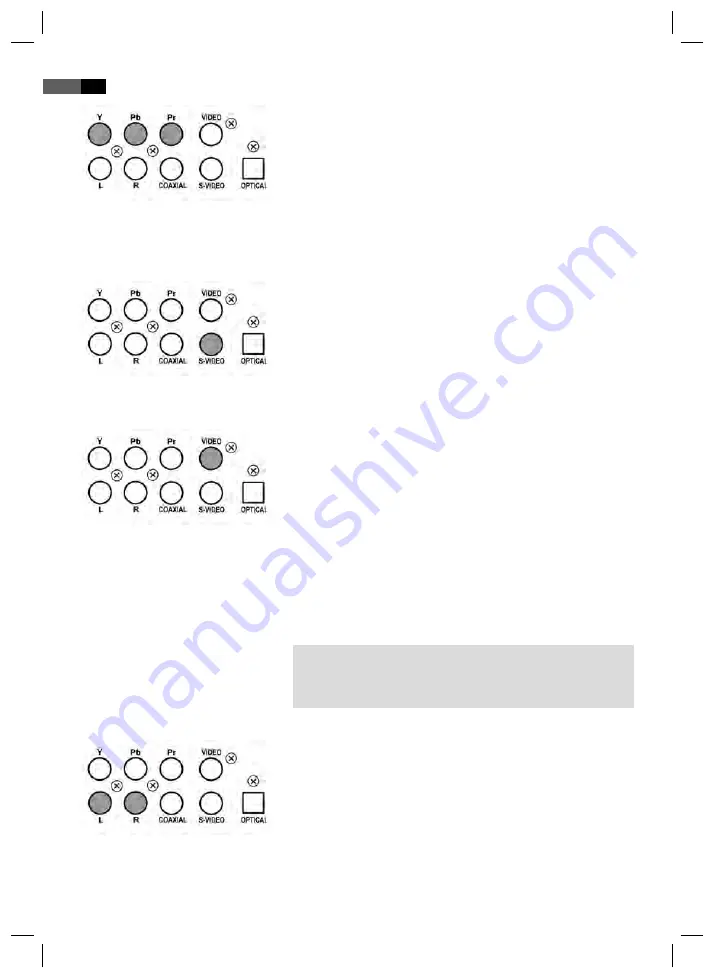
English
46
Fig. 2/18
Fig. 2/24
Fig. 2/19
Connecting the Audio cable
Fig. 2/27
Component Video
Connection using a Component Video cable ensures a very high replay
quality.
Component Video transmits only Video signals.
1.
Plug each of the three jacks into the corresponding sockets on the
DVD-Player.
2.
Plug the jacks into the corresponding socket on your playback
device. In the "System setup" menu select the "Video" submenu.
Activate the option „Interlace-YUV“.
S-Video
Connection using a S-Video cable ensures a very high replay quality.
Component Video transmits only Video signals.
1.
Plug the S-Video jack into the socket on the back of the player.
2.
Plug the S-Video jack into the corresponding socket on your play-
back device. In the "System setup" menu select the "Video" submenu.
Activate the option „S-Video“.
Composite-Video
Composite-Video is used to transmit both Video data.
1.
Plug the Composite-Video jack into the socket on the back of the
player.
2.
Plug the Composite-Video jack into the corresponding socket on
your playback device. In the "System setup" menu select the "Video"
submenu. Activate the option „TV-RGB“.
You can choose from three transmission methods for audio signals.
You must generally choose fi rst whether you would like to have the
sound coming from your TV, or through a Stereo or 5.1-Amplifi er. The
Audio cable must then be connected to the TV or an amplifi er accor-
dingly.
NOTE:
If your amplifi er is equipped with a digital output, you should use the
amplifi er. You will experience a much better audio quality, and the
installation is much easier.
Stereo
Connect both Audio cables for the right and the left speakers to your
playback device or your amplifi er.
1.
Plug the Audio jacks into the sockets on the back of the player.
2.
Plug the Audio jacks into the corresponding sockets on your play-
back device or your amplifi er.
05-MC 4613 DVD AEG_GB_new.indd 46
05-MC 4613 DVD AEG_GB_new.indd 46
12.09.2008 9:21:34 Uhr
12.09.2008 9:21:34 Uhr






























