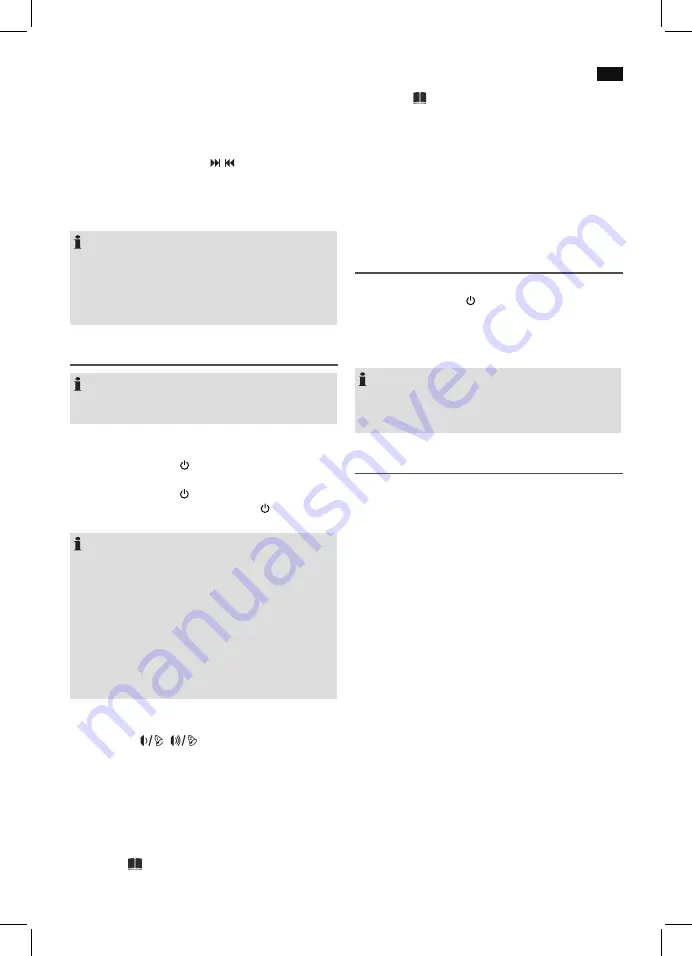
English
47
Setting the time
The time can only be set when the device is in standby.
1. Press the CLK SET button (9/6) for about 2 seconds. The
display for the year (YEAR) will start to blink.
2. Perform the setting with the
/
buttons.
3. Press the CLK SET button to save the entry.
4. Repeat steps 2 – 3 to consecutively perform the settings
for month (MONTH), day (DATE), time format (24 or
12 hour display), hours or minutes.
NOTE:
• The following will appear in the display with the
12-hour display: AM = Morning, PM = Afternoon.
• The setting for the weekday is done automatically.
• The stored time is lost as soon as the power supply has
been interrupted.
General Operation
NOTE:
Some buttons are located both on the device and on the
remote control. Identical buttons have the same effect.
Turning on/ off the device
• Turning on: Press the
/FUNCTION button (11/9) to turn
the device on
• Turning off: Press the
/FUNCTION button (11) on the
device for about 2 seconds or press the button (9) on
the remote control. The time will show on the display.
NOTE: Automatic standby function
The USB port from your device is also suitable for charging
your smartphone. The music center must be turned on for
this purpose. In order to comply with the “ErP 2 (
E
nergy-
r
e-
lated
P
roducts)” Eco-design Directive (2009/125/EC) that is
aimed at improving energy efficiency and general environ-
mental compatibility of electrical appliances, the devices
must switch off independently after a certain amount of
time without a signal. To ensure that your smartphone is
charged, the device will therefore only switch automatically
to standby after about 3 hours without signal.
Volume
You can use the
/
(5/6) buttons on the device, or
V-/AL1 / V+/AL2 (7) on the remote control to set the desired
volume.
Preset equalizer function
Different sound modes are available (F = FLAT, C = CLASSIC,
r = ROCK, P = POP, J = JAZZ). To select the sound modes,
proceed as follows:
1. Press the button (7) for about 3 seconds. The currently
set sound mode will be displayed.
2. Press the button again while the sound mode is being
displayed.
3. If no other button is pressed within about 2 seconds, the
setting will be accepted. The set sound mode cannot be
permanently shown in the display for technical reasons.
Headphone jack (Back of the unit)
For headphone operation, use headphones with a 3.5 mm
jack plug which you insert into the PHONES headphone jack.
The speakers are turned off.
Listening to radio
1. Completely unwind the dipole antenna.
2. Repeatedly press the
/FUNCTION button (11) on the
device, or FUNC (1) on the remote control until “FM” is
displayed.
3. Use the control (8) to set the desired station. The respec-
tive frequency is shown on the display.
NOTE:
If the received station has atmospheric noise, try to improve
the reception by changing the position and unwinding or
winding up the antenna.
To play back music via Bluetooth
Bluetooth involves a technology for wireless radio connec-
tion of devices over a short distance. Devices with Bluetooth
standard are transmitting between 2.402 and 2.480 GHz in
the ISM band (
I
ndustrial,
S
cientific and
M
edical). Interference
can be caused for example by WLAN-networks, DAB radios,
cordless phones, or microwave ovens which work on the
same frequency band.
This device offers you the possibility to use a Bluetooth-
enabled device. The functional radius is limited to approx.
15 metres depending on the surroundings and the unit used.
If your playing device supports the A2DP profile (
A
dvanced
A
udio
D
istribution
P
rofile) and has a music-player function,
then you can also wirelessly transfer music to the device. The
A2DP profile involves a multi-vendor Bluetooth profile. By
streaming, stereo-audio signals are wirelessly transferred be-
tween the playing device (source) and the receiving device.
To be able to control the source remotely, the playback de-
vice must support the AVRCP profile (
A
udio
V
ideo
R
emote
C
ontrol
P
rofile).
Due to the different device manufacturers, models, and
software versions, a full functionality cannot be guaranteed.
Logging on devices (Pairing)
Before you listen to music via the unit, you must pair the
devices.








































