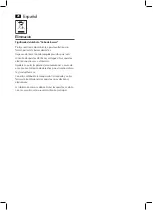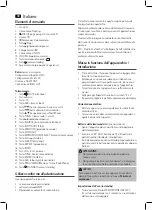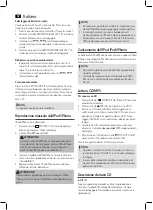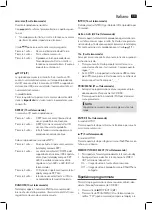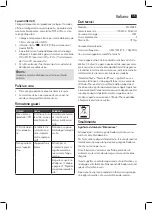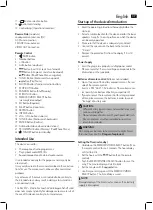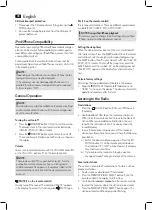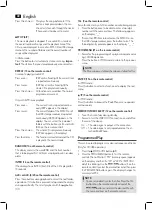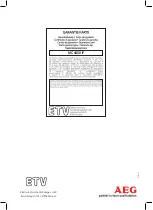English
39
Call a stored radio station
• You can call the stored radio stations with the number
buttons (2 on the remote control). For stored radio sta-
tions above 10, first press the 10+ button.
• Alternatively, you can also use the buttons
and
(5 on the remote control).
Automatic scanning
Push the STOP/AUTO button (9 on the remote control). With
this, the entire frequency range is scanned automatically for
stations. The stations found by scanning are stored in ascend-
ing order in the memory locations 1 to 20.
NOTE:
The sequence cannot be changed afterwards.
Music Playback from iPod/iPhone
(iPod/iPhone not supplied)
1. Press the
SOURCE button (11/8) repeatedly, until
“IPod” appears in the display.
2. Insert your iPod/iPhone into the dock.
CAUTION:
Make sure that your iPod/iPhone is plugged upright
into the port. Do not bend or tilt the iPod/iPhone whilst
it is plugged into the port. This may cause damage to
the dock or the iPod/iPhone.
3. Depending on the iPod/iPhone Model, firstly release the
button lock and start playing music if necessary with the
button (7/7).
4. Follow your iPod/iPhone manual for further use of the
controls.
CAUTION:
Stop playback before connecting the iPod/iPhone, other-
wise the iPod/iPhone could become damaged.
NOTE:
• If necessary, you can change the audio settings of your
iPod/iPhone in order to achieve optimum sound.
• If you have an incoming call when playing back music
with the iPhone docked, then playback stops and you
can hear the ring tone. Take the iPhone out of the
device in order to accept the call.
iPod/iPhone Charging
Your iPod/iPhone battery is charged as soon as the iPod/
iPhone is docked. To do this, the unit must be connected to
the mains.
NOTE:
• Not all iPod/iPhone generations support the charge
mode.
• The duration of the charging process depends on the
iPod/iPhone which is used and its operating condition.
Playing CDs/MP3
This is how you play a CD
1. Press the
SOURCE button (11/8) until CD shows in
the display.
2. In order to open the CD compartment (1), press the
PUSH button (3).
3. Insert an audio CD with the printed side facing upwards
on to the central cone so that the CD clicks into place and
then close the lid of the CD compartment. The message
“Cd rEAd” will be shown on the display for a short time.
4. The CD will play from the first title. The track currently
being played or MP3 are shown in the display.
5. In order to remove a CD, please press the STOP/AUTO
button (6/9), open the CD compartment and lift the CD
out carefully.
Always keep the CD deck closed.
NOTE:
• When a disc is inserted upside down or when no disc is
inserted, “NO dISC” (no disc) is shown on the display.
• Playback of CDs produced by the user cannot be
guaranteed due to the large variety of software and CD
media available.
Description of the CD buttons
(7/7)
You can briefly interrupt and resume playback using this
button. The symbol “ “ will appear on the display and the
elapsed playing time will blink. Pressing again continues
playback.
/
(5 on the remote control)
During music playback:
With
you can jump to the next or previous track etc.
• If the button is kept pressed down, the machine starts to
search through the tracks. (The sound is thereby set to
mute.)
The button can be used as follows:
Press once =
This starts the current track again from
the beginning.
Press twice =
This jumps back to the previous track.
Summary of Contents for MC 4458 iP
Page 43: ......
Page 44: ......
Page 45: ......
Page 46: ...MC 4458 iP Stand 12 11 Elektro technische Vertriebsges mbH Industriering Ost 40 47906 Kempen ...