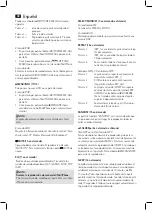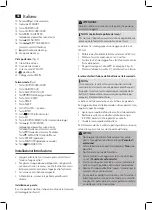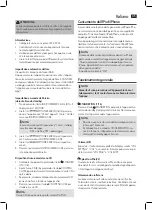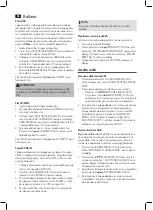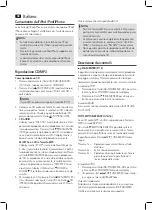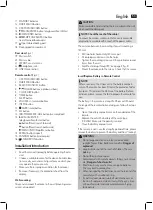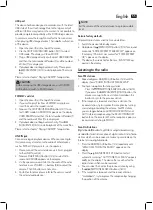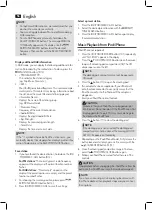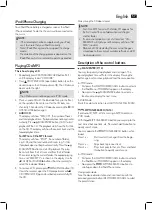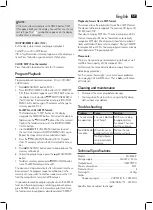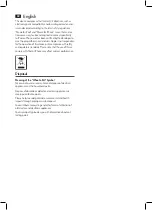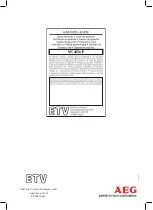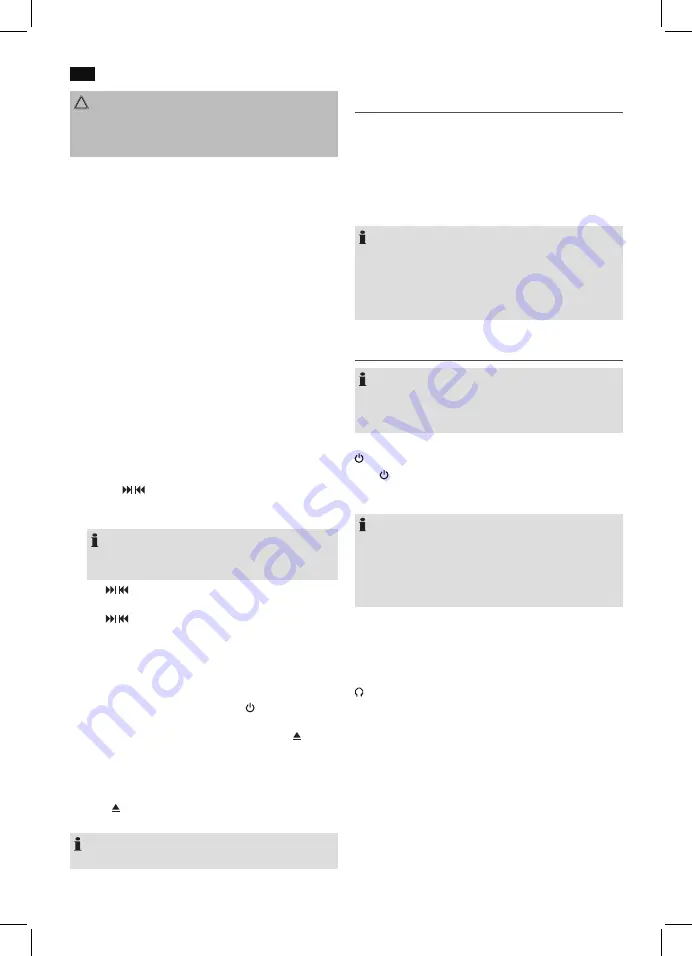
English
54
iPod/iPhone Compatibility
Due to the large variety of iPod and iPhone models and gen-
erations on the market, full compatibility cannot be guaran-
teed. Before connecting your iPod/iPhone, ensure that it has
a compatible interface.
Full compatibility of the remote functions also cannot be
guaranteed. Operate your iPod/iPhone as normal, while it sits
in the docking station.
NOTE:
Depending on the software version of your iPhone the fol-
lowing error message may be displayed:
“This accessory was not developed for iPhone use. It is
possible that noise occurs and signal strength is reduced.”
In this case press “OK”.
General operation
NOTE:
Some buttons you will find on both the device and the
remote control. Buttons with the same name result in
the same functions.
STANDBY/ON (1/16)
Press STANDBY/ON button to switch the device into
standby mode (display will show the time). Press this button
again to turn on the device.
NOTE:
• Press any button in standby mode to show the time for
10 seconds.
• If the device is in CD/USB/SD/iPOD mode, but is not in
operation, the device automatically switches to standby
mode after 15 minutes.
Volume (4/8)
Adjust to your preferred volume level. The display will show
“VOL SETTING”, “VOL”and a number. This will equal to the
set volume of “VOL MAX” or “VOL MIN”.
headphone jack (22)
When listening via headphones, please use headphones with
a 3.5 mm stereo jack plug which you will connect to the head-
phone jack. The speakers will be deactivated.
Infrared remote control
Wireless operation from a distance of up to 5 meters. If this
range gets less, please change the batteries. Make sure there
are no obstacles between the remote control and the sensor
(10) on the device during operation.
CAUTION:
Batteries must not be disposed of in the garbage. Please
bring used batteries to competent collection centers or
back to the dealer.
Power supply
• Connect the mains plug to a standard outlet, 230 V,
50 Hz.
• Make sure the voltage is in conformity with the rating
plate.
• The time settings will be lost as soon as the power supply
has been interrupted.
• Use the mains switch (19) on the underside of the device
to switch the device on.
Automatic Time Setting
The requirement for this is the reception of DAB stations.
After switching on the device for the first time, the device au-
tomatically searches for the time signal. SCAN TIME appears
on the display. If the device does not receive DAB stations in
your location, set the time manually as described in “Manual
Time Setting (during standby mode)”.
Manual Time Setting (during standby mode)
1. Hold down the ID3/iPOD/MEM/C-ADJ. button (5/12).
The display will show “24 HOUR”.
2. Use the /
SKIP/TUNE SEARCH buttons (16/13) to
select between 24-hour and 12-hour display setting.
Confirm with ID3/iPOD/MEM/C-ADJ..
NOTE:
The 12-hour setting will result in the following display
AM = morning, PM = afternoon.
3. Use /
SKIP/TUNE SEARCH buttons to set the hours.
Confirm with ID3/iPOD/MEM/C-ADJ..
4. Use /
SKIP/TUNE SEARCH buttons to set the min
-
utes.
5. Press ID3/iPOD/MEM/C-ADJ. again in order to save the
time settings.
Transport securing device of CD compartment
• Turn on the device, please press the
STANDBY ON
button (1/16).
• Open the CD compartment (8) by pressing the
CD
OPEN/CLOSE (open/close) button (2 on the device). The
CD drawer opens to the right.
• Remove, if present, the transport securing device from
the CD player before starting operation.
• Press
CD OPEN/CLOSE button again to close the CD
compartment.
NOTE:
The CD drawer cannot be opened in iPOD mode.