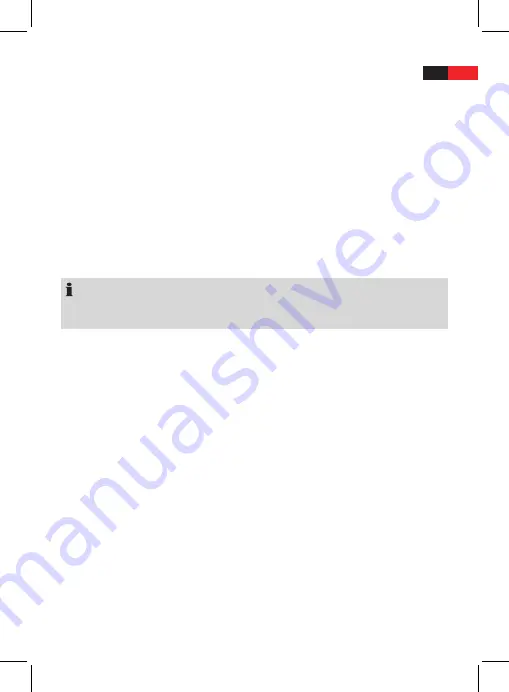
39
English
Wireless Network Configuration
Here you can unlock other routers after initial installation. To do so, follow steps 4
and 5 as per “Initial installation”.
Wireless Network (WPS PBC)
Select this option, if your access point (Router etc.) supports it. The access point must
have a physical button or a button set up through software for establishing a con-
nection. Press this after you have confirmed the option in the internet radio with the
SELECT
button. A two-minute phase begins in which the internet radio can connect
to the network.
Manual Configuration
NOTE:
For manual configuration, you need specialist knowledge. This set-up therefore
should only carried out by people with specialist expertise.
The submenu “Wireless” appears. The following options are available: DHCP, Enter SSID.
DHCP
In the DHCP (
D
ynamic
H
ost
C
onfiguration
P
rotocol) menu, you have a choice
between automatic and manual IP assignment.
DHCP (on):
Select this option to ask the device to automatically search for an IP address.
DHCP (off):
Select this option to configure the IP address manually. Using the
numeric but-
tons
, enter the IP address and the values for subnet mask, default gateway and
preferred/alternative DNS Server.
Enter SSID
Using the
Navigation buttons
, enter the SSID (
S
ervice
S
et
Id
entifier) that you
have set in your router. Then select an encryption type. Depending on which
encryption you have selected, the supplementary options “TKIP” (
T
emporal
K
ey
I
ntegrity
P
rotocol) and “AES” (
A
dvanced
E
ncryption
S
tandard) appear. You are
then asked to enter the password.
Check Network when Power On
Specify here whether the network connection should be checked when switching on
the internet radio.
Summary of Contents for IR 4436
Page 3: ...3 Übersicht der Bedienelemente Location of Controls Abb 1 Fig 1 Abb 2 Fig 2 ...
Page 4: ...4 Fernbedienung Abb 3 Fig 3 Remote Control ...
Page 52: ......
Page 53: ......
















































