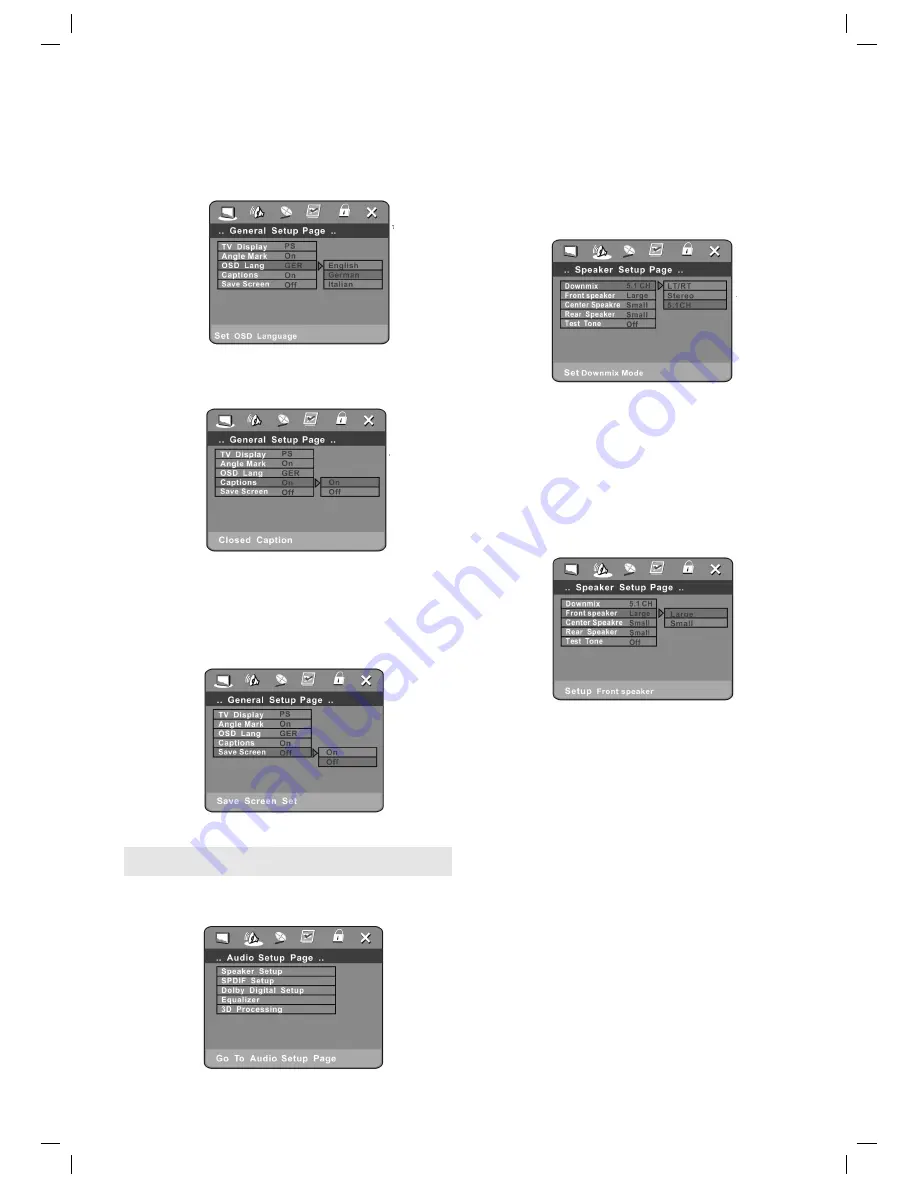
ENGLISH
52
SYSTEM-SETUP (FUNCTION SETTINGS)
OSD LANGUAGE (language)
The user may use this item to set the language of the
setup menu and screen display to English, German and
Italian.
CAPTIONS
Then follow the instructions in „DVD MENU SETUP“ as
shown below.
Note: This function depends on the medium that has
been inserted.
SAVE SCREEN
When screen save set „on“ station, screen save after 3rd
minute.
AUDIO SETUP
Includes speaker setup, SPDIF setup. Dolby digital
setup, Equalizer, 3D processing setup.
SPEAKER SETUP (Loudspeaker setting)
This submenu options include DOWNMIX MODE,
FRONT CENTER, REAR, TEST TONE setup.
DOWNMIX MODE
Then follow the instructions in „DVD MENU SETUP“ as
shown below.
This setting is suitable for fi lms. If you only need two
channels to enjoy music, it‘s recommended to select the
2nd option. Where 5.1 theater sound is available, the 3rd
option is recommended.
FRONT Speaker
When set center, rear and subwoofer to OFF and front
to LARGE , then front audio signal can be mixed from
center, rear and sub woofer speakers, Usually it is set to
SMALL .
5....-05-DVD4606_GB 52
09.07.2004, 10:03:10 Uhr













































