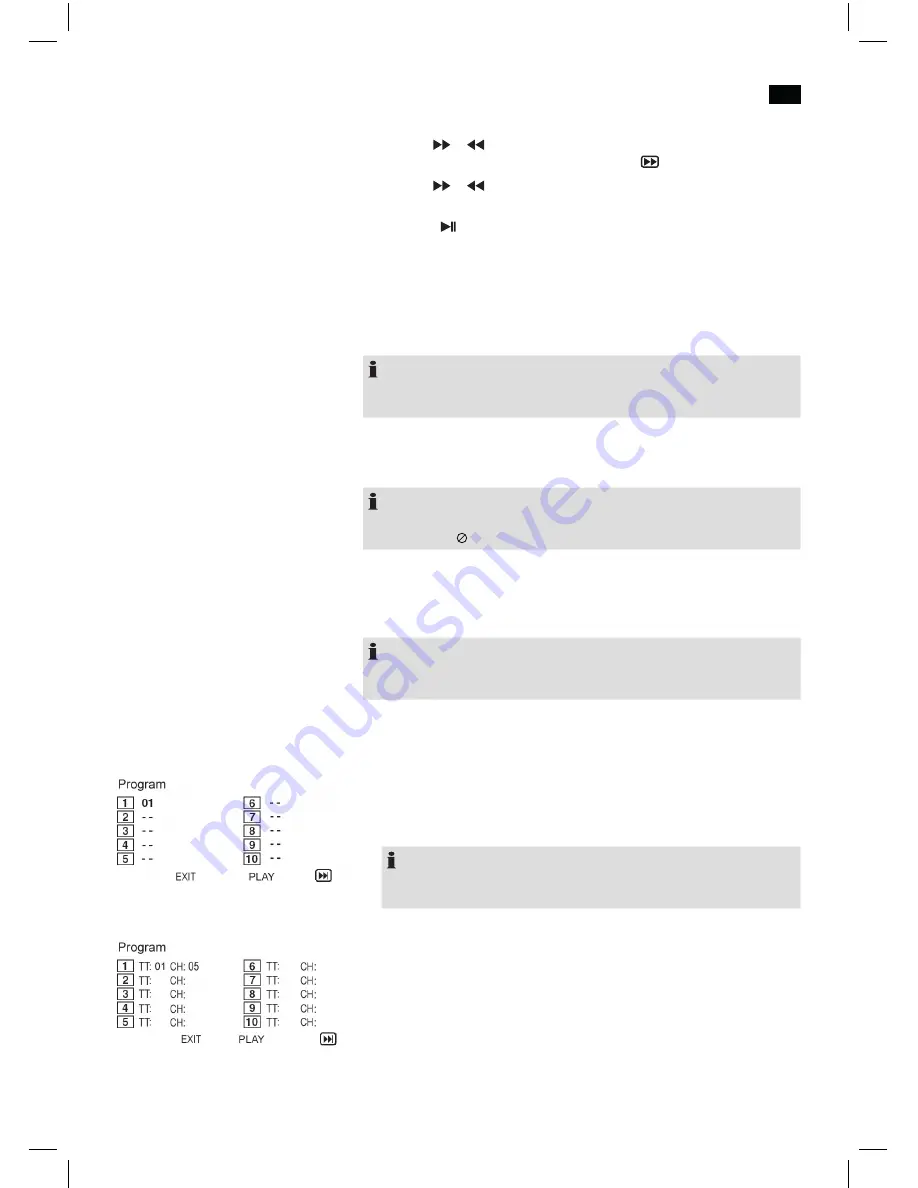
English
43
DVD4555LCD_IM
23.01.17
The DVD-Player features a fast forward and rewind option.
1.
Press the or button (Fig. 3/12) to start fast forward or rewind. The
current direction and speed are displayed, e. g “ 2x“.
2.
Press the or button repeatedly to change the speed. The speed may
be accelerated by factor 2, 4, 8, 16 or 32.
3.
Press the “ “ button (Fig. 3/7) to continue normal play upon reaching the
desired passage.
Upon viewing DVDs, VCDs or pictures you may modify the picture appearance.
Press the
ZOOM
button (Fig. 3/14), to modify the picture segment. Press the
button repeatedly to select the applicable zoom-factor or to return to the default
zoom-factor.
NOTE:
You may navigate within the zoomed picture using the
navigation buttons
(Fig. 3/9).
Some DVDs offer the option to select the picture angle independently.
Press the
ANGLE
button (Fig. 3/21) to modify the picture angle.
NOTE:
If modifi cation of the picture angle is not possible the screen will display an
error message “ “.
Press the button repeatedly to select another picture angle or return to the
default picture angle.
Use the
VOL+
and
VOL–
buttons (Fig. 3/10) to set the desired volume.
NOTE:
If the volume is set to low on the DVD monitor, there will be no sound output
from the AV OUT socket (Fig. 1/12).
You may not want to listen to titles of e. g. a CD in the order designated by the
manufacturer. The function “create playlist” enables you to create you own play
sequence as follows:
To do this, proceed as follows:
1.
Press the
PROGRAM
button (Fig. 3/15). You will see a table.
Enter the desired track sequence (CDs) or chapter / title (of DVDs) here.
NOTE:
Your playlist will be lost upon turning of the DVD-player as well as when
inserting a new CD / DVD.
2.
Navigate within the table by using the
navigation buttons
(Fig. 3/9).
3.
Enter the desired track (on CDs) or the chapter / title (on DVDs at the respec-
tive table position. Use
numeric buttons
for entries (Fig. 3/22).
4.
Use
navigation buttons
(Fig. 3/9) to save your entries by selecting “Play” at
the bottom edge of the table.
5.
Confi rm your entry by pressing the
ENTER
button (Fig. 3/18) on the remote
control.
Fast Forward or Rewind
Enlarge Picture
Change Picture Angle
Adjust Volume
Create Playlist (CD / DVD)
CD:
DVD:


























