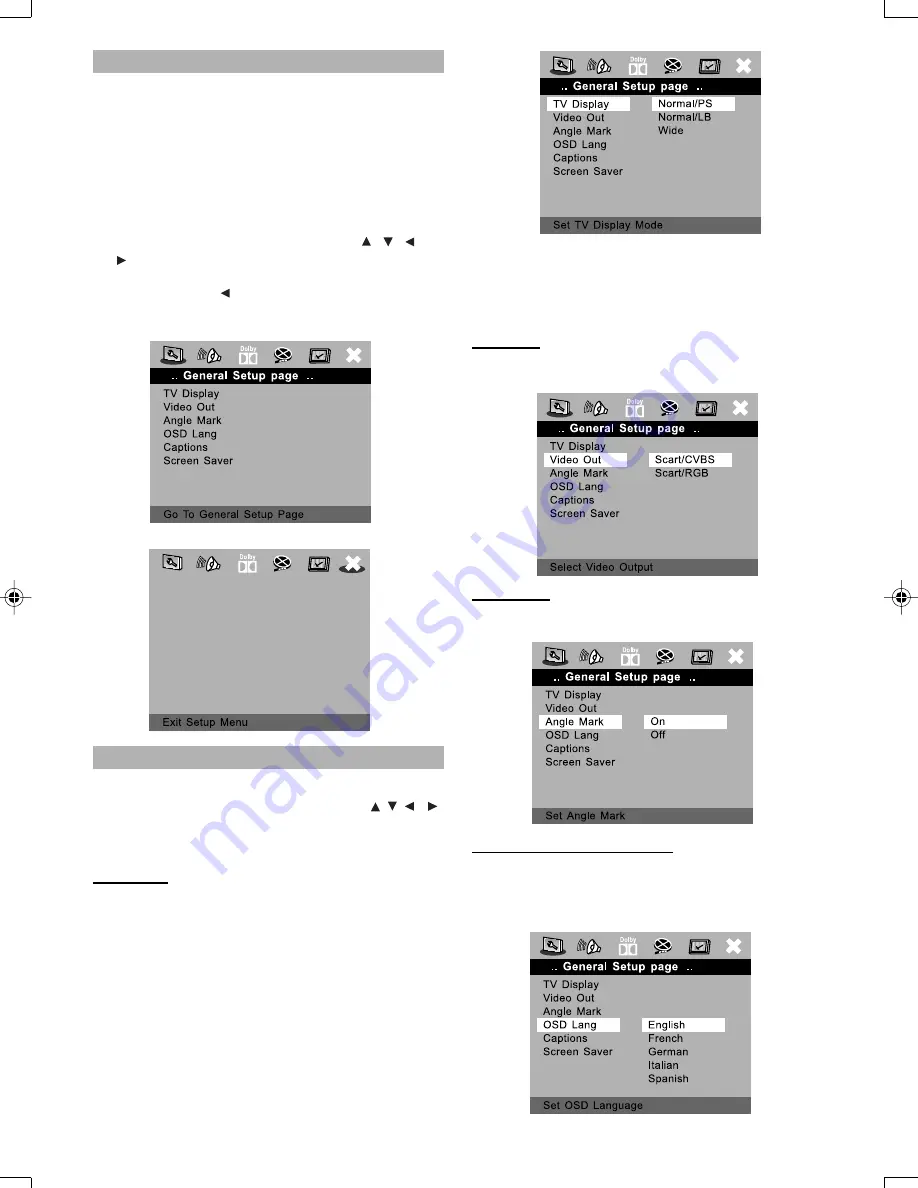
37
SETUP MENU
The SETUP MENU let you to customize the DVD player
by allowing you to select various language preferences,
set up a parental level, turn captions and screen saver on
and off, adjust what type of television screen you have and
more. Below, find the menu, and then find the
corresponding page that describes the features of the
selected menu option.
1. When you press
SETUP
button on the remote control,
the SETUP MENU will be displayed.
2. Within the SETUP MENU, you can use
,
,
and
buttons on the remote control to move the cursor
and then press the
ENTER/PLAY
button to make your
selection. Press
can return the previous menu.
3. To exit SETUP MENU, you can pess
SETUP
button
again.
GENERAL MENU
Select GENERAL SETUP in the SETUP MENU and then
select the desired option using the cursor (
,
,
,
)
buttons to navigate through the menus/screens and press
the
ENTER
button to select.
TV Display
NORMAL/PS:
Pan scan. Select when the unit is connected
to a conventional TV. Video material formatted in the Pan
Scan style is played back with the left and right edges are
cut off.
NORMAL/LB:
Letter Box. Select when the unit is connected
to a normal TV. Wide-screen images are shown on the
screen with a black band at the top and bottom.
WIDE:
Select when the unit is connected to a wide-screen
TV.
Note:
The displayable picture size is preset on the DVD disc.
Therefore the playback picture of some DVD discs may
not conform to the picture size you select.
Video Out
Select the color video type to fit your connector type:
SCART/CVBS or SCART/RGB
Angle Mark
Some DVDs include scenes recorded from different angles.
This selection can show the marking.
On-Screen Display Language
You can set the SETUP and on-screen messages to appear
in English, French, German, Italian or Spanish. This
language selection will not affect the languages of DVD
disc or Title menus or any audio or subtitle languages.
English.p65
9/5/05, 11:10 AM
37


























