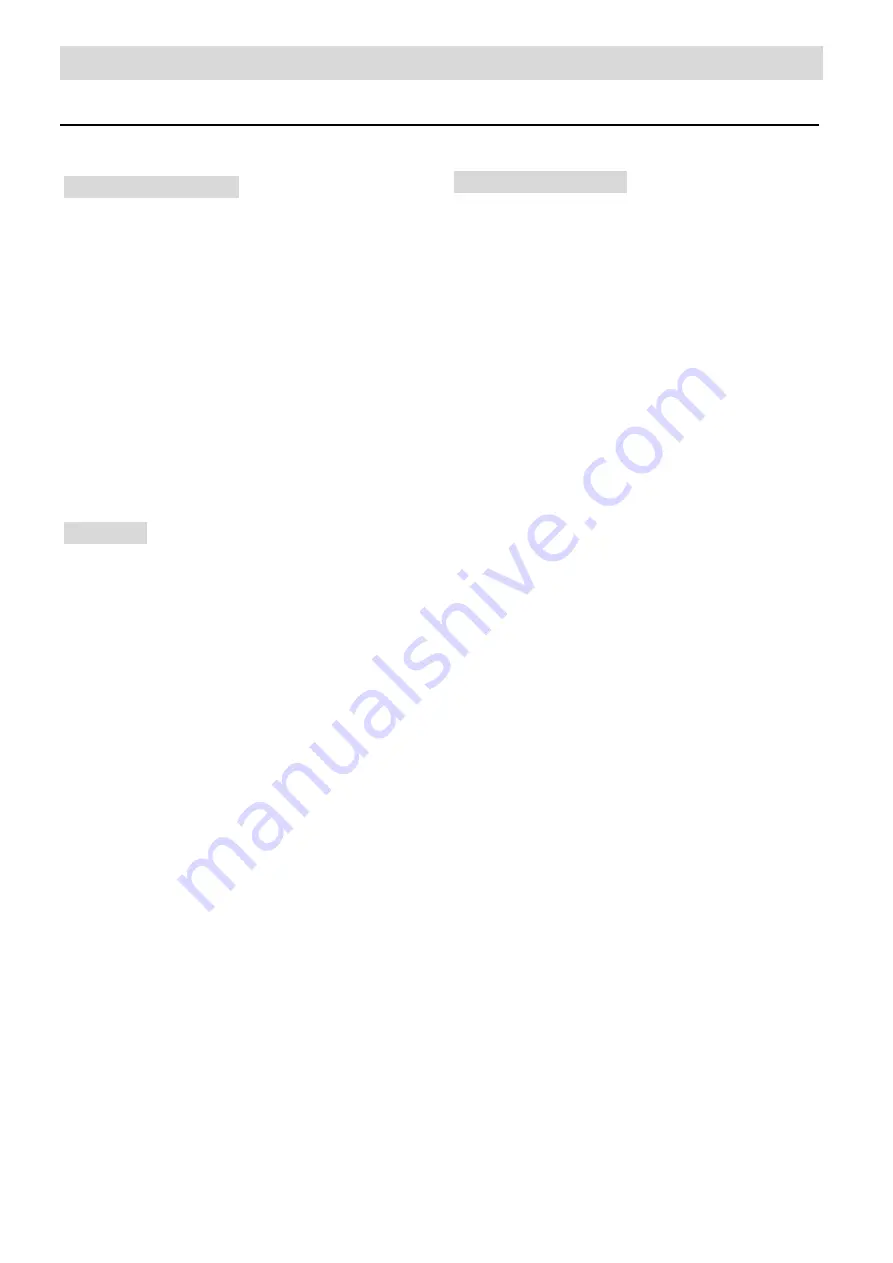
Erweiterte Funktionen -10-
Gehe zu/Suchoption
Für DVDs:
Suchen von Kapiteln
Zum Beispiel:
Um Kapitel 6 von Titel 1 zu finden,
drücken Sie die „
A-TIME
“ Taste. Das
A-TIME Menü wird eingeblendet.
•
Geben Sie das gewünschte Kapitel
via Nummerntasten ein.
•
Das gewählte Kapitel wird gesucht
und abgespielt.
Zeitsuche
Drücken Sie 2x die „
A-TIME
“ Taste:
•
Geben Sie die gewünschte Zeit via
Nummerntasten ein.
•
Die gewählte Stelle wird gesucht
und abgespielt.
Hinweis:
Die Suchfunktion ist abhängig
vom Medium.
Für CDs:
Titelauswahl Modus:
•
Drücken Sie die „
A-TIME
“ Taste.
Geben Sie den gewünschten Titel ein,
indem Sie die Nummerntasten
benutzen.
•
Das Gerät spielt den gewünschten
Titel automatisch ab.
Summary of Contents for CTV 4823 DVD
Page 1: ...Bedienungsanleitung DVD VCD CD ...
Page 28: ...Instruction Manual DVD VCD CD ...
Page 54: ......












































