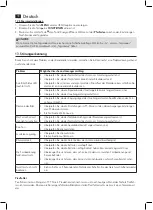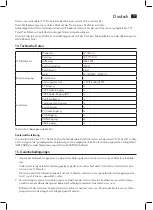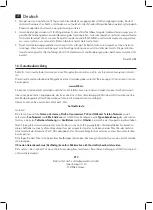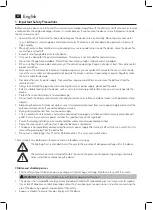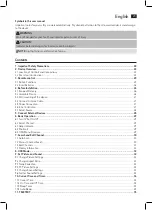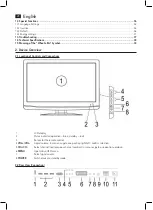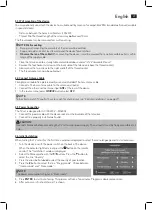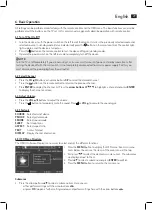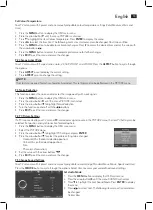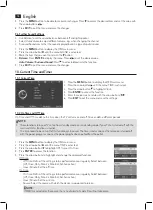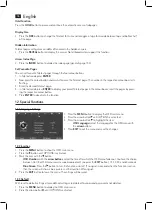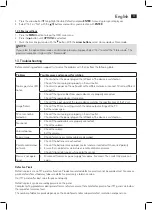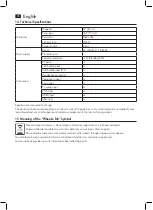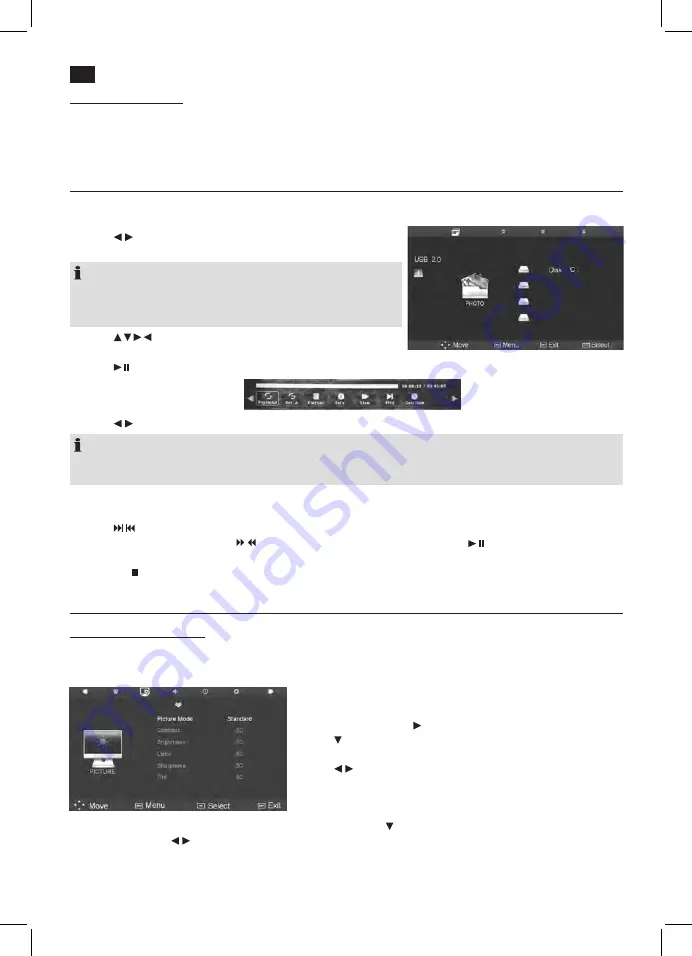
English
32
7.4 Display Information
You can display additional information for the current channel (Programme position, channel name (if stored), color trans
-
fer system, and the television standard).
1. Press the
DISPLAY
button to have the information displayed for a short time.
8. USB Mode
• Connect your USB device directly at the USB port at the rear of the unit.
• Press
MEDIA
. The USB menu is displayed.
• Press
/
to select the playback mode and press
ENTER
. to confirm.
Only the selected file types are displayed.
NOTE:
• Press
EXIT
to return to playback selection mode.
• For further operation observe the instructions at the bottom of the
screen.
• Press
to select the file to be played/displayed. The info
window with additional information is displayed and playback starts.
• Press
(17). If required, press
DISPLAY
to display the control menu.
• Press
/
to navigate the control menu. Press
ENTER
to execute the selected function.
NOTE:
• The control menu functions differ depending on the playback mode.
• Press
EXIT
to hide the control menu. Press
DISPLAY
to display the control menu again.
Remote Control Operation
• Press
/
to skip to the next/previous file.
• For music/video data files: Press
/
to search within the file forward or back. Press
to return to normal playback
mode.
• Press the
button to stop playback.
9. Set Picture and Sound
9.1 Change Picture Settings
Your TV set comes with 3 preset and one manually adjustable picture settings (
Standard, Mild, User
and
Dynamic
). Press
the
PMODE
button to cycle through the options. Select
User
to access your user-defined picture settings.
Define Picture Mode
1. Press the
MENU
button to display the OSD main menu.
2. Press the arrow button
until the menu
PICTURE
is activated.
3. Press
to highlight the item
Picture Mode
. Press
ENTER
to display
the menu.
4. Press
/ to select item
User
. The following items are activated and
can be changed.
Contrast / Brightness / Color / Sharpness
and
Tint
(only activated for NTSC signals)
5. Press the
MENU
button to be able to make more changes. Press
to access the desired item and set the value with
the arrow buttons / .
6. Press the
MENU
button to access the complete picture menu for further changes.
7. Press
EXIT
to exit the menu and save the changes.
Summary of Contents for CTV 3202 LCD
Page 39: ......