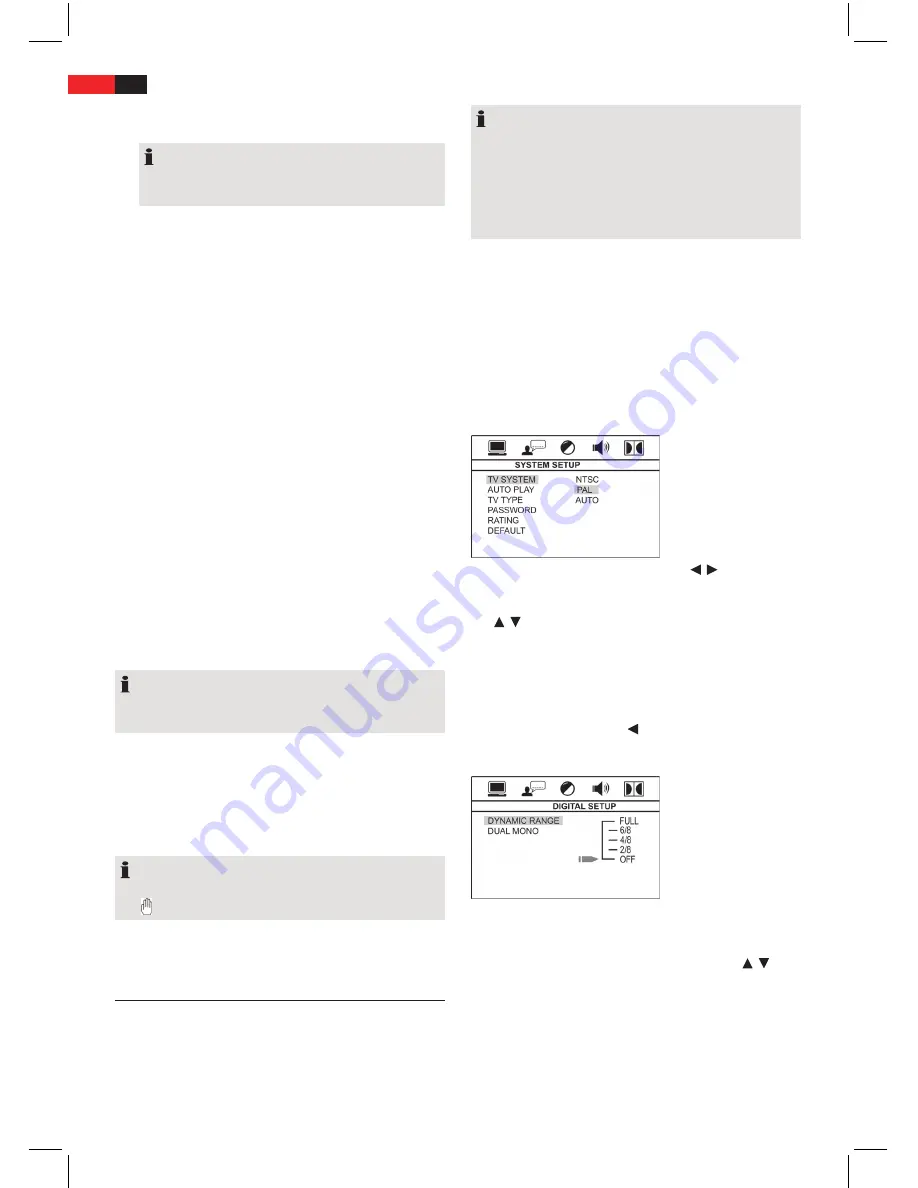
32
ENGLISH
1. Press the
ST/PROG
button (Fig. 1/19). You will now
see a table. Enter the required sequence here.
NOTE:
Your playlist will be lost when the device is switched
off or when a new CD/DVD is inserted.
2. Use the
cursor buttons
to navigate in the table
(Fig. 1/21).
3. Enter the desired title and the chapter (for DVDs) or a
track (for CDs/MP3s) in the respective table position.
Use the
numerical buttons
to do this (Fig. 1/11).
4. Save your entries by selecting the “Play“ command
on the bottom border of the table using the
cursor
buttons
(Fig. 1/21).
5. Confirm the command by pressing the
ENTER
button
(Fig. 1/22) of the remote control.
Clear Playlist
1. Press the
ST/PROG
button. You will now see a table.
2. Use the
cursor buttons
to control the “Clear” function
on the bottom border of the table.
3. Confirm the command by pressing the
ENTER
button
of the remote control.
4. To hide the table again, press the
ST/PROG
button.
Enlarging a screen section
You can change the screen section when viewing DVDs,
VCDs or images.
Press the
ZOOM
button (Fig. 1/8) to change the screen
section. Press the button several times to select the suit-
able zoom factor or to return to the original zoom factor.
NOTE:
With the
cursor buttons
(Fig. 1/21) you can move
through the zoomed image.
Changing the viewing angle
Some DVDs offer the possibility to select the viewing
angle.
Press the
ANGLE
button (Fig. 1/6) to change the viewing
angle.
NOTE:
If changing the Viewing Angle is not possible, the sym-
bol will be displayed.
Repeat pressing the the button to choose a different
viewing angle, or to return to the original viewing angle.
Changing the default settings
A large number of default settings can be comfortably
changed via the screen menu.
Press the
SETUP
-button (Fig. 1/5) on the remote control
to start the menu for changing the default settings (only
in DVD mode).
NOTE:
Many of these default settings can be changed via both
the remote control and the menu. The difference is: If
you change the default settings via the remote control,
these changes will only be valid until the DVD-Player is
switched off or the DVD is changed.
However, any changes made in the menu are permanent.
Understanding the menu structure
The Setup menu has two menu levels:
•
Main menu:
The main level is represented by graphical
symbols.
•
Sub-menu:
The corresponding sub-menu options can
be found under each of the main menu options.
Using the menu
Navigation and selection
• Use the
Cursor Buttons
(Fig. 1/21) ( , ) on the
remote control to browse through the main menu.
• In contrast to this, you must use the
Cursor Buttons
( , ) to move in the sub-menu.
• Select a menu option with the
ENTER
-button
(Fig. 1/22).
• Use the
ENTER
-button also to select an option (e.g.
“PAL” in the illustration on the top). The selected op-
tion is now highlighted.
• Press the
cursor button
return to the submenu.
Slide control
In some menus you will find slide controls. The slide con-
trol is used as follows:
1. Select with the
ENTER
-button.
2. Move the control with the
Cursor Buttons
( , ).
3. Confirm the entry with the
ENTER
-button.

























