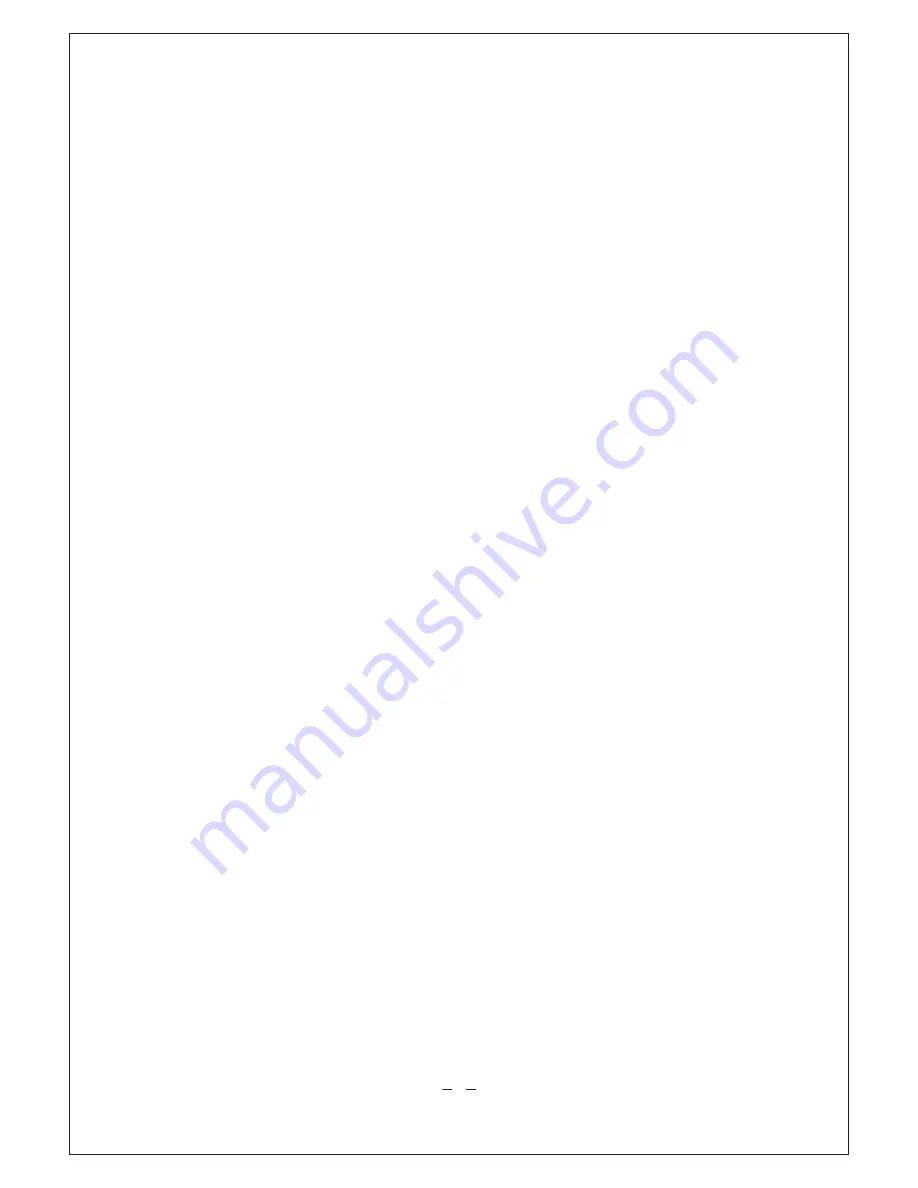
Operating Instr uction
1. Switching
On
Turn the power switch of camera to
"
ON
"
to
switch
on
PD20
.
At
this
moment,the
red indicator light is always on
with
the corresponding prompt tone
.
2. Video Recording
(1)
:
Manual
Recording
In the state of power on, press “Video Recording”
to
start
video recording
.
The
green
indicator
light
will
flash
slowly
with the corresponding prompt tone
;
press
“Stop”
during
video
recording
,
the
recording
will
be
stopped
and
saved
into
a
file
in
*.
AVI
format
;
during long term
video
recording
,
the system will generate
a
file
automatically
in
every
30
minutes
;
(2)
:
Voice
-
activated
Recording: Turn on PD20 and turn
the voice operated switch
to
“On”,
a: If
the
external
sound
goes beyond 75db, PD20 will
auto enter the video recording mode
to
start
recording
;
during
long term video
recording,the system will generate
a
file
automatically
in
every
30
minutes
;
b: If the external sound remains under
75db
for
3
minutes
,
PD20
will
enter
the
state
of
standby
;
c: In standby
state
,
if
the
external sound goes beyond
75db
again
,
Pd20
will
auto enter the video recording
mode to start recording
again
;
3. Photo
Shooting
In the state of power on, press “Shutter”
once
,
and
then
the
system
will
take
two
pictures
automatically
.
The
green indicator light will flash twice and the
corresponding
prompt tone is given
;
5




















