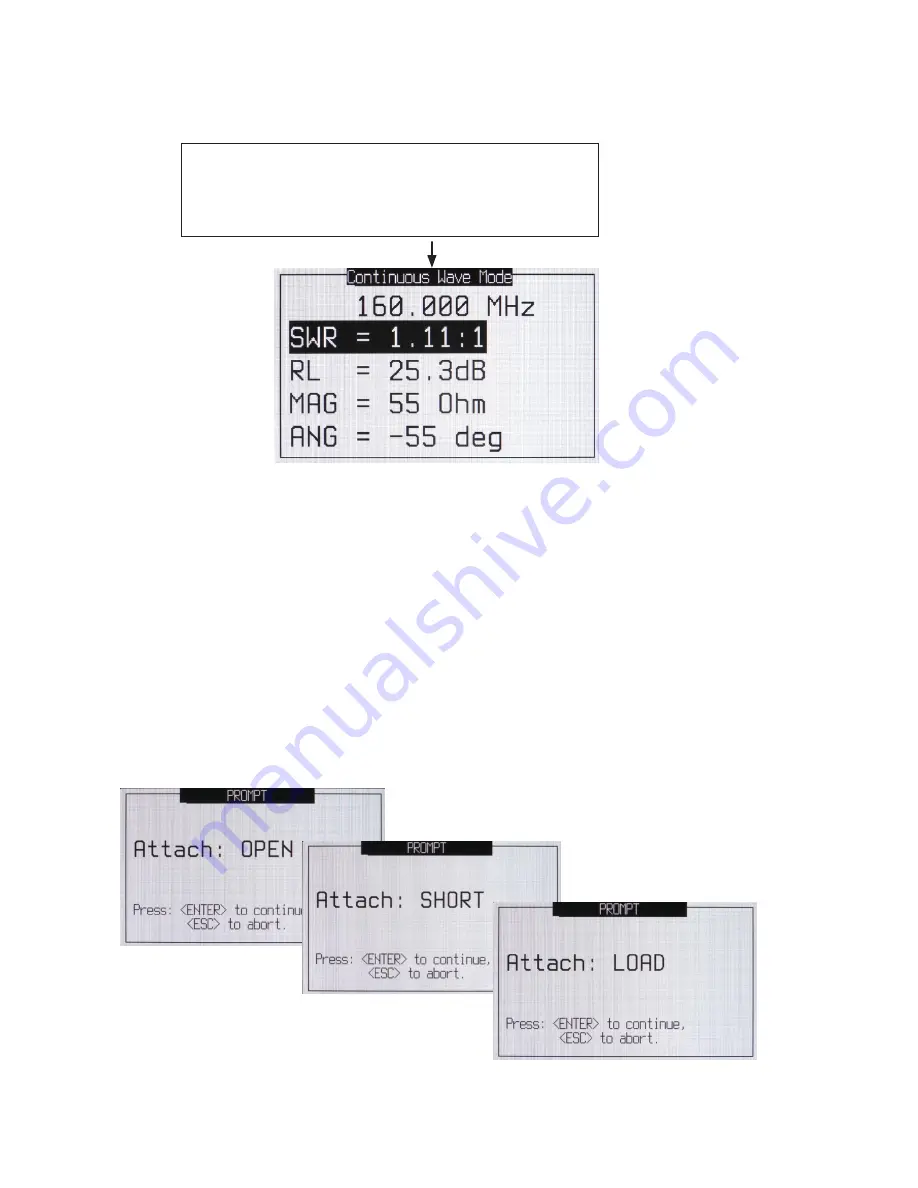
16
CW – Continuous Wave Screen
When the BRAVO EX2 is in Continuous Wave mode, only the Center Frequency will be transmitted.
Eliminating the Swept Frequency eliminates the need to graph the results and only values at Center
Frequency are posted as a digital result. This permits faster viewing of any changes during DUT
tuning being performed. To exit press the Sweep/CW key again to return to the previous testing mode
and the swept measurements will resume.
Cable Null Screens
The Cable Null function opens a series of screens to “Calibrate” the attached test lead, antenna feed
line and/or any adapters along with the instrument to remove them from the measurements. It can
also be used to perform an instrument only calibration by attaching the required terminators directly to
the instrument’s N connector. If this type calibration is used, any adapters, test leads or antenna feed
line will be part of the measurement test results which may or may not be desired.
Calibration Sequence Screens
Sweep/CW
key opens this mode
Center Frequency
is at the top
Use FREQ screen to change frequency
UP/DOWN
arrow keys scroll through 2 pages of results Press Sweep/CW key
again to exit to last testing mode (Sweep mode will be restored upon
exiting).
















































