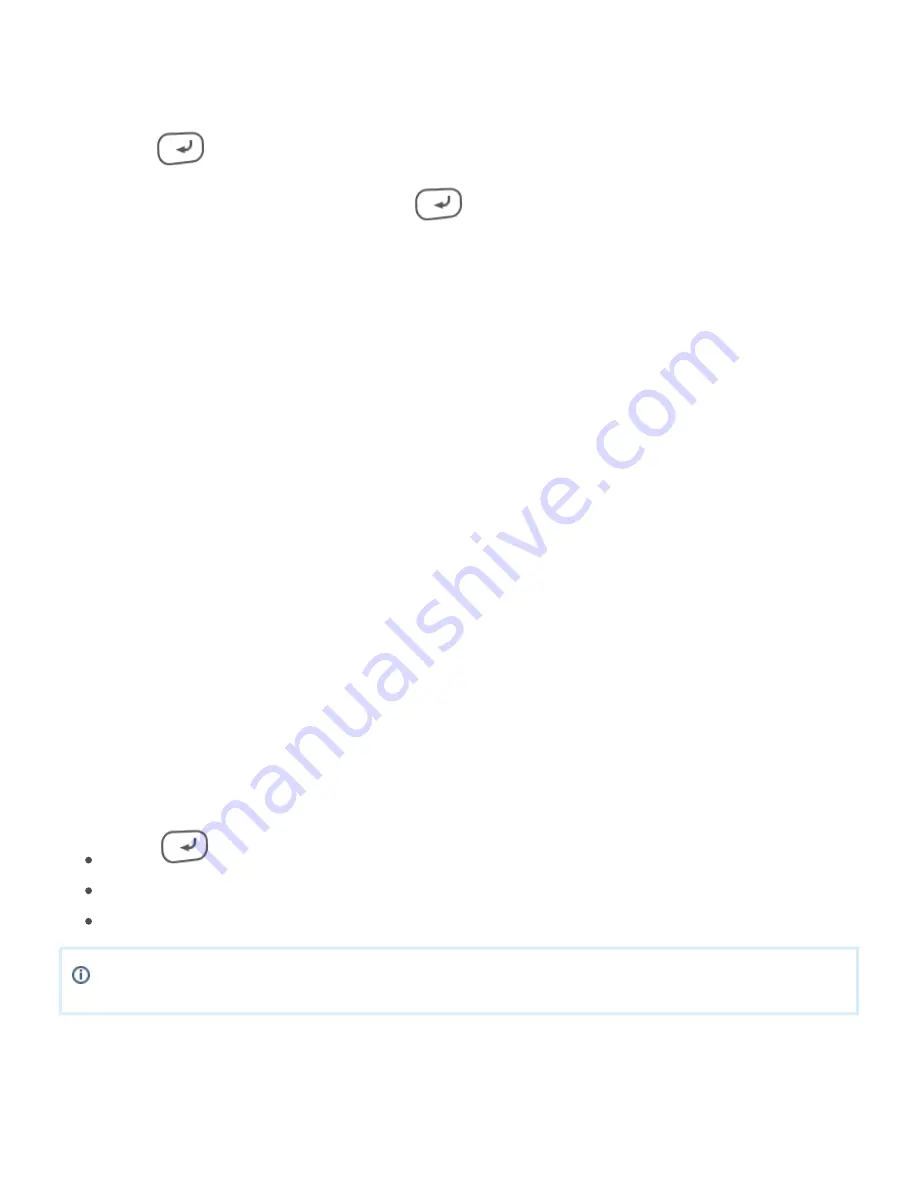
Page | © 2016 Adyen BV | Confidential
7
1.
2.
3.
4.
5.
a.
b.
6.
a.
b.
Standalone payment
To process a standard payment transaction, do the following:
Press
on the keypad or tap
on the screen.
Start
Enter the transaction amount, then press
.
Hand over the device to the shopper.
The shopper inserts (cards with chip) or swipes (cards without chip) their card.
Depending on the card, the shopper is prompted to to enter their PIN code, place a signature or do
nothing.
PIN code
: the shopper enters their PIN code on the device.
2 receipts are printed.
Signature
: the terminal prints a receipt that the shopper needs to sign.
compare (i) the name and (ii) the signature on the card with the shopper’s ID.
If they match, you can
(1 additional receipt is printed) or
(2 additional receipts are
approve
decline
printed) the transaction on the device.
After each transaction, at least 2 receipts are printed:
A merchant receipt, and
A shopper receipt.
Refund
Sometimes, a shopper may decide to return previously purchased goods, and you might want to start a
refund
transaction to pay back the corresponding amount to the shopper’s card.
For security reasons, Adyen enables refund functionality on a per-device basis. Moreover, you need to enter a
password to perform a refund.
Perform a refund
To perform a refund, do the following:
Press
+ 8.
Enter the security code.
Enter the amount to refund, then proceed like in a normal transaction.
If you do not have your security code, email
Shift and end-of-day reports
The terminal can print a summary with an overview of the total amounts processed, provided the mobile
device . You can reset the counter. A printed summary lists the amounts processed since the last reset.














