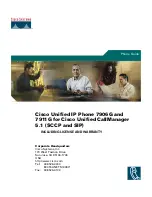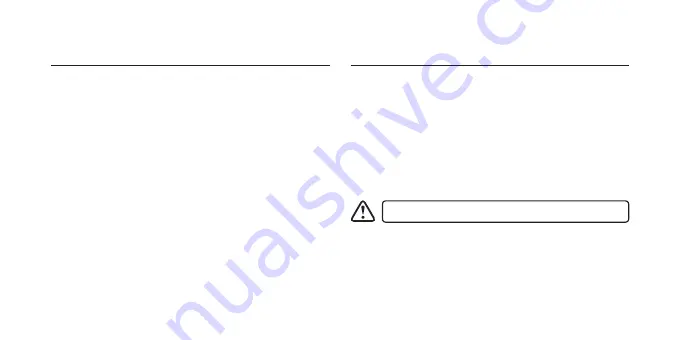
6
Software Installation
1. Plug the unit into the USB port of your computer.
2. Download the latest gaming software from
https://downloads.adxgaming.com
3. Run the software installer.
4. Follow the installation instruction to complete the
installation.
5. Choose ADX AFSH0419.exe from the desktop to start
the software.
System Requirements
Operating Systems: Microsoft® Windows® 7 / 8 / 10
Hardware: 1 available USB port
The software is not available for MAC OS.