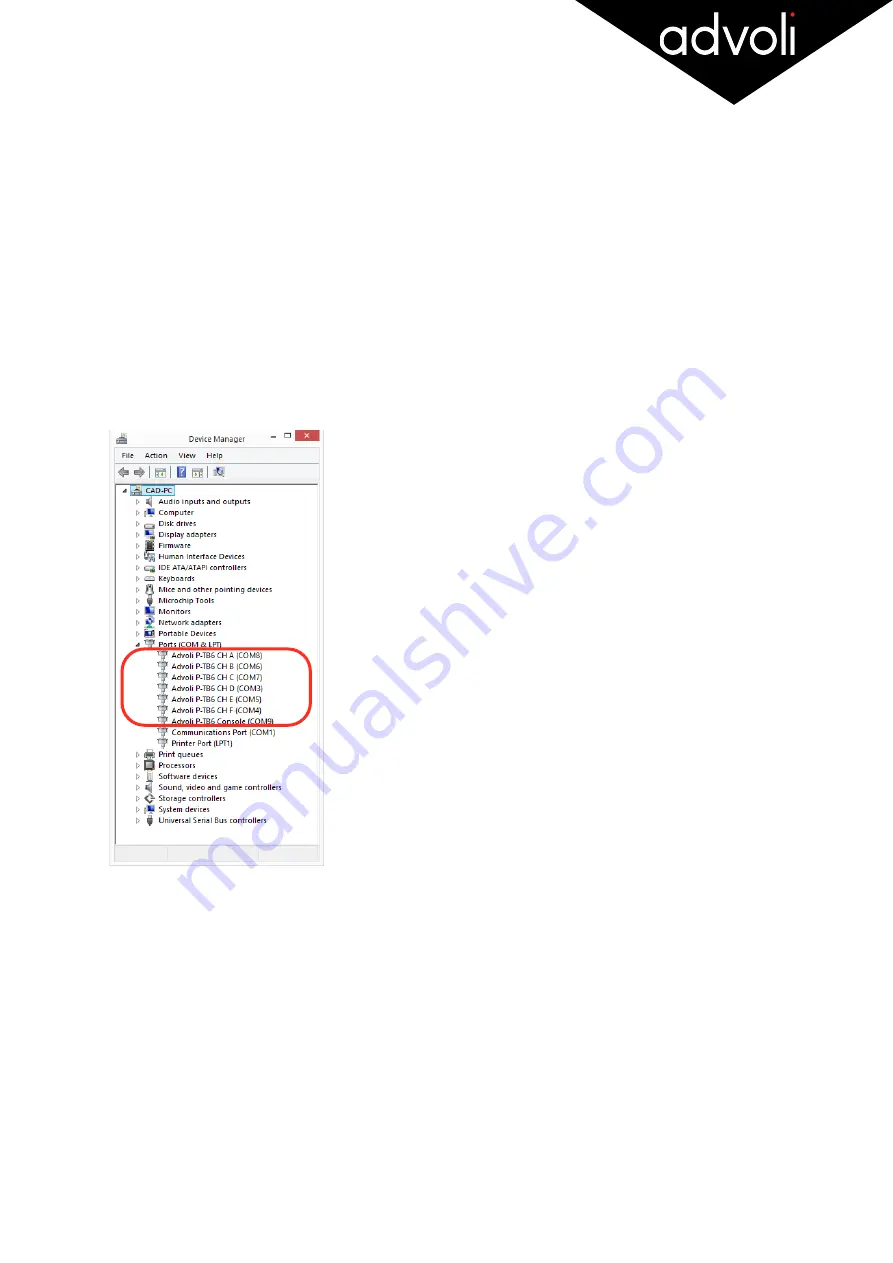
_
CONSOLE USER GUIDE
1.
Ensure that you have followed the complete hardware installation process in the previous section of this
document.
2.
Verify that the 9-pin cable is plugged into the advoli
TM
TB6 Standard graphics card and the motherboard.
If not, please go back to the hardware installation process, followed by driver installation and audio
configuration.
3.
Once your advoli
TM
TB6 Standard graphics card has been properly installed and is functioning, Windows
Device Manager will present six COM ports. An example of this is shown in the picture below as COM3-
COM9. There will be one COM port for each of the six channels of the advoli
TM
TB6 Standard graphics
card.
The above image is a screenshot from Windows 8 for illustration and educational purposes only. Please note that the Device
Manager or equivalent name on other operating systems and versions of Windows may display the COM ports differently. Versions
before Windows 8 may work, but are not supported.
These COM ports will give access to serial through your HDBaseT
TM
certified receiver, if it has a serial
port. If your receiving unit does not have a serial capability, this option will not work. With the advoli RB1
Standard receiver, you will get access to a wealth of additional diagnostics, and ability for full serial
communication through our serial dongle. Note that one COM port is the Console port, used with a
terminal tool to configure the various functions of the advoli
TM
TB6 Standard graphics card. The advoli
TM
TB6 Standard graphics card uses a Universal Serial COM port that also works under Linux and Mac OS.
TA6P-V2-12-09-2018
Page
of
13
22
TM






















