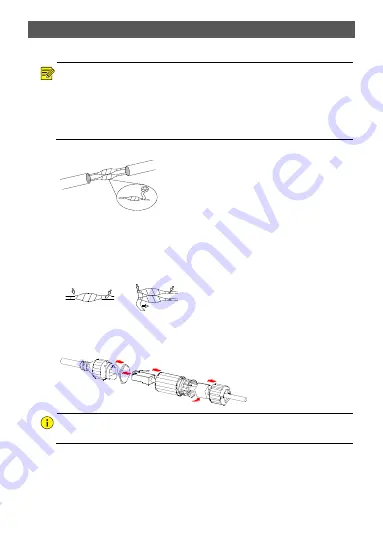
1
Waterproof Requirements
Please waterproof cables in accordance with the following instructions. User shall assume all
responsibility for device damage caused by water due to improper waterproof measures.
NOTE!
•
Before you start, connect all the needed cables and cut off the copper wires for the cables that
you don't use.
•
Please use self-adhesive waterproof tape (supplied with some products) to protect the cables.
•
Use waterproof components to protect the network cable. Waterproof the power cable
separately if you don’t use it. The video cable does not need waterproof treatment.
1.
Use insulation tape (not included in the package) to insulate the connection part of each cable.
2.
Waterproof the cables with self-adhesive waterproof tape.
(1)
Fully stretch the waterproof tape at both ends.
(2)
Wrap the connection part and the cable ends tightly with waterproof tape. Make sure the
tape is fully stretched during the process.
(3)
Tighten the tape at both ends to prevent water leakage.
3.
Install the supplied waterproof components to the network cable in sequence.
CAUTION!
You need to mount the rubber ring onto the network cable interface first.
4.
If your camera has a DC cable and you will not use it, insert the plug into the interface.
Insulation tape
Connection part
Tighten
Waterproof tape
Wrap the unused cables
together into a bundle
Tighten
Tighten
Tighten











