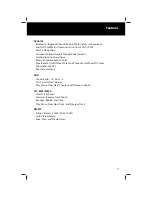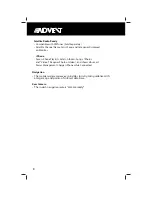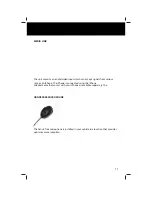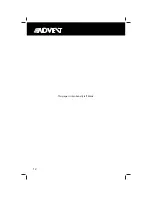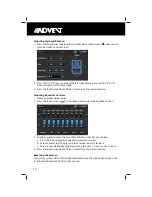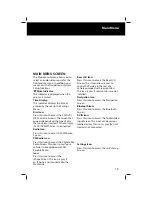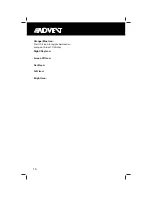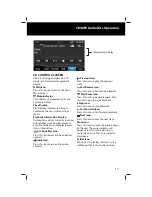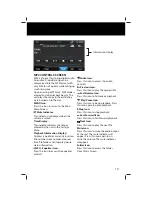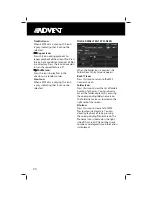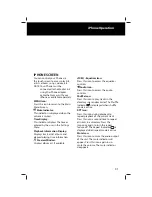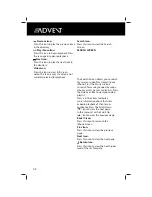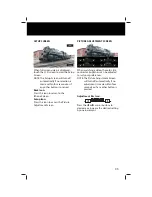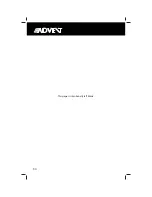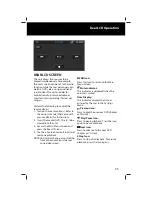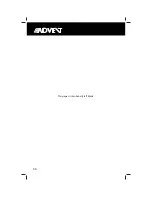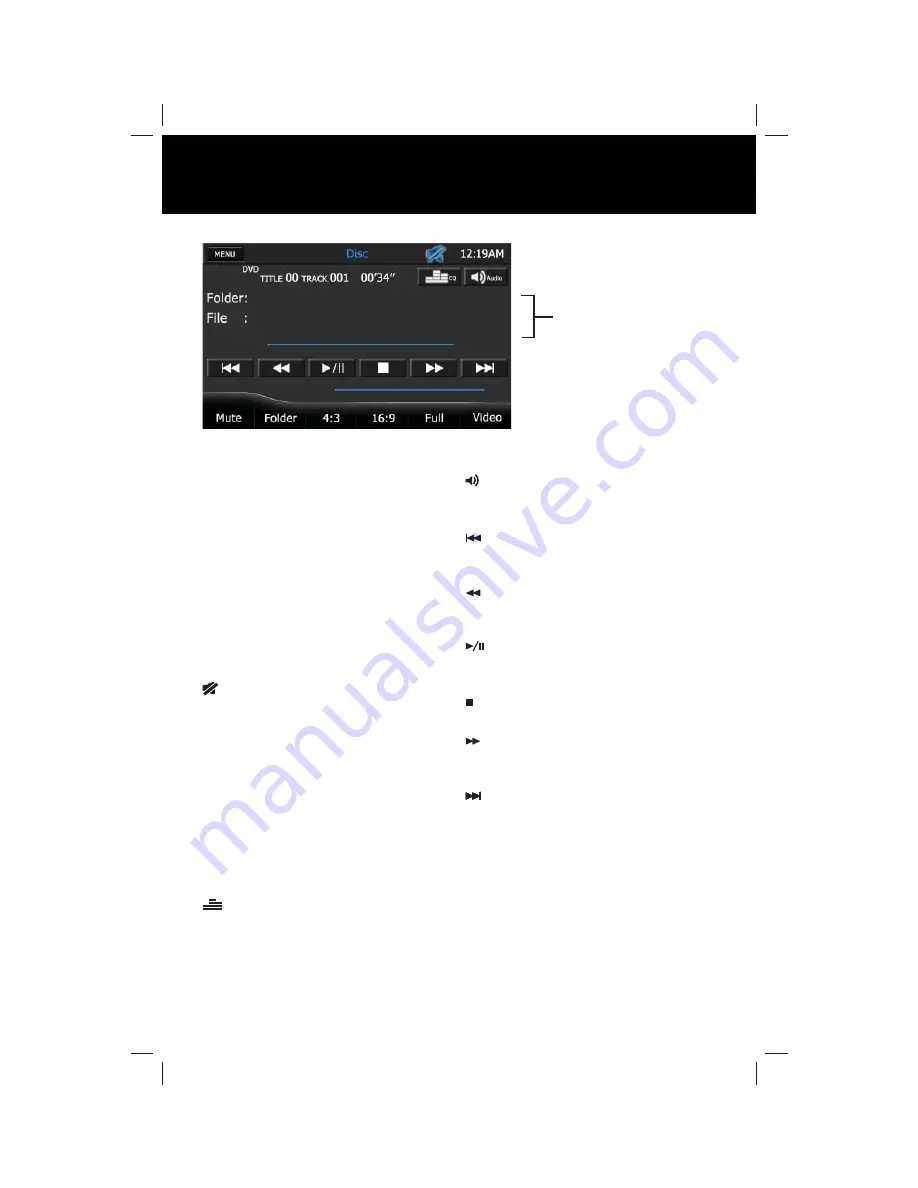
21
DVD Operation
DVD CONTROLS SCREEN
Upon inserting a DVD disc, DVD mode
is entered and disc playback begins.
NOTE: When properly installed, DVD
video can not be displayed on
the front LCD screen unless the
parking brake is applied. Rear
zone video outputs and rear
video screens, if equipped, will
operate normally.
MENU Icon:
Press this icon to return to the Main
Menu Screen.
Mute Indicator:
This indicator is displayed when the
volume is muted.
Time Display:
This indicator displays the time as
entered by the user in the Settings
Menu.
Playback Information Display:
Displays type of disc currently inserted,
title number, track number, elapsed
time, fi le, folder, and stop/play/pause
status information.
EQ - Equalizer Icon:
Press this icon to access the equalizer
controls.
Audio Icon:
Press this icon to access the audio
controls.
Previous Icon:
Press this icon to play the previous
chapter.
Fast Reverse Icon:
Press this icon to fast reverse video
playback.
Play/Pause Icon:
Press this icon to begin playback. Press
this icon again to pause playback.
Stop Icon:
Press this icon to stop playback.
Fast Forward Icon:
Press this icon to fast forward video
playback.
Next Icon:
Press this icon to play the next chapter.
Mute Icon:
Press this icon to mute the audio output
of the unit. The mute indicator will
appear. Press this icon again to un-
mute the volume. The mute indicator
disappears.
Folder Icon:
When a DVD is playing, this icon is gray,
indicating that it can not be selected.
Information Display
Summary of Contents for OVW1
Page 1: ...Owner s Manual In Dash Navigation Radio...
Page 12: ...12 This page is intentionally left blank...
Page 30: ...30 This page is intentionally left blank...
Page 34: ...34 This page is intentionally left blank...
Page 36: ...36 This page is intentionally left blank...
Page 43: ...43 Bluetooth Operation...
Page 44: ...44...
Page 45: ...45...
Page 46: ...46...
Page 53: ...53 Rearview Camera REARVIEW CAMERA if Equipped...
Page 54: ...54...
Page 55: ...55...
Page 56: ......