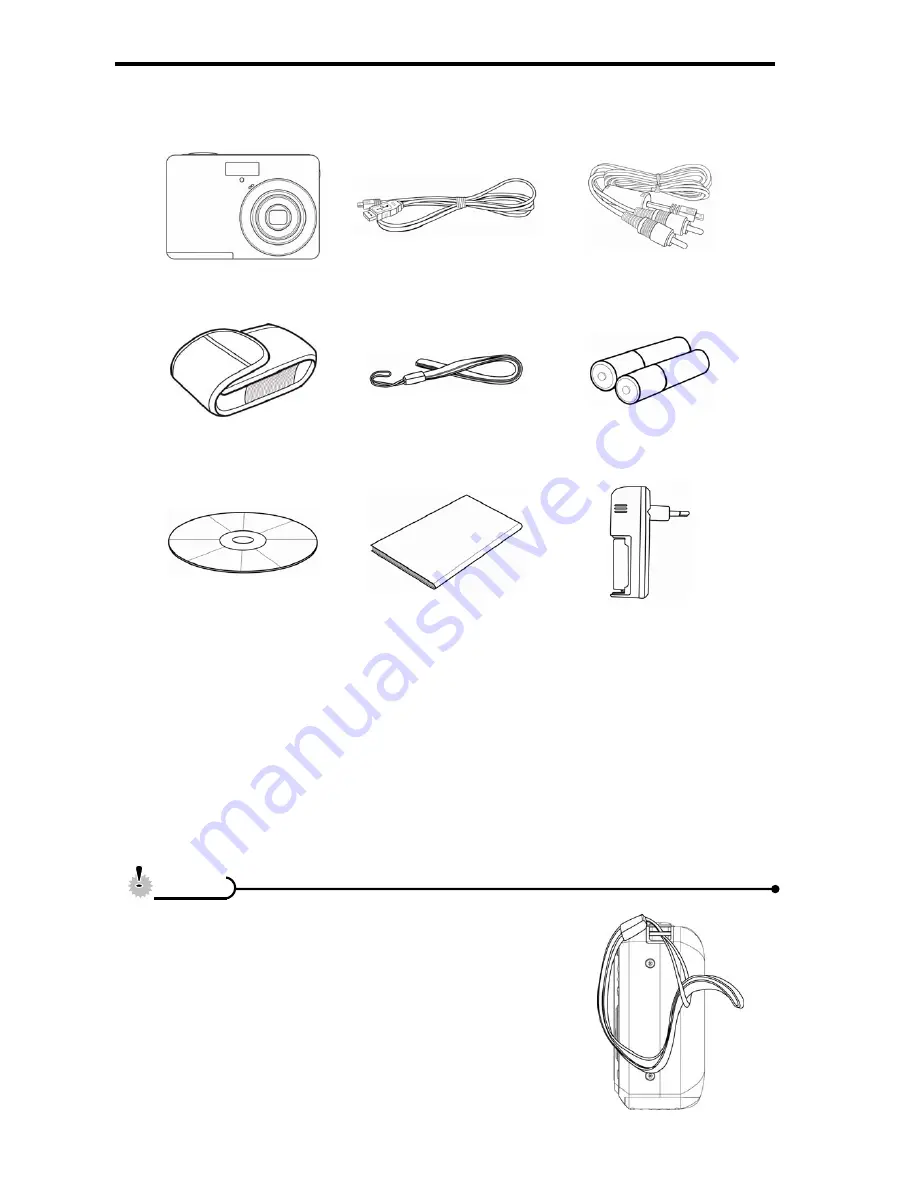
2
Unpacking
Camera
USB Cable
AV Cable
Soft Case(*)
Strap
2 x AA Batteries
Software Installation
CD-ROM
Quick Start Guide
Battery Charger(*)
y
Actual accessories may be different.
y
Items marked with (*) are available as optional
accessories.
y
Note that the shape of the charger plug depends on
the area where you purchased the camera.
y
Do not swing the camera around by the strap.
C
C
a
a
u
u
t
t
i
i
o
o
n
n
Summary of Contents for MP82
Page 1: ...MP82 Instruction Manual...























