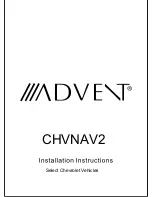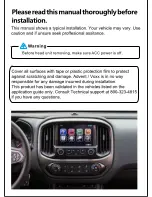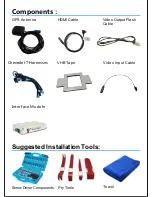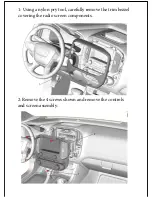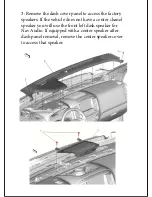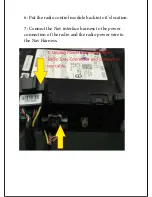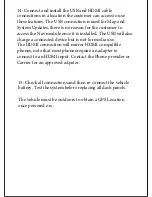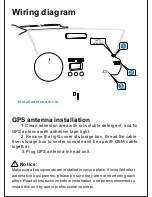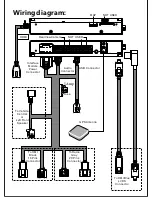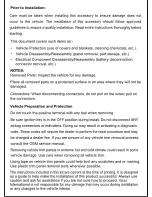Reviews:
No comments
Related manuals for CHVNAV2

CQDF783U - AUTO RADIO/CD DECK
Brand: Panasonic Pages: 5

CQ-VW100W
Brand: Panasonic Pages: 28

CQ-VD6503W
Brand: Panasonic Pages: 145

CQ-RD243N
Brand: Panasonic Pages: 66

Triton 1500 - Hiking GPS Receiver
Brand: Magellan Pages: 31

Triton 1500 - Hiking GPS Receiver
Brand: Magellan Pages: 31

Media Nav
Brand: Renault Pages: 22

VX709E
Brand: Clarion Pages: 85

Stinger Hornet
Brand: First Power Pages: 16

syrius s600 plus
Brand: Snooper Pages: 59

W1
Brand: Rexing Pages: 18

XR-CA665EE
Brand: Sony Pages: 34

XR-CA630X
Brand: Sony Pages: 40

XR-CA440X
Brand: Sony Pages: 44

XR-CA665EE
Brand: Sony Pages: 52

XR-C7220R
Brand: Sony Pages: 57

XR-C8100R
Brand: Sony Pages: 60

XR-CA800
Brand: Sony Pages: 150