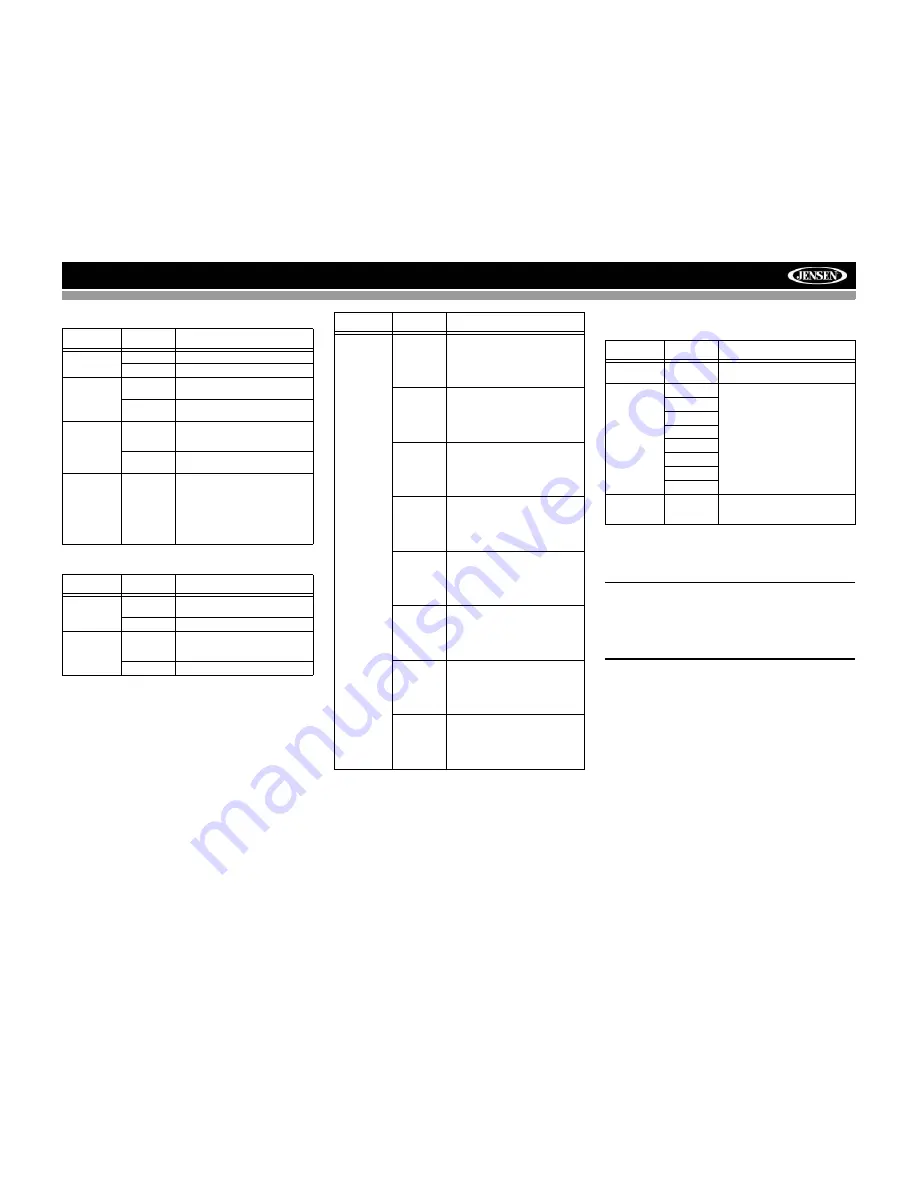
19
AMM12N
Bluetooth Sub-menu Features
RDS Sub-menu Features
Rating Sub-menu Features
The DVD system has a built-in parental lock feature to
prevent unauthorized persons from viewing restricted disc
content. By default, the rating system is set at the highest
setting (with no restrictions). The parental lock is released
only by entering the correct password. Once the password is
entered, rating is available for setup.
To reset the password, access the “RATING” menu and enter
the current password. Once the correct password is entered,
you can access the “Password” field and enter a new one.
NOTE: Record the password and keep it in a safe place
for future reference. The rating for each disc is marked
on the disc, disc packing, or documentation. If the rating
is not available on the disc, the parental lock feature is
unavailable. Some discs restrict only portions of the disc
and the appropriate content will play. For details, please
refer to the disc description.
DivX Sub-Menu Features
Select the DivX sub-menu to view your DivX registration
code. You must use this code to register your player, allowing
you to purchase video using the DivX Video On Demand
format.
Setting
Options
Function
Bluetooth
On
Enable Bluetooth function.
Off
Disable Bluetooth function.
Auto Answer
On
The unit automatically answers all
incoming calls.
Off
Manually answer calls by touching
the “call” button.
Connect
Manual
Connect the last active mobile
phone by touching the CONNECT
icon when disconnected.
Auto
Automatically connect when your
paired phone is in range.
Pairing Code
The default code is “1234”. Touch
the keypad icon to open the keypad
and enter the pairing code or pass
key required for Bluetooth connec-
tion to your mobile phone. Not all
phones/devices require a pairing
code. The default code is “0000” for
many models.
Setting
Options
Function
RDS
On
Unit will display Radio Data System
information when available.
Off
CT
On
Automatically synchronize the
radio’s time based on RDS radio
signals.
Off
Tuner Region
USA
AM Frequency Spacing - 10kHz
AM Frequency Band -
530kHz~1720kHz
FM Frequency Spacing - 200kHz
FM Frequency Band -
87.5MHz~107.9MHz
America 1
AM Frequency Spacing - 10kHz
AM Frequency Band -
530kHz~1720kHz
FM Frequency Spacing - 100kHz
FM Frequency Band -
87.5MHz~108.0MHz
Arabia
AM Frequency Spacing - 9kHz
AM Frequency Band -
531kHz~1620kHz
FM Frequency Spacing - 100kHz
FM Frequency Band -
87.5MHz~108.0MHz
China
AM Frequency Spacing - 9kHz
AM Frequency Band -
522kHz~1620kHz
FM Frequency Spacing - 100kHz
FM Frequency Band -
87.5MHz~108.0MHz
America 2
AM Frequency Spacing - 5kHz
AM Frequency Band -
520kHz~1600kHz
FM Frequency Spacing - 100kHz
FM Frequency Band -
87.5MHz~108.0MHz
Europe
AM Frequency Spacing - 9kHz
AM Frequency Band -
522kHz~1620kHz
FM Frequency Spacing - 50kHz
FM Frequency Band -
87.5MHz~108.0MHz
Korea
AM Frequency Spacing - 9kHz
AM Frequency Band -
531kHz~1602kHz
FM Frequency Spacing - 200kHz
FM Frequency Band -
88.1MHz~107.9MHz
OIRT (Inter-
national
Radio and
Television
Organiza-
tion)
AM Frequency Spacing - 9kHz
AM Frequency Band -
531kHz~1602kHz
FM Frequency Spacing - 200kHz
FM Frequency Band -
88.1MHz~107.9MHz
Setting
Options
Function
Setting
Options
Function
Password
_ _ _ _ _ _
Enter the default six-digit password
(012345).
Rating
1. Kid Safe
Select the appropriate rating level
for the intended audience.
You may override higher ratings by
using your password.
2. G
3. PG
4. PG-13
5. PG-R
6. R
7. NC-17
8. Adult
Load Factory
Reset
Select “Reset” to restore the factory
default settings for the
Rating sys-
tem only.
Summary of Contents for AMM12N
Page 2: ......
Page 4: ...ii AMM12N...






























