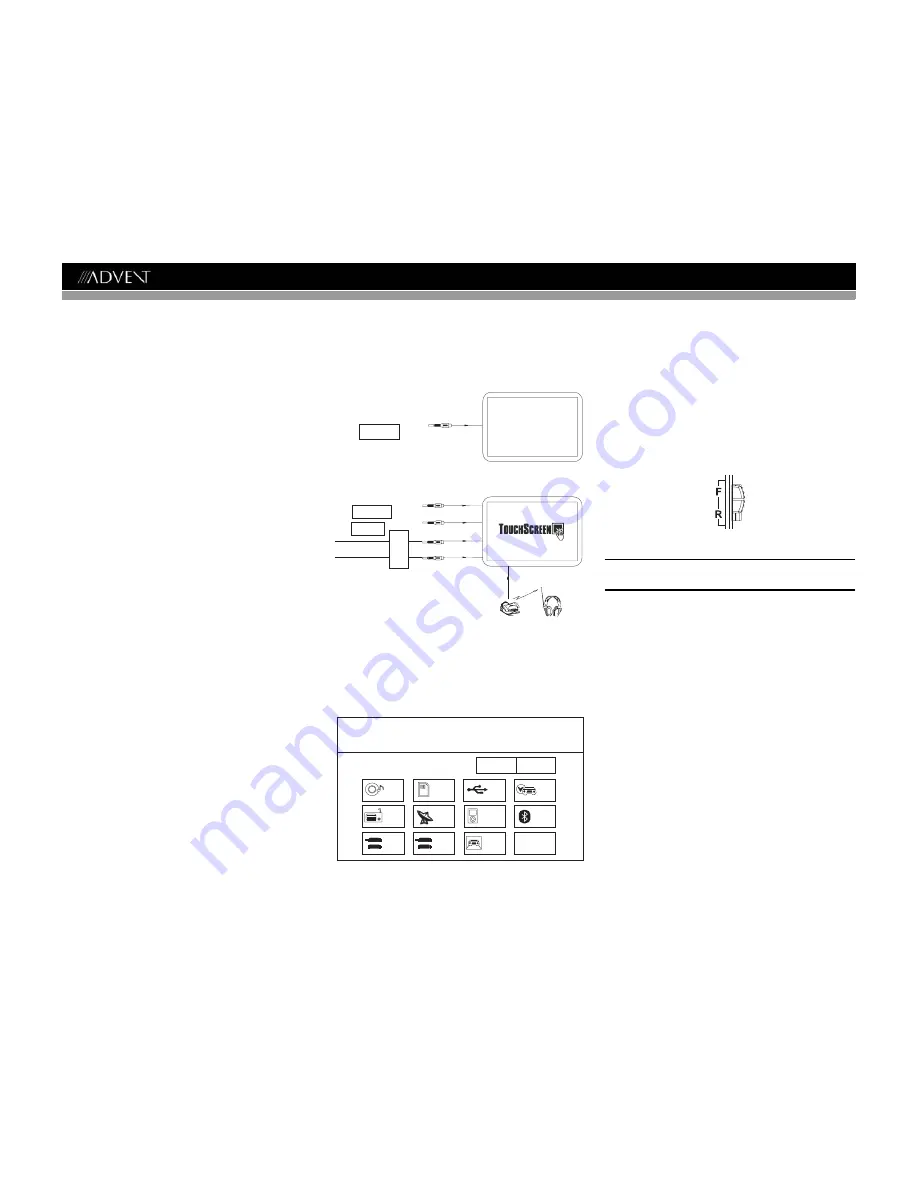
16
AMM10N
MULTI-ZONE OPERATION
Independent sources can be played simultaneously on the
AMM10N. For example, a video game console can be seen
on the front screen while DVD video is available to rear
passengers.
Multi-Zone Limitations
DVD, USB and SD Card cannot be selected
simultaneously for Front and Rear viewing.
For example, if DVD is selected for the Rear
Zone, then the following sources cannot be
selected for Front Zone viewing: DVD, USB or
SD Card. If DVD is selected for the Front
Zone, then the following sources cannot be
selected for Rear Zone viewing: DVD, USB or
SD Card.
Connecting the Rear Zone Touch
Screen
You can connect up to two additional monitors (sold
separately) for rear passengers, one of which can be a Touch
Screen. You can also connect a wireless headphone system
to one of your rear monitors, as illustrated below.
Changing the Rear Zone Source
To access the SOURCE MENU, touch the TFT screen in the
top left corner of the screen.
This menu allows you to select a source for the front or rear
zone. Touch FRONT or REAR to choose the zone for which
you would like to specify the source.
Controlling the Rear Zone Screen(s)
If you have a rear touch screen installed, you can touch the
screen to control most rear zone functions.
You can also use the remote control. The AMM10N remote
controls both the front and rear zones. To switch from front to
rear zone, move the F/R switch (32) located on the right side
of the remote controller.
NOTE: You cannot change or control the front zone
source from the rear zone video screen.
Touch the
REAR
button on the left side of the screen to view
a “Picture in Picture” image of the rear screen.
Turning the Rear Screen Off
Touch the OFF button (on the SOURCE MENU) to suspend
operation of the rear screen. Any operation assigned
exclusively to the rear source will be suspended until
reactivated using either the front or rear zone touch screen or
the remote control.
YELLOW
BLACK
MZ7TFT Touch Screen
(Sold Separately)
WHITE
RED
Wireless Headphone
(OPTIONAL)
VIDEO OUT 2
MZ-TFT
HEADPHONE MUL
TIZONE
YELLOW
VIDEO OUT 1
Rear Video Screen
(Sold Separately)
SOURCE MENU
DISC
RADIO
SD
iPod
SAT
USB
AUX 1
AUX 2
NAV
CAMERA
OFF
BT
FRONT
REAR






























