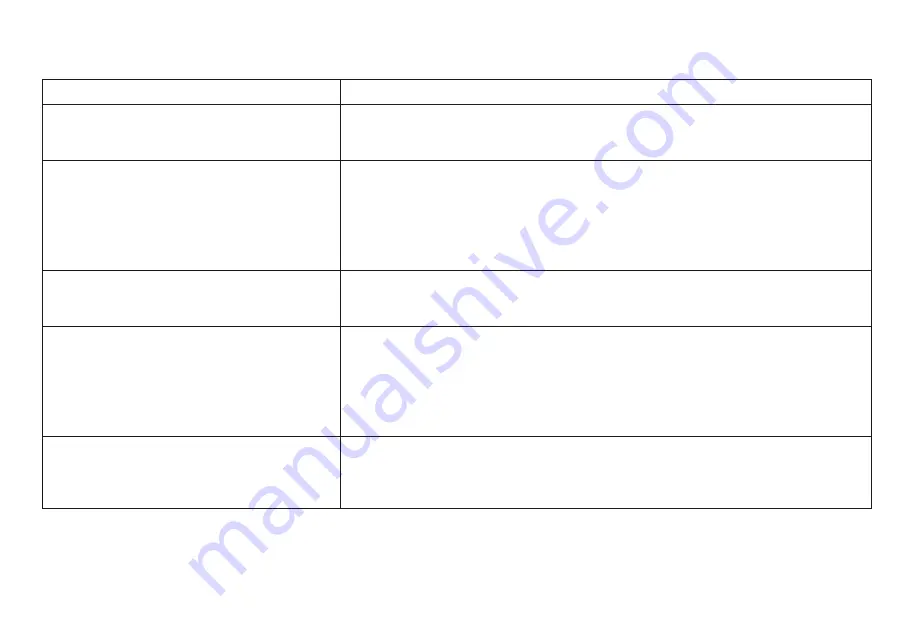
TROUBLESHOOTING
24
PROBLEM
IR sensor inoperative
Disc won't play
No sound or distorted sound
Play starts, but then stops immediately
Can’t advance through a movie
Verify that the batteries in the remote are fresh.
Verify that the remote sensor eye is not obstructed.
Insert a disc with the label side facing up.
Check the type of disc you put into disc tray. This DVD only plays DVDs, audio CDs
and MP3s.
Both the unit and the disc are coded by region. If the regional codes don’t match,
the disc can’t be played. This DVD player is set to Region Number 1.
Make sure your DVD is connected properly. Make sure all cables are securely
inserted into the appropriate jacks.
If you are using the IR headphones, make sure you turn on the IR headphone
power.
Make sure the Modulator is ON and the proper Frequency has been selected.
The disc is dirty. Clean it.
Condensation has formed. Allow player to dry out.
You can’t advance through the opening credits and warning information that
appears at the beginning of movies because the disc is programmed to prohibit that
action.
SOLUTION



















