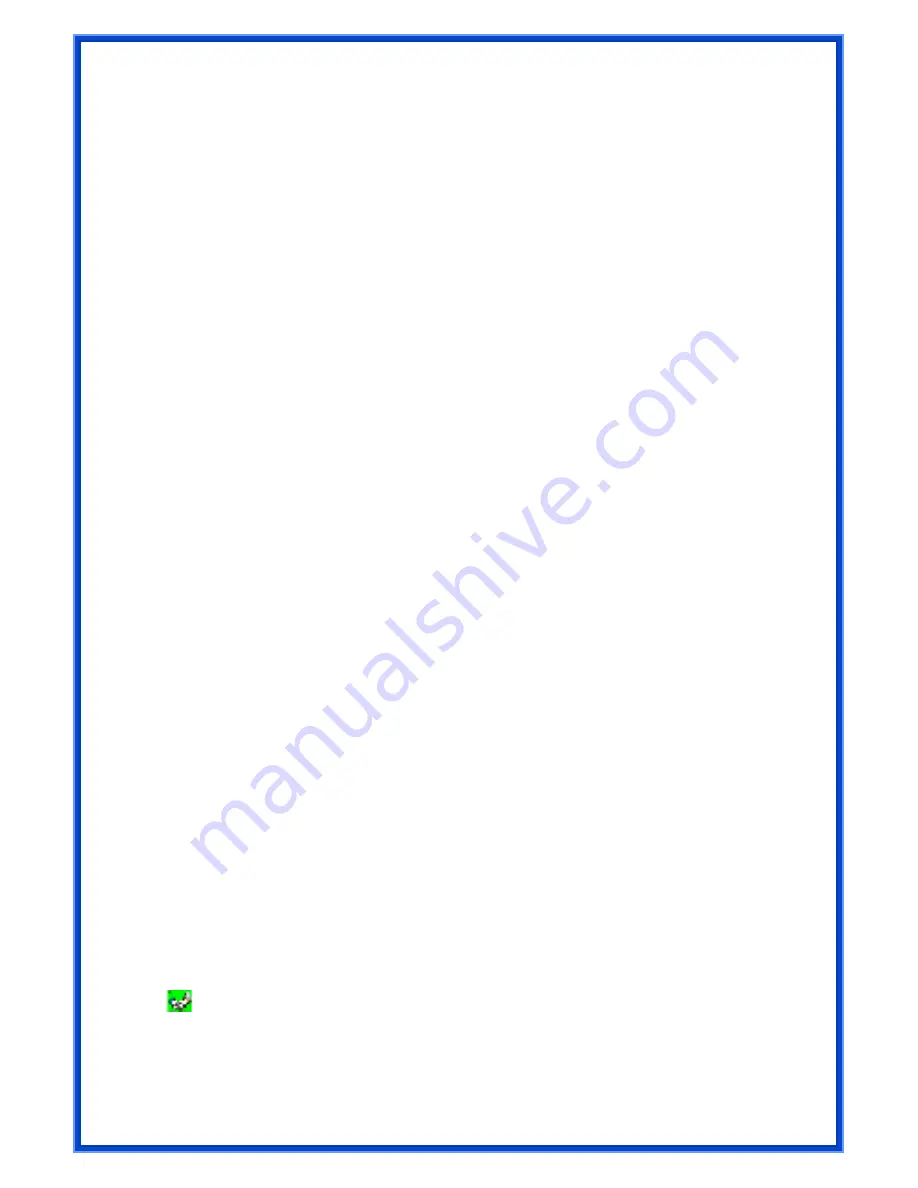
18
Status:
Display the SSID and MAC ID of the network that the adapter is connecting to.
Extra Info:
Display the link status.
Channel:
Display the number of the radio channel and the frequency used for the networking.
Link Speed (Mbps):
Display the transmission and reception rate of the network. The
maximum transmission rate is 54Mbps.
Throughput (Kbits/sec):
Display data transmitted and received throughput in unit of K bits
per sec.
Link Quality:
This bar indicates the quality of the link. The quality based in signal strength and
TX/RX packet error rate.
dBm:
If you want to know the signal strength in the unit of dBm, select the check box.
Signal Strength:
This bar shows the signal strength level. The higher percentage shown in
the bar, the more radio signal been received by the adapter. This indicator helps to find the
proper position of the wireless device for quality network operation.
Noise Level:
Display the noise level in the wireless environment.
3.3 Site Survey
When you open the Configuration Utility, the system will scan all the channels to find all
the access points/stations within the accessible range of your adapter and automatically
connect to the wireless device with the highest signal strength. From the
“Site Survey”
, the
entire network nearby will be listed. You can change the connection to another network or add
one of the networks to your own profile list.
Definition of each field:
SSID
Name of BSS of IBSS network
BSSID
Name of BSS of IBSS network
Signal
Receive signal strength of specified network
Channel
Channel in use
Encryption
Encryption algorithm used within than BSS or IBSS. Valid value
includes WEP, TKIP, AES, and Not Use
Authentication
Authentication mode used within the network, including Unknown,
WPA-PSK, WPA2-PSK, WPA and WPA2
Network Type
Network type in use, Infrastructure for BSS, Ad-Hoc for IBSS
network.
Connected network:
: This icon indicates the change is successful.
When RaConfig first ran, it will select the best AP to connect automatically.
If user wants to connect to other AP. He can double click mouse on the intended AP to






























