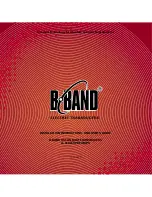Summary of Contents for VEGA-1100
Page 8: ...VEGA 1100 User Manual viii...
Page 9: ...Chapter 1 1 Introduction...
Page 12: ...VEGA 1100 User Manual 4...
Page 13: ...Chapter 2 2 Connection Diagram...
Page 14: ...VEGA 1100 User Manual 6 2 1 Connection Diagram...
Page 17: ...Chapter 3 3 IR Pass through...
Page 20: ...VEGA 1100 User Manual 12...
Page 21: ...Chapter 4 4 Operation Approach...
Page 29: ...21 VEGA 1100 User Manual Chapter 4 Operation Approach...