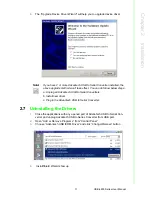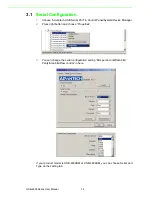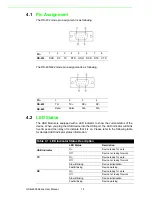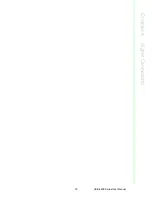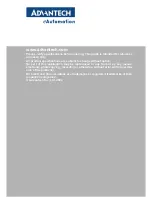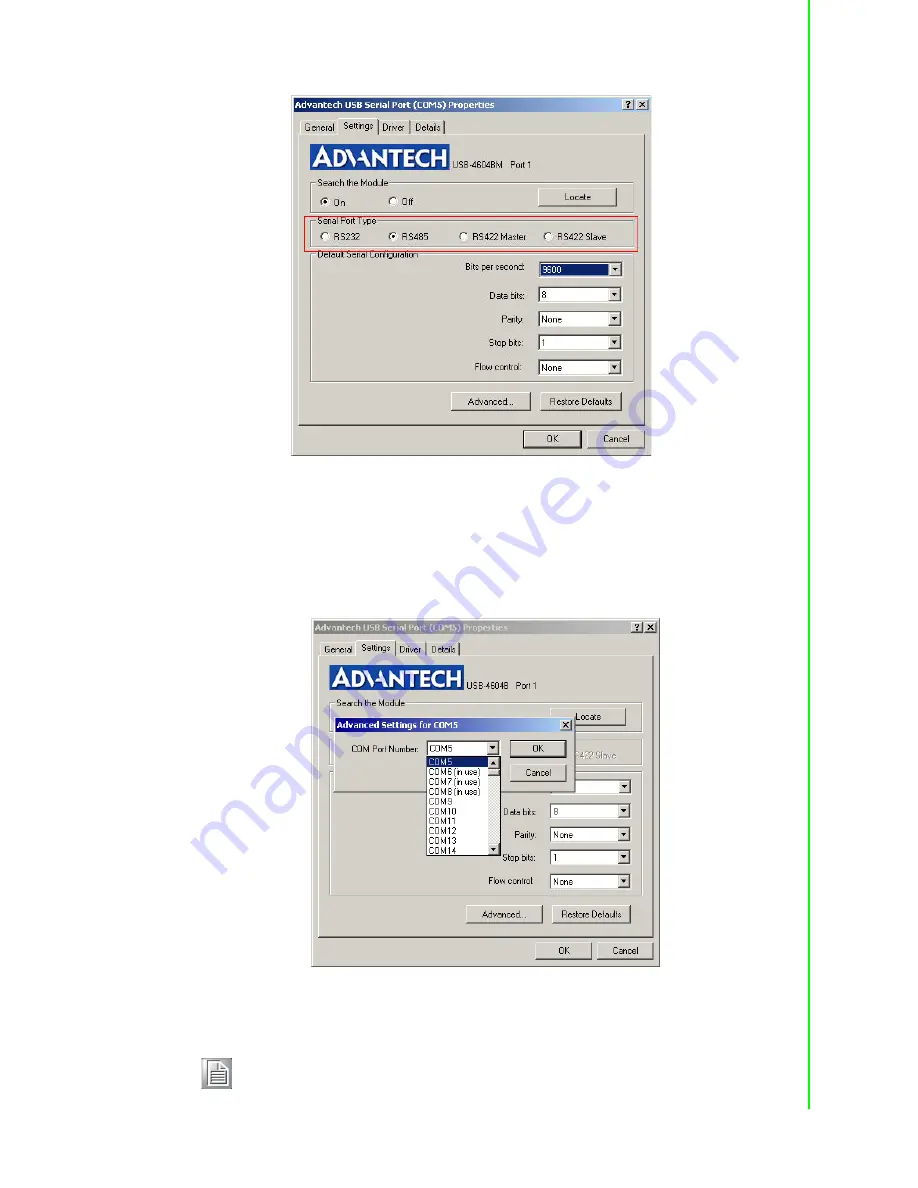
15
USB-4600 Series User Manual
Chapter 3
S
ettings
3.2
Changing the Port Number
1.
If you want to change the port number, please close the applications with any
opened port of USB to Serial Converter.
2.
On the setting tab, click "Advanced" button, select from the drop down list the
new port number you want to change to.
3.
Click "OK" button to save your settings.
Note!
If you select a port number that has been occupied by other ports
(marked as "in use"), the port previously using this port number won't
work until you remove and reinstall it.
Summary of Contents for USB-4600 Series
Page 6: ...USB 4600 Series User Manual vi...
Page 7: ...Chapter 1 1 Introduction...
Page 10: ...USB 4600 Series User Manual 4...
Page 11: ...Chapter 2 2 Installation...
Page 19: ...Chapter 3 3 Settings...
Page 22: ...USB 4600 Series User Manual 16...
Page 23: ...Chapter 4 4 Signal Connection...
Page 25: ...19 USB 4600 Series User Manual Chapter 4 Signal Connection...