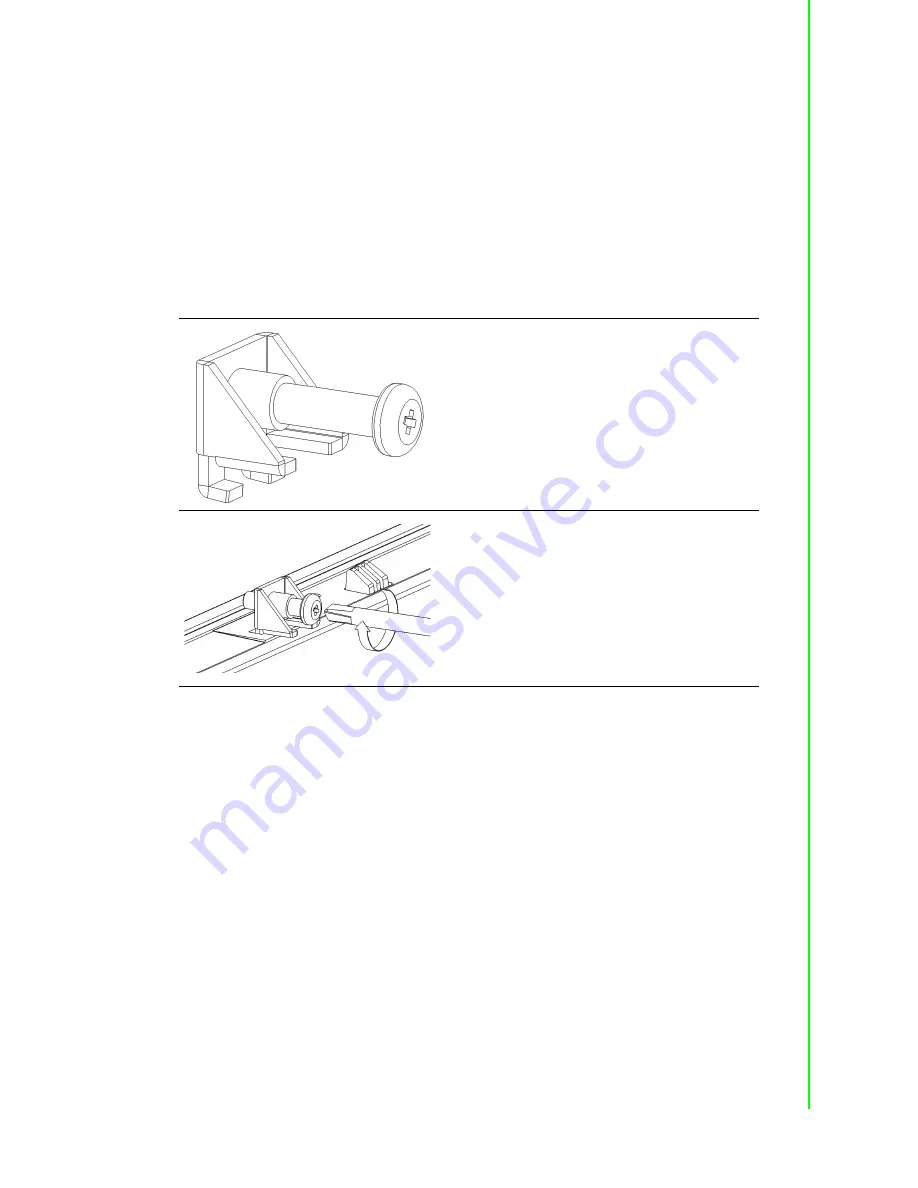
5
TPC-5000 Series User Manual
Chapter 1
G
eneral
Information
1.6
Panel Mounting
1.
There is an adhesive waterproof gasket on the Mg front bezel. Ensure that the
waterproof gasket is in place before installing the TPC system in the panel
opening.
2.
Install the TPC in the panel opening.
3.
Retrieve the clamps and long screws from the accessory pack. Hook the clamps
the holes located on the four sides of the bezel. Insert screws into every clamp
and tighten them to fasten the clamp in place. These screws will push the
mounting panel and secure the unit.
4.
The suggested mounting panel thickness is less than 6 mm (0.236 in).
Figure 1.2 Panel mounting
Insert the screws into each clamp and tighten
them to fasten the clamp in place.
Hook the clamps into the holes and fasten the
screws
Torque: 2 kgf-cm
These screws will push the mounting panel and
secure the unit.
Summary of Contents for TPC-5152T-633AE
Page 1: ...User Manual TPC 5212W TPC 5172T TPC 5152T TPC B500 Series 6th Generation Intel Core i Computer...
Page 13: ...Chapter 1 1 General Information...
Page 19: ...Chapter 2 2 System Setup...
Page 33: ...21 TPC 5000 Series User Manual Chapter 2 System Setup...
Page 34: ...TPC 5000 Series User Manual 22...
Page 35: ...Chapter 3 3 Features of Windows Embedded OS...
Page 39: ...Chapter 4 4 Easy Installation...
Page 50: ...TPC 5000 Series User Manual 38...
Page 51: ...39 TPC 5000 Series User Manual Chapter 4 Easy Installation...















































