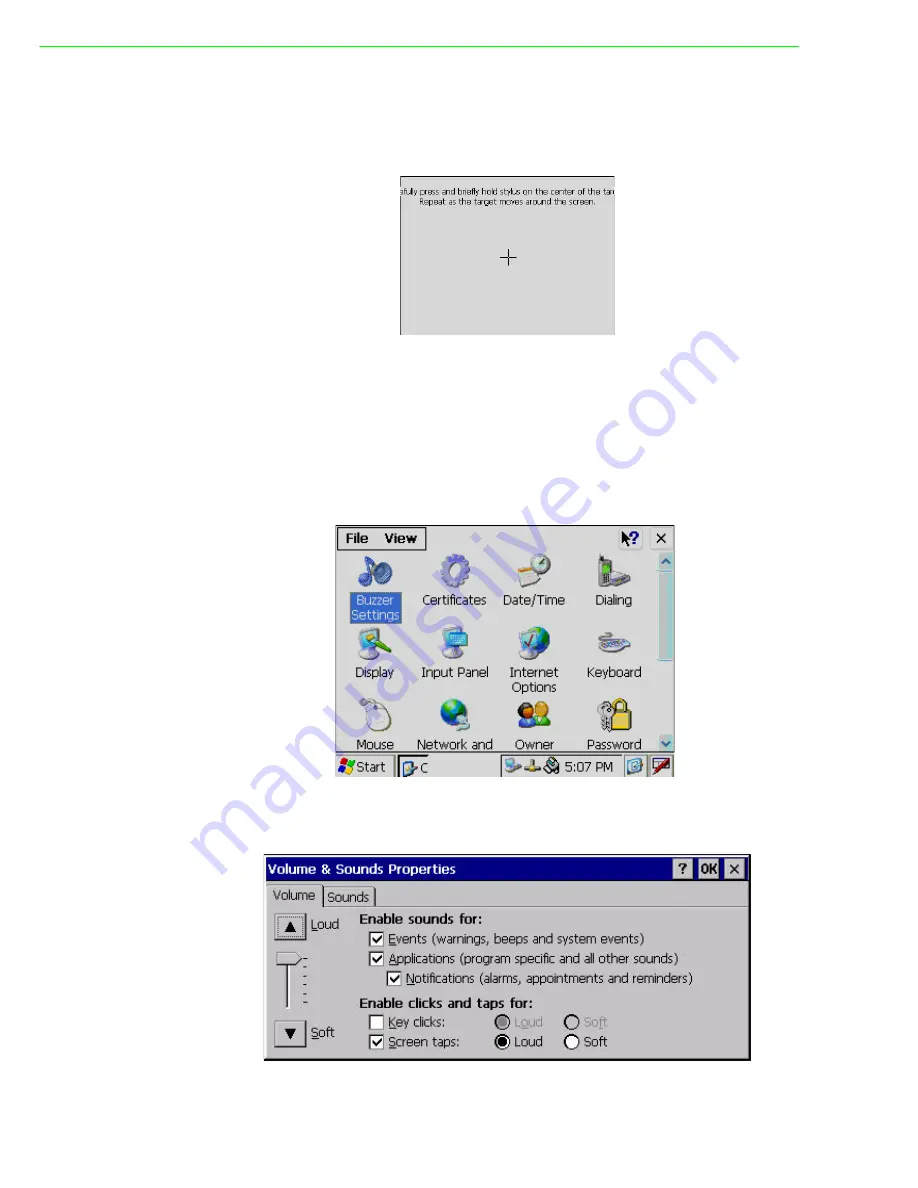
TPC-31/61 User Manual
14
Press “Calibration” and then click “Recalibrate” to calibrate the touch screen as
shown below. A cross will appear on the screen in the order: center point, upper-left,
lower-left, lower-right, and upper-right. Use the stylus to tap the center of the cross
until the cross moves to next location.
Figure 3.5 Touchscreen Calibration
3.3
Buzzer Setting
TPC-31/61 panel computers provide a buzzer setting in Windows CE. This function
enables a beep when users use the touch screen. To enable/ disable this functional-
ity, open “Start” -> “Setting” -> “Control Panel” -> “Volume & Sounds” as shown in Fig-
ure 3.6.
Figure 3.6 Volume & Sounds Settings 1
As shown in Figure 3.7, you can enable/disable this functionality.
Figure 3.7 Volume & Sounds Settings 2
Summary of Contents for TPC-31
Page 1: ...User Manual TPC 31 61 3 5 5 7 QVGA TFT LCD TI Cortex A8 Touch Panel Computer...
Page 10: ...TPC 31 61 User Manual x...
Page 17: ...Chapter 2 2 System Setup This chapter provides a brief explanation for operating the TPC 31 61...
Page 20: ...TPC 31 61 User Manual 10...
Page 25: ...15 TPC 31 61 User Manual Chapter 3 System Tuning...
Page 26: ...TPC 31 61 User Manual 16...
Page 48: ...TPC 31 61 User Manual 38...
Page 49: ...Appendix A A Watchdog Timer Programming...
Page 54: ...TPC 31 61 User Manual 44...
Page 55: ...Appendix B B Fuse Specifications...
Page 57: ...Appendix C C Pin Assignments...
Page 59: ...Appendix D D Visual Settings...
Page 64: ...TPC 31 61 User Manual 54...
Page 65: ...Appendix E E TPC 31T 61T Update Guide...
Page 68: ...TPC 31 61 User Manual 58 6 The Boot Loader version can be checked at system power on stage...
Page 69: ...Appendix F F Jumper Dip Switch Setting List...
Page 73: ...63 TPC 31 61 User Manual Appendix F Jumper Dip Switch Setting List...






























